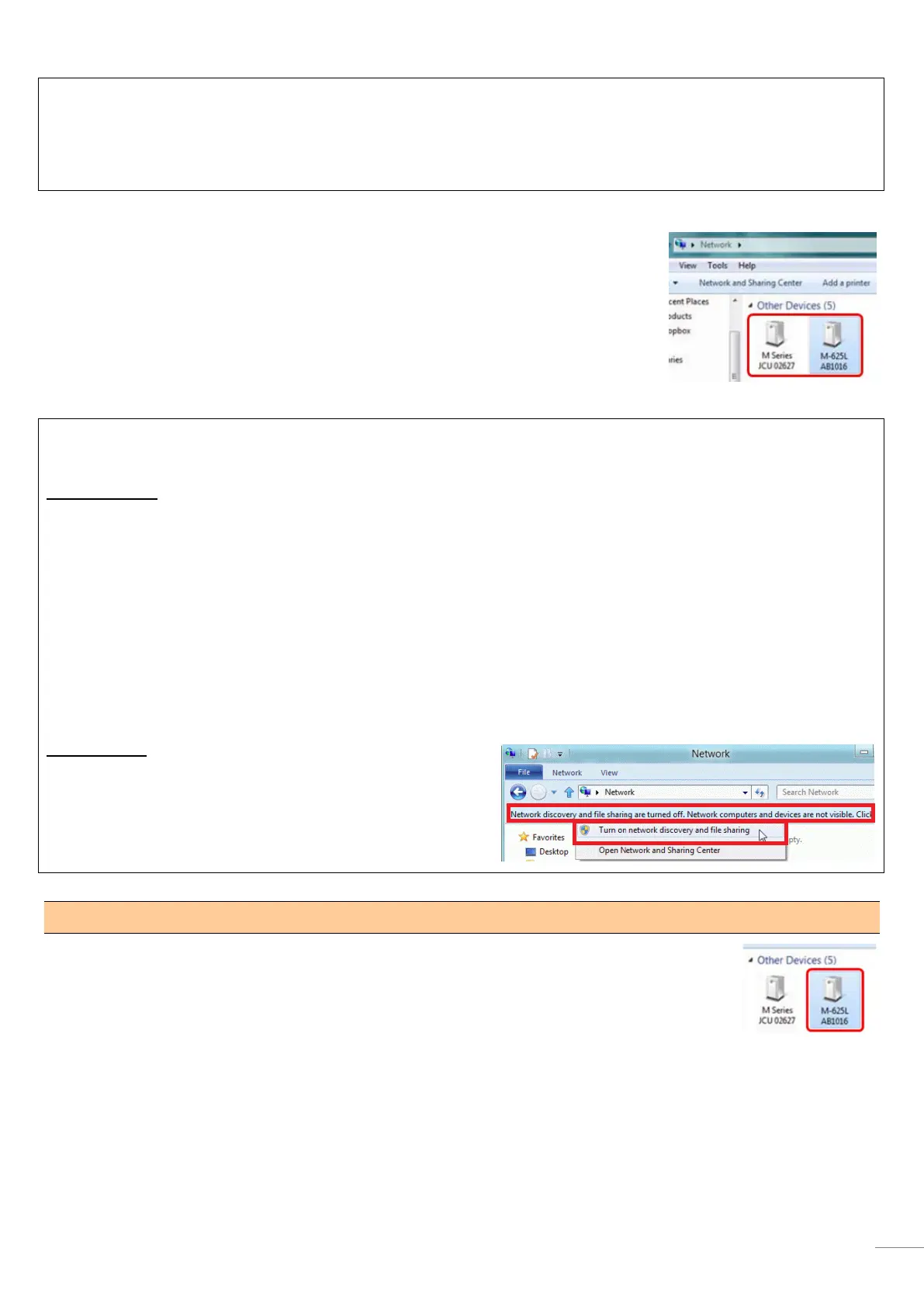5
Note:
When networking the M-Series camera and JCU, which were previously assigned with other IP addresses, you can
display the JCU IP address by pressing the COLOR button while pushing the puck. You can then assign an IP address to
the PC accordingly and thus be able to access the M-Series camera and JCU configuration page.
(3) Once the PC is in the same network domain as the M-Series camera and JCU, and
the UPnP is enabled, you will be able to see the M-Series camera and JCU icons under
[My Network Places] (Windows® XP) or [Network] (Vista /Windows® 7).
Verify that the M-Series camera and JCU icons are available.
Note:
If the devices do not appear, check if the PC is set up to display UPnP notifications.
Windows® XP
- Open [Control Panel] and access [Add/Remove Programs].
- On the left-hand side, select [Add/Remove Windows® Components].
- From [Windows® Component Wizard], scroll down to [Networking Services], highlight and select the [Details]
button
- Check the box to activate the UPnP User Interface and select [OK].
- Select [Next] when returning to [Windows® Component Wizard].
- Select [Finish].
Windows® 7
- In the [Network] page, turn on [Network Discovery].
Assigning Static IP Address to M-Series Camera
(4) Double click the M-Series camera icon to open its configuration page.
