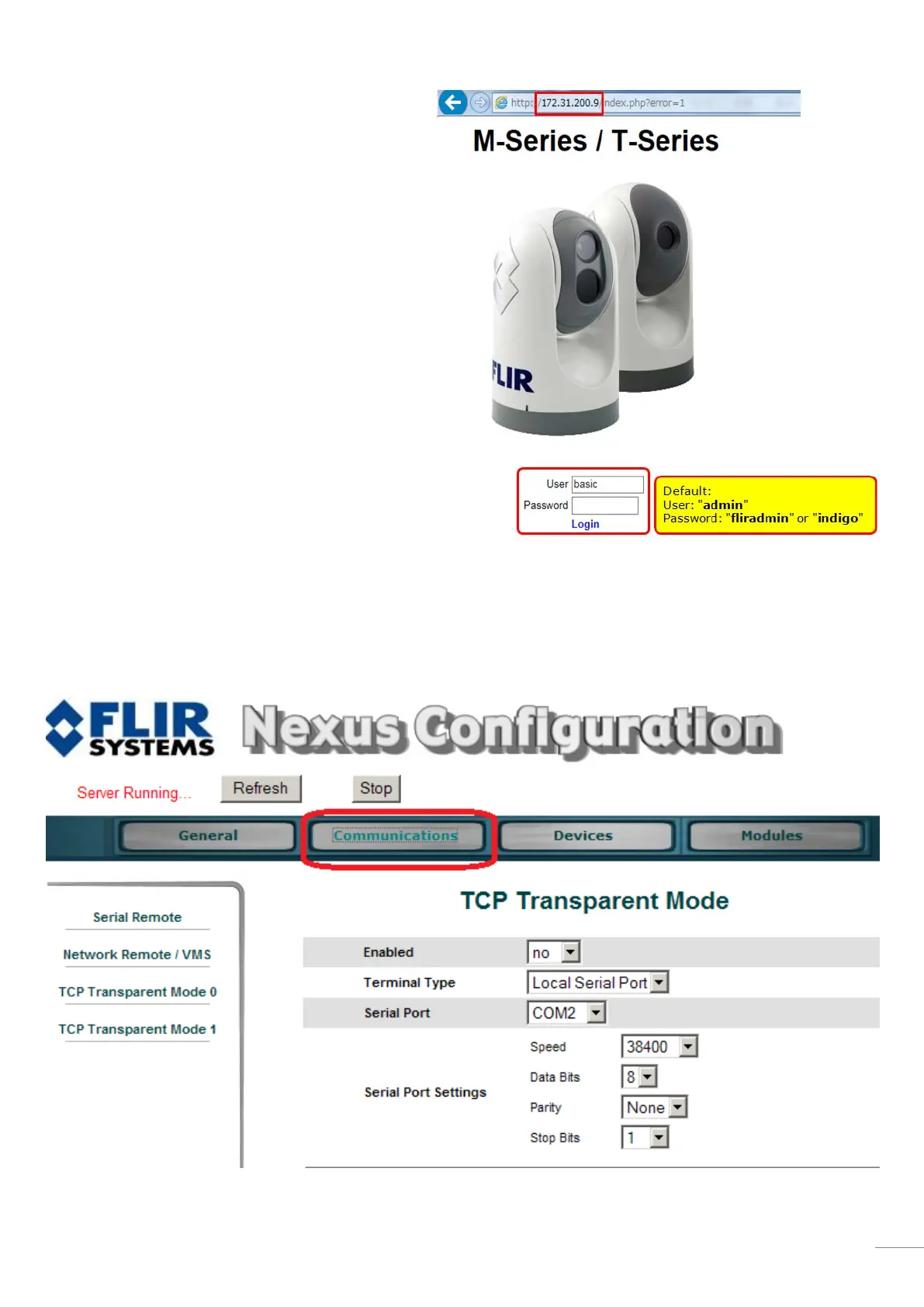8
(4) Open a web bro
wser and enter the IP address
assigned to the FLIR M-
example, 172.31.200.9 is entered.
(5
) After a login page appears, enter the following
User ID and password.
User: “admin”
Password: “fliradmin” or “indigo” (default)
depending on unit.
(6) Access [Network Remote / VMS] to create Nexus CGI Interface.
Note:
Depending on camera models, UI to access this setting page and other settings may be different. For example you may
have to select [Communications] before you can access [Network Remote / VMS].
(7) Select [Nexus CGI Interface], ensure Device ID is [0] and click [Add].
