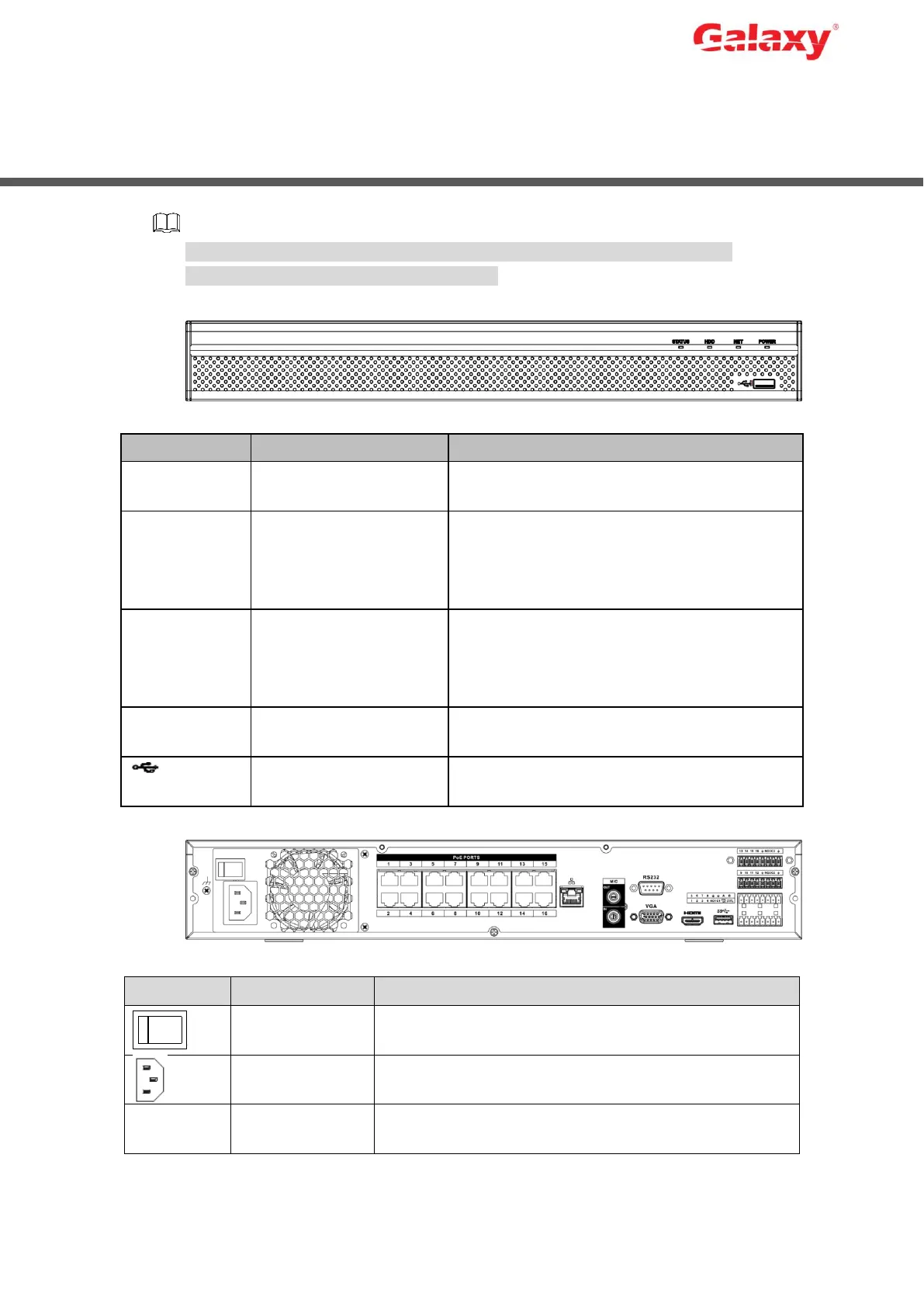Error! Use the Home tab to apply 标题 1,l1,H1,Title1,Normal + Font:
Helvetica,Bold,Space Before 12 pt,Not Bold,Heading
One,h1,Head1,Head,1,Numbered,nu,Level 1 Head,1st level,Section
Head,Sec1,h11,1st level1,h12,1st level2,h13,1st level3,h14,1st level4,h15,1st leve 6
2 The Grand Tour
The following figures are for reference only. The actual product shall prevail.
See User’s Manual for detailed information.
Figure 2-1 Front panel
Table 2-1 Description of front panel functions
After booting up the Device, the indicator glows
blue.
The indicator is off when the HDD is
normal.
The indicator glows blue when the HDD is
in malfunction.
The indicator is off when the network is
normal.
The indicator glows blue when the network
is in malfunction.
The indicator glows blue when the power
supply is normal.
Connects to external devices such as USB
storage device, keyboard and mouse.
Figure 2-2 Rear panel
Table 2-2 Description of rear panel functions
Bidirectional talk input port. It is to receive analog audio
signal from devices such as microphone, sound pickup.
