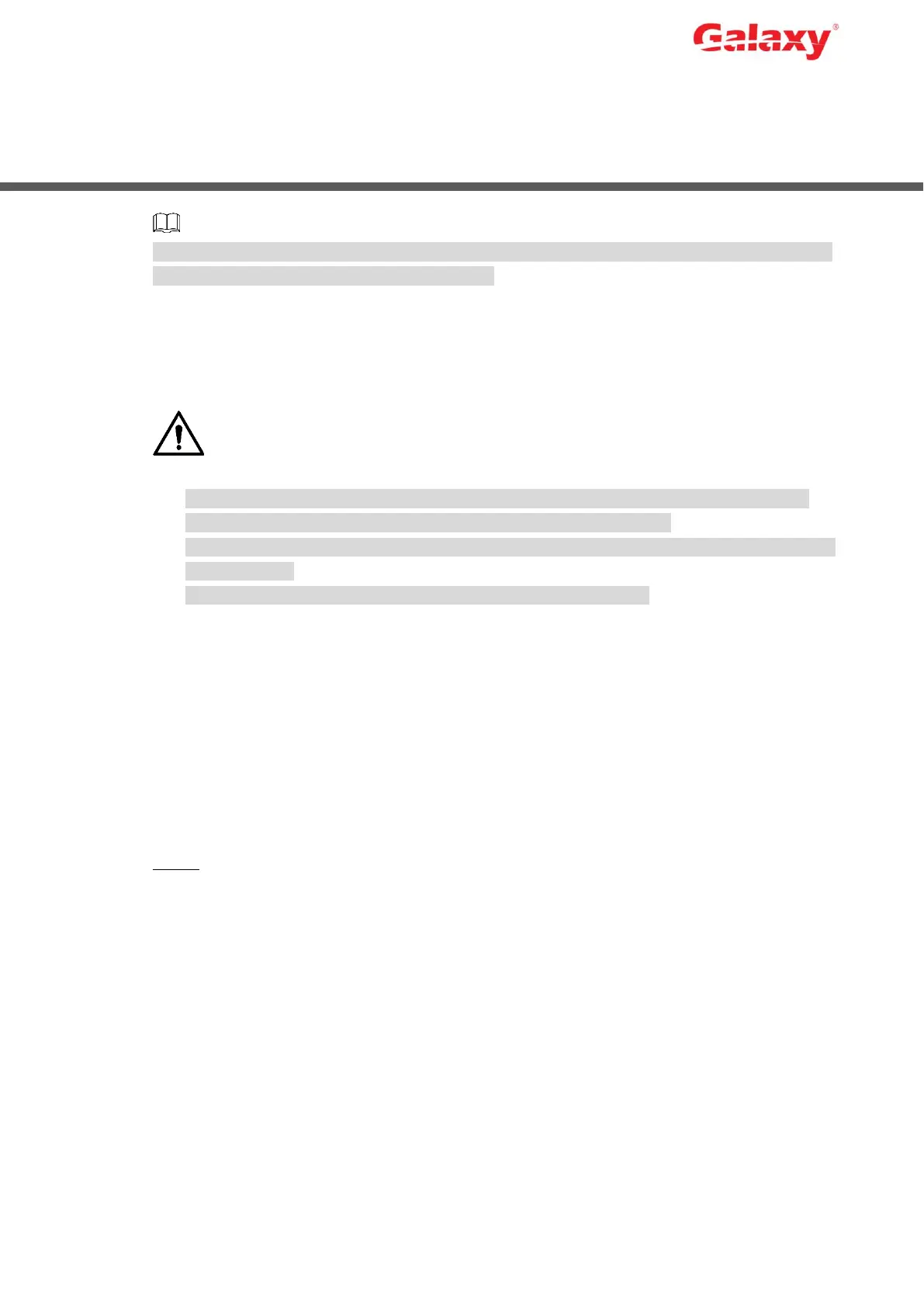Error! Use the Home tab to apply 标题 1,l1,H1,Title1,Normal + Font:
Helvetica,Bold,Space Before 12 pt,Not Bold,Heading
One,h1,Head1,Head,1,Numbered,nu,Level 1 Head,1st level,Section
Head,Sec1,h11,1st level1,h12,1st level2,h13,1st level3,h14,1st level4,h15,1st leve 10
4 Local Configurations
Slight difference might be found on the interfaces of different models. Following figures are for
reference only. The actual product shall prevail.
4.1 Booting Up
Before the boot up, please make sure:
The rated input voltage shall match with the device power requirement. Make sure the
power wire connection is ready and then turn on the power button.
For device security, connect the Device to the power adapter first and then connect it to the
power socket.
Always use the stable current. It is recommended to use UPS.
Connect the Device to the monitor, plug into the power socket, and then press the power button
to boot up the Device.
4.2 Initializing the Device
When booting up for the first time, you need to configure the password information for admin
(by default). To guarantee device security, keep the login password for admin properly and
modify it regularly.
Step 1 Turn on the Device.
The Device Initialization interface is displayed. See Figure 4-1.
