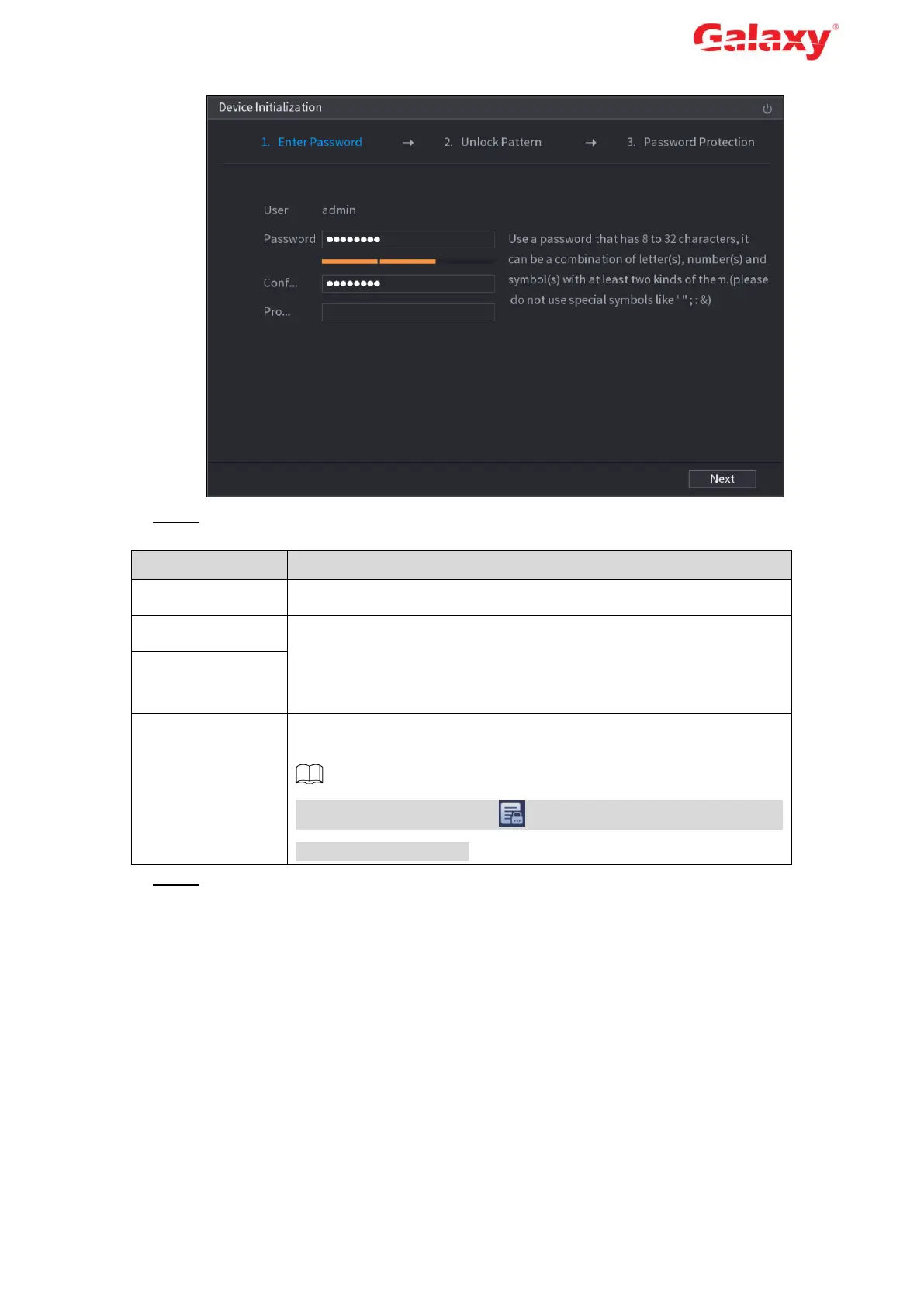Error! Use the Home tab to apply 标题 1,l1,H1,Title1,Normal + Font:
Helvetica,Bold,Space Before 12 pt,Not Bold,Heading
One,h1,Head1,Head,1,Numbered,nu,Level 1 Head,1st level,Section
Head,Sec1,h11,1st level1,h12,1st level2,h13,1st level3,h14,1st level4,h15,1st leve 11
Figure 4-1 Enter password
Step 2 Configure the password information for admin. For details, see Table 4-1.
Table 4-1 Password information description
By default, the user is admin.
In the Password box, enter the password for admin.
The new password can be set from 8 characters through 32
characters and contain at least two types from number, letter and
special characters (excluding"'", """, ";", ":" and "&").
In the Prompt Question box, enter the information that can remind
you of the password.
On the login interface, click and the prompt will display to help
you reset the password.
Step 3 Click Next.
The Unlock Pattern setting interface is displayed. See Figure 4-2.
