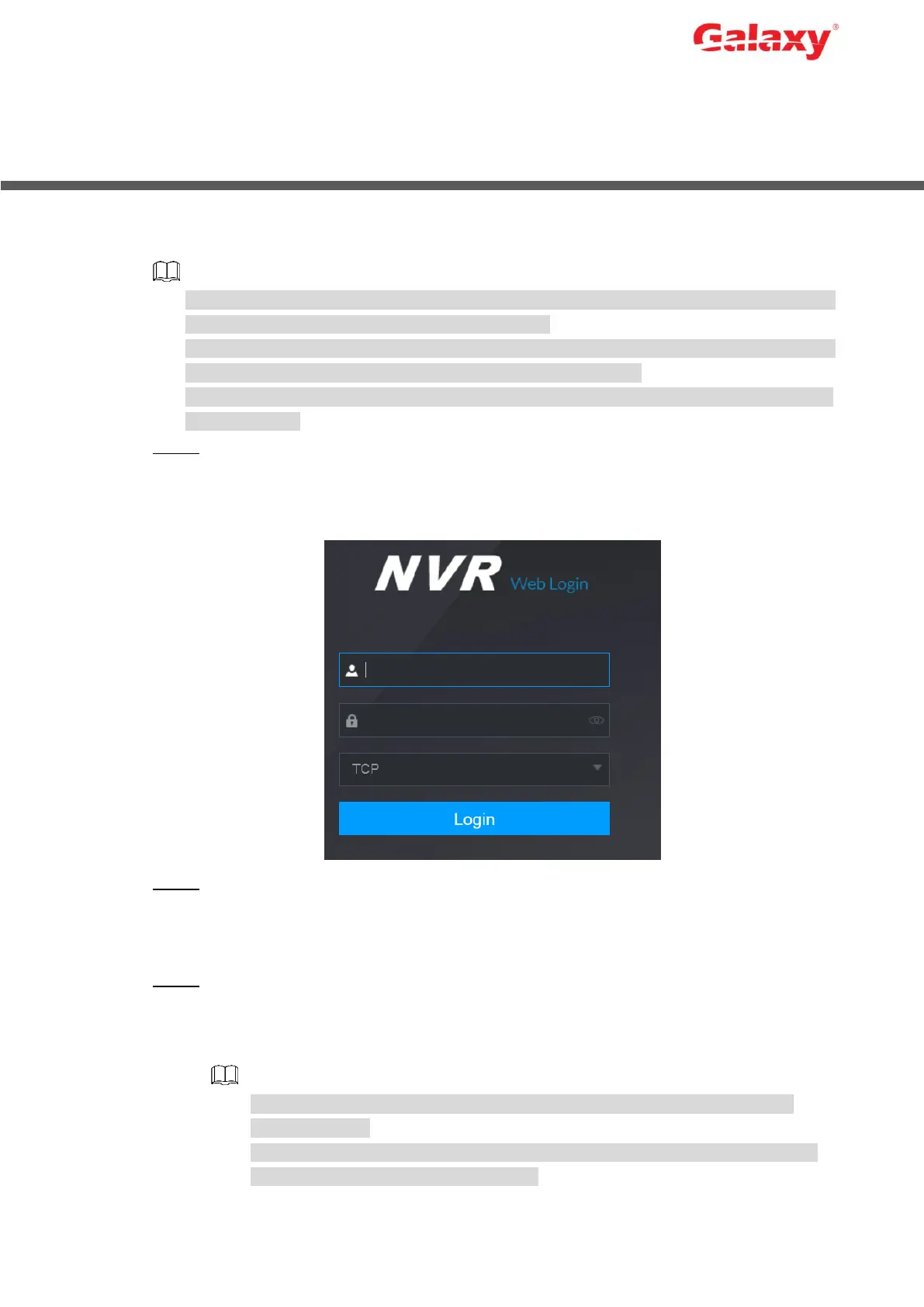Error! Use the Home tab to apply 标题 1,l1,H1,Title1,Normal + Font:
Helvetica,Bold,Space Before 12 pt,Not Bold,Heading
One,h1,Head1,Head,1,Numbered,nu,Level 1 Head,1st level,Section
Head,Sec1,h11,1st level1,h12,1st level2,h13,1st level3,h14,1st level4,h15,1st leve 21
5 Web Operations
You can log in to the web interface of the Device by browsers such as Safari, Firefox and
Chrome.
Slight difference might be found on the interfaces of different models. Following figures are
for reference only. The actual product shall prevail.
Use ChromeApp to log in the web if the Chrome version is 45 or higher. Go to the Chrome
online store to download the ChromeApp installation package.
Before logging in to the web, make sure that the network connection between PC and the
Device is ready.
Step 1 Open the browser and enter the IP address of the Device into the address bar. Press
Enter key.
The Login interface is displayed. See Figure 5-1.
Figure 5-1 Login
Step 2 Enter the username and password.
The default username is admin, and the login password is the one you set in device
initialization. To ensure device security, it is recommended to modify the admin
password regularly and keep it properly.
Step 3 Click Login.
The Preview interface is displayed. On the web interface, you can perform operations
such as system settings, device management and network settings. For details, see
User’s Manual.
When you log in to the web for the first time, install the control according to
system prompts.
When you want to upgrade the control, delete the original control first. See the
following two ways to delete the control:
