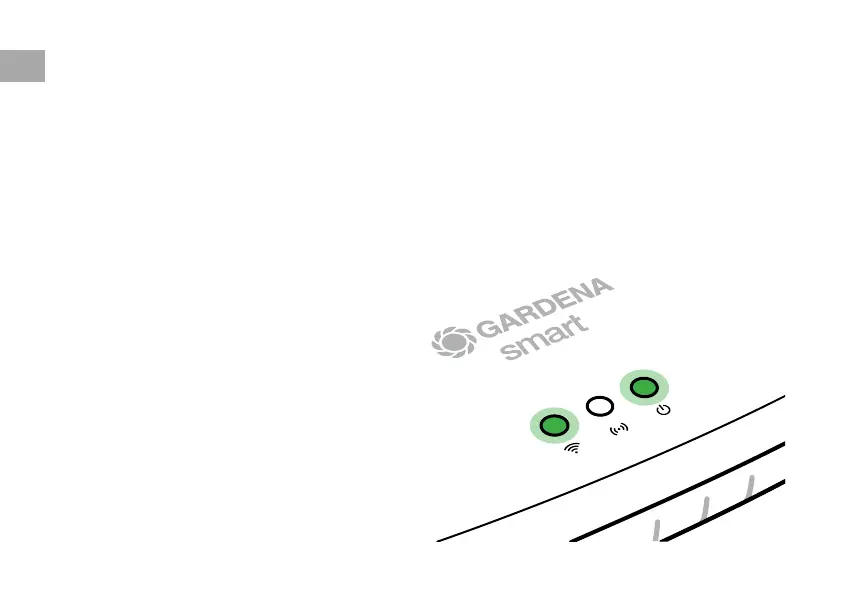To configure the Wi-Fi network with an iOS device (iPhone, iPad)
Wait until the Internet LED illuminates yellow permanently (the configuration network is activated).
1. Open the Apple Home App (this is located by default on your mobile iOS device).
2. Select “Add accessory”.
3. Scan the HomeKit label on the bottom side of the Gateway.
4. Wait until the Internet LED illuminates green permanently.
The software for your Gateway is now being updated.This process can take up to 15 minutes
(depending on your Internet connection). Once the Internet LED and the Power LED illuminate
green permanently, your Gateway is up to date. It can now be included in the App.
5. Download the GARDENA smart system app
from the Apple App Store.
6. Follow the instructions in the App.
EN
14
