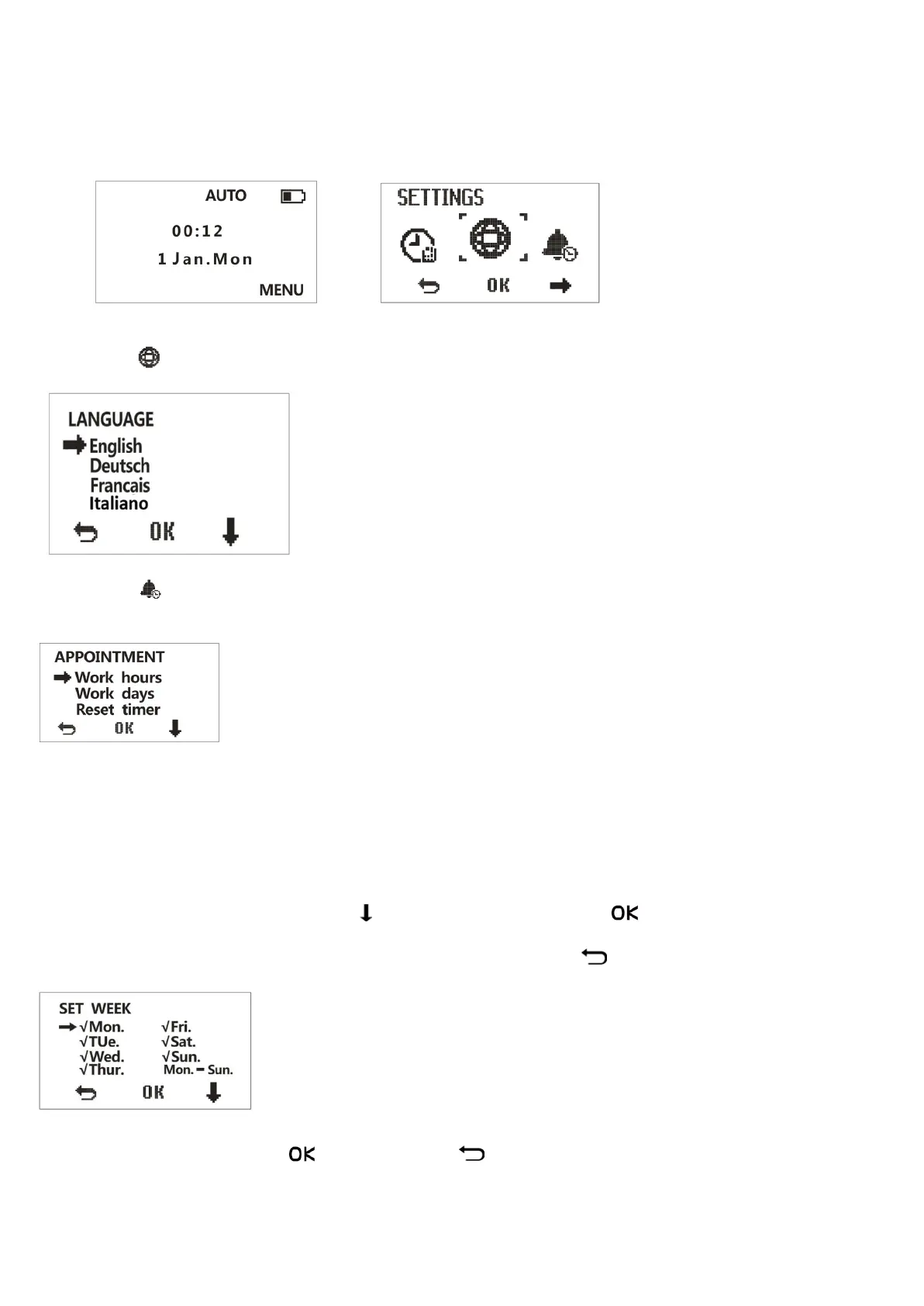2. Functional Settings。
2.1 Press “MENU” to enter function “SETTINGS”, the screen shows as below:
2.2 Select “ ”, press OK, then select one of the following choices, press OK again.
2.3 Select “ ”, press OK to enter into the “APPOINTMENT” interface. – The
APPOINTMENT function must work together with Sub-area function
--Select “Work hours ” to set the start time of robot lawn mowers,and set the workiing time for the three
subareas.
--Select “Work days” to enter “SET WEEK”, to set working days, below options are available:Mon, Tue,
Wed, Thur, Fri, Sat, Sun. Run all, use“ ” to select working day, use“ ”to confirm or cancel. Dates
are shown as "√" when succeeded).
(Remarks: ”Run all” means select from Sunday to Monday. Use “ ” to return to the upper menu.)
--Select “Reset timer” to reset the working time as defaulted(7:00-23:00), showing
“Clear Timer ” screen, press “ ” to reset, press“ “to return to the upper menu.