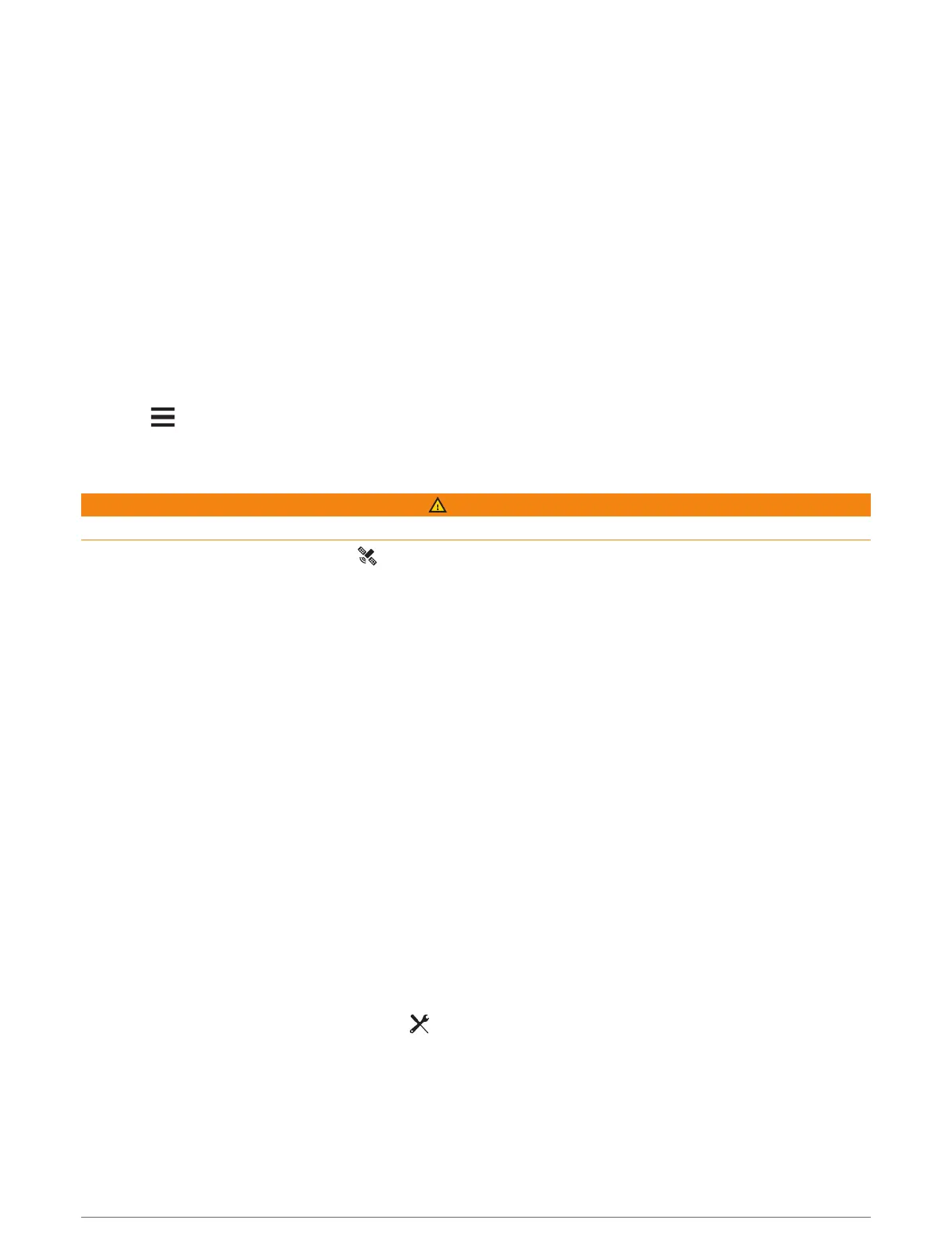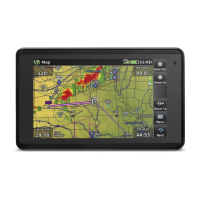Updating an inReach Weather Forecast
You can update an inReach weather forecast that has expired or contains outdated information. Updating a
forecast incurs the same data charges or additional charges as requesting a forecast.
1 Select inReach > inReach Weather.
2 Select a location with an outdated weather forecast.
3 Select Update Forecast.
The device requests an updated forecast. If you update the My Location forecast, the device requests an
updated forecast for your current location. It may take several minutes to receive the updated weather forecast
data.
Deleting an inReach Weather Forecast
You can delete an expired forecast or a forecast for a location that you no longer need.
1 Select inReach > inReach Weather.
2 Select a weather location.
NOTE: You cannot delete the My Location forecast.
3 Select > Delete.
Testing the Device
WARNING
You should test the device outdoors before using it on a trip to ensure your satellite subscription is active.
Select inReach > inReach Utilities > > Test.
Wait while the device sends a test message. When you receive a confirmation message, your device is ready
to use.
Connected Features
Connected features are available for your Alpha device when you connect the device to a wireless network or a
compatible phone using Bluetooth
®
technology. Some features require you to install the Garmin Explore app on
your phone. Go to garmin.com/apps for more information.
Outdoor Maps+: Allows you to download free satellite imagery or premium map data using an Outdoor Maps+
subscription when connected to a Wi‑Fi
®
network.
Garmin Explore: The Garmin Explore app syncs and shares waypoints, tracks, and routes with your navigator.
You can also download maps to your phone for offline access.
Garmin Messenger: The Garmin Messenger app allows you to compose and send messages using your phone,
and to sync contacts and check-in messages with your navigator.
Tracking: Allows you to record track points and transmit them over the Iridium satellite network. You can invite
contacts by sending them an inReach message from the field. This feature allows your contacts to view your
live data on a MapShare tracking page using your Garmin Explore account.
Software Updates: Allows you to receive updates for your device software when connected to a Wi‑Fi network.
Pairing a Smartphone with Your Device
1 Bring your compatible smartphone within 10m (33ft.) of your device.
2 From the main menu on your device, select > Bluetooth.
3 On your compatible smartphone, enable Bluetooth technology, and open the Garmin Explore app.
4 From the Garmin Explore app, select Devices > Pair Device.
5 Follow the on-screen instructions in the Garmin Explore app to pair your device.
Testing the Device 23
