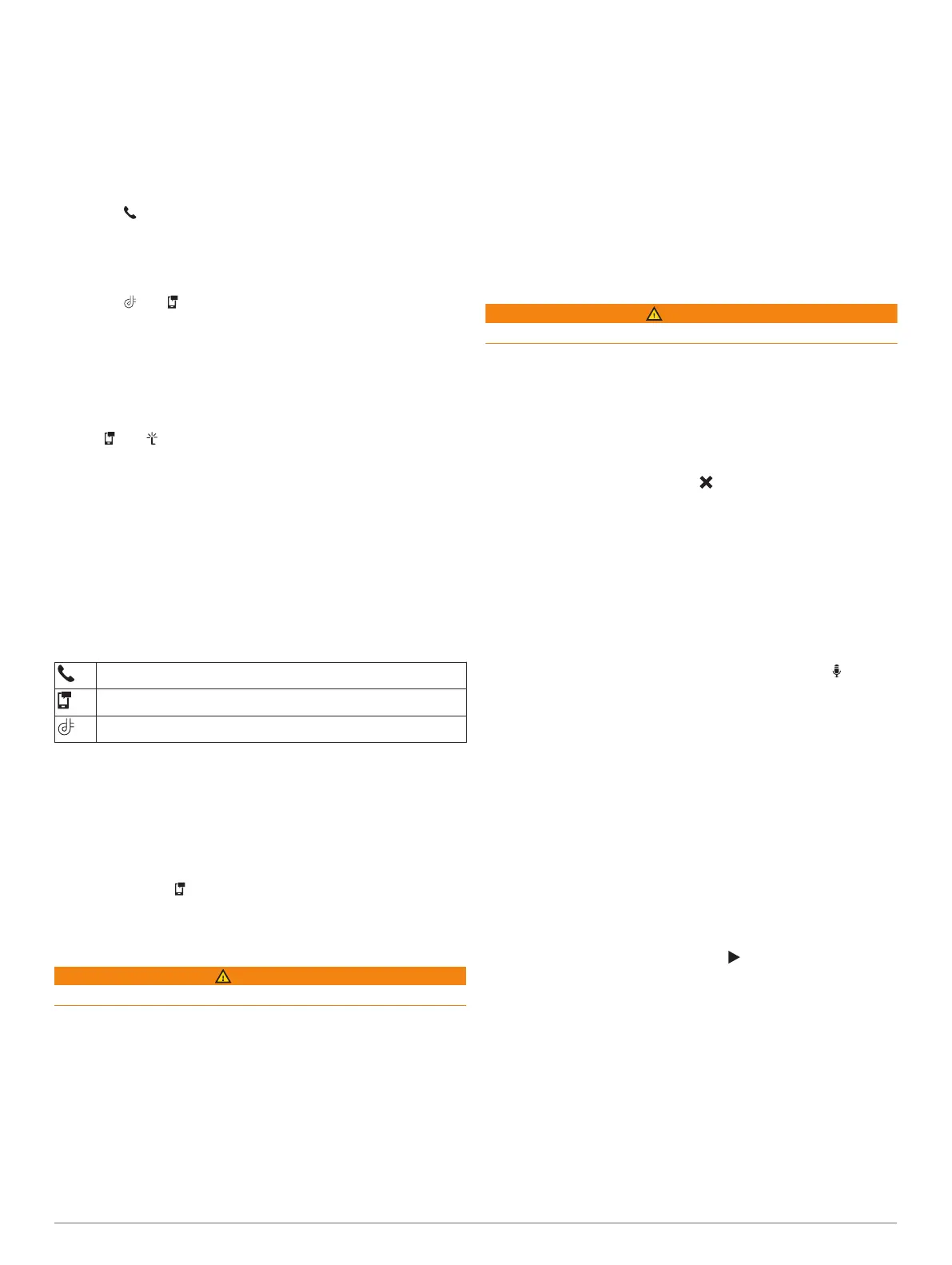Disabling Bluetooth Features (iPhone
®
)
By default, all compatible Bluetooth features are enabled when
you pair your phone. You can disable specific Bluetooth features
and remain connected to the other features.
1
Select Settings > Wireless Networks.
2
Select an option:
• To disable hands-free calling, select the phone name, and
clear the Phone calls check box.
TIP: appears colored next to the phone name used for
hands-free calling.
• To disable Garmin Drive app data and smartphone
notifications, select Smartphone services, and clear the
Smartphone services check box.
TIP: and appear colored when the services are
active.
Showing or Hiding Notification Categories (iPhone)
You can filter the notifications shown on your device by showing
or hiding categories.
1
Select Settings > Wireless Networks.
2
Select Smartphone services.
TIP: and appear colored when the services are active.
3
Select Smart Notifications.
4
Select the check box next to each notification to show.
Bluetooth Feature Status Icons
Status icons appear in the Bluetooth settings next to each paired
device.
Select Settings > Wireless Networks.
• A gray icon indicates the feature is disabled or disconnected
for that device.
• A colored icon indicates the feature is connected and active
for that device.
Hands-free calling
Smart notifications
Garmin Drive features and services
Smart Notifications
While your device is connected to the Garmin Drive app, you
can view notifications from your smartphone on your Garmin
device, such as text messages, incoming calls, and calendar
appointments.
NOTE: You may need to wait a few minutes to receive
notifications on your navigation device after it connects to the
Garmin Drive app. appears colored in the Bluetooth settings
when smart notifications are connected and active (Bluetooth
Feature Status Icons, page 13).
Receiving Notifications
WARNING
Do not read or reply to notifications while driving.
Before you can use this feature, your device must be connected
to a supported phone running the Garmin Drive app (Live
Services, Traffic, and Smartphone Features, page 12).
From most pages, a popup appears when the device receives a
notification from your smartphone. If the device is moving, you
must verify you are a passenger and not the driver before you
can view notifications.
NOTE: If you are viewing the map, notifications appear in a map
tool.
• To ignore a notification, select OK.
The popup closes, but the notification remains active on your
phone.
• To view a notification, select View.
• To listen to the notification, select View > Play.
The device reads the notification using text-to-speech
technology. This feature is not available for all languages.
• To perform additional actions, such as dismissing the
notification from your phone, select View, and select an
option.
NOTE: Additional actions are available for only some
notification types and must be supported by the app
generating the notification.
Receiving Notifications while Viewing the Map
WARNING
Do not read or reply to notifications while driving.
Before you can use this feature, your device must be connected
to a supported phone running the Garmin Drive app (Live
Services, Traffic, and Smartphone Features, page 12).
When you are viewing the map, new notifications appear in a
map tool at the edge of the screen. If the device is moving, you
must verify you are a passenger and not the driver before you
can view notifications.
• To ignore a notification, select , or wait for popup to expire.
The popup closes, but the notification remains active on your
phone.
• To view a notification, select the notification text.
• To listen to the notification, select Play Message.
The device reads the notification using text-to-speech
technology. This feature is not available for all languages.
• To listen to the notification using a voice command, say Play
Message.
NOTE: This option is available only when the selected
language supports the voice command feature and appears
in the map tool.
• To perform additional actions, such as dismissing the
notification from your phone, select View, and select an
option.
NOTE: Additional actions are available for only some
notification types and must be supported by the app
generating the notification.
Viewing the List of Notifications
You can view a list of all active notifications.
1
Select Apps > Smart Notifications.
The list of notifications appears. Unread notifications appear
black, and previously read notifications appear gray.
2
Select an option:
• To view a notification, select the notification description.
• To listen to a notification, select .
The device reads the notification using text-to-speech
technology. This feature is not available for all languages.
Going to an Address or Location Using the
Garmin Drive App
You can use the Garmin Drive app to search for an address,
business, or point of interest, and send it to your Garmin device
for navigation.
1
From the Garmin Drive app, select Where To?.
2
Select an option:
• To search for an address near you, enter the house
number and street name.
Live Services, Traffic, and Smartphone Features 13
