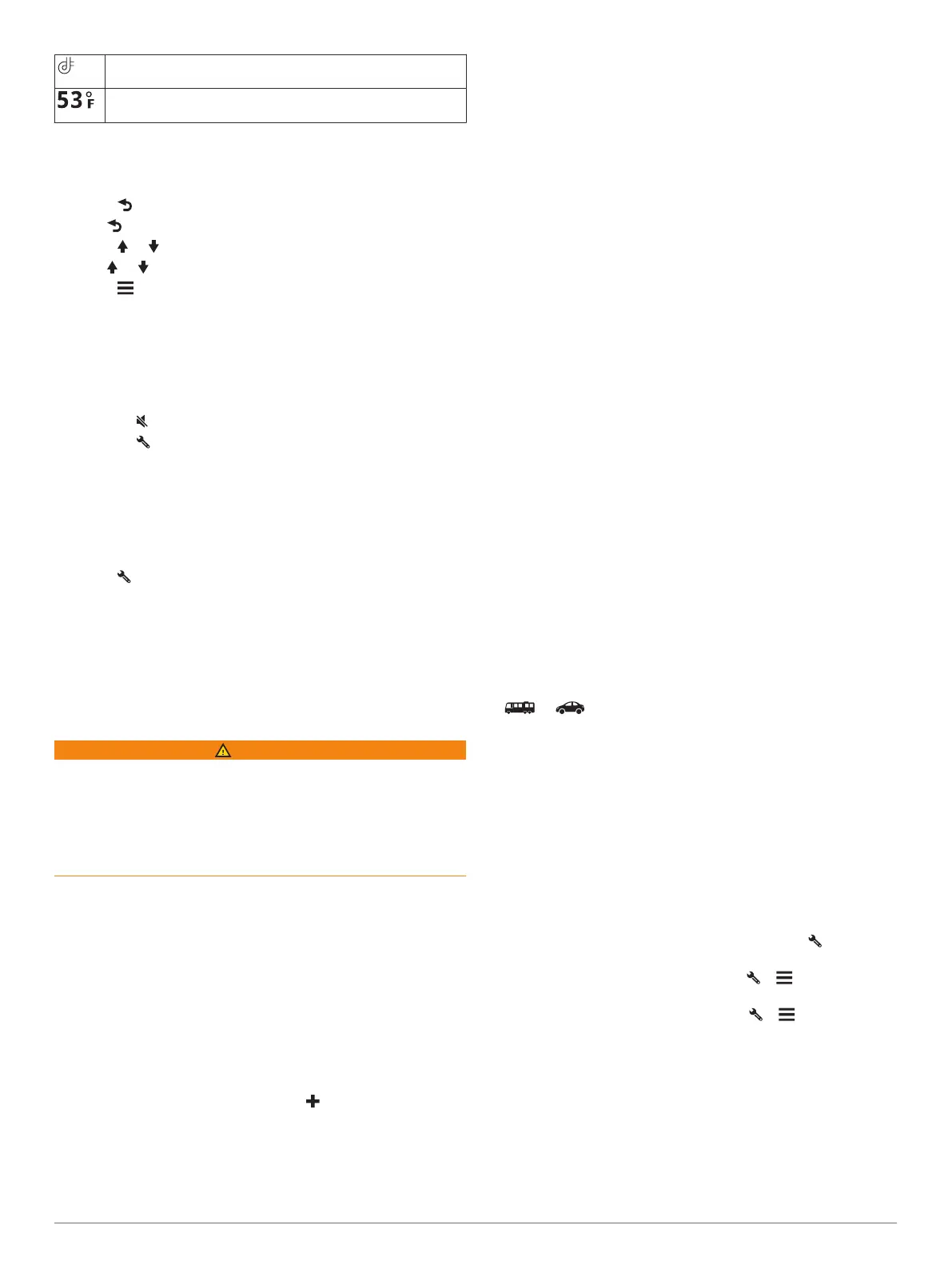Garmin Drive
™
app connection status(Pairing with Your
Smartphone, page 12).
Temperature. Select to view the weather forecast (Viewing the
Weather Forecast, page 16).
Using the On-Screen Buttons
On-screen buttons allow you to navigate the pages, menus, and
menu options on your device.
• Select to return to the previous menu screen.
• Hold to quickly return to the main menu.
• Select or to scroll through lists or menus.
• Hold or to scroll faster.
• Select to see a context-based menu of options for the
current screen.
Adjusting the Volume
1
Select Volume.
2
Select an option:
• Use the slider bar to adjust the volume.
• Select to mute the device.
• Select for additional options.
Using the Audio Mixer
You can use the audio mixer to set the volume levels for
different audio types, such as navigation prompts or phone calls.
The level for each audio type is a percentage of the master
volume.
1
Select Volume.
2
Select > Audio Mixer.
3
Use the sliders to adjust the volume for each audio type.
Adjusting the Screen Brightness
1
Select Settings > Display > Brightness.
2
Use the slider bar to adjust the brightness.
Vehicle Profiles
WARNING
Entering your vehicle profile characteristics does not guarantee
that your vehicle's characteristics will be accounted for in all
route suggestions or that you will receive the warning icons in all
cases. Limitations may exist in the map data such that your
device cannot account for these restrictions or road conditions in
all cases. Always defer to all posted road signs and road
conditions when making driving decisions.
Routing and navigation are calculated differently based on your
vehicle profile. The activated vehicle profile is indicated by an
icon in the status bar. The navigation and map settings on your
device can be customized separately for each vehicle type.
When you activate a camper vehicle profile, the device avoids
including restricted or impassable areas in routes based on the
dimensions, weight, and other characteristics you entered for
your vehicle.
Adding a Vehicle Profile
You should add a vehicle profile for each camper to be used
with your device.
1
Select Settings > Vehicle Profile > .
2
Select your vehicle type:
• To add a motorhome with a permanently attached
camper, select Motorhome.
• To add a motorhome pulling a trailer, select Motorhome
with Trailer.
• To add a truck with an attached camper, select Truck
Camper.
• To add a truck with an attached camper pulling a trailer,
select Truck Camper with Trailer.
• To add a car, select Car.
• To add a camper pulled behind a passenger vehicle,
select With Trailer.
3
If necessary, select your trailer type:
• To add a camper pulled using a standard hitch, select
Travel Trailer.
• To add a camper pulled using a fifth-wheel hitch, select
Fifth Wheel.
NOTE: This trailer type is not available in all areas.
• To add a boat trailer pulled using a standard hitch, select
Boat Trailer.
• To add a trailer pulled using a standard hitch, select
Trailer.
4
Follow the on-screen instructions to enter the vehicle
characteristics.
After you add a vehicle profile, you can edit the profile to enter
additional detailed information (Editing a Vehicle Profile,
page 2).
Car Profile
The car profile is a preloaded vehicle profile intended for use in
an automobile without a trailer. While using the car profile, the
device calculates standard automobile routes, and routing for
large vehicles is not available. Some features and settings
specific to large vehicles are not available while using the car
profile.
Switching the Vehicle Profile
The first time you turn on your device, it prompts you to select a
vehicle profile. You can manually switch another vehicle profile
at any time.
1
From the status bar, select the vehicle profile icon, such as
or .
2
Select a vehicle profile.
The vehicle profile information appears, including
measurements and weight.
3
Select Select.
Editing a Vehicle Profile
You can change basic vehicle profile information or add detailed
information to a vehicle profile, such as maximum speed.
1
Select Settings > Vehicle Profile.
2
Select the vehicle profile to edit.
3
Select an option:
• To edit the vehicle profile information, select , and select
a field to edit.
• To rename a vehicle profile, select > > Rename
Profile.
• To delete the vehicle profile, select > > Delete.
Adding Propane Tanks
NOTE: This feature is not available on all product models.
When you add your propane tanks to your vehicle profile, the
device avoids routing through areas with propane tank
restrictions that may affect your route. The device also alerts
you when you approach areas that require you to shut off your
propane tanks.
1
Select Settings > Vehicle Profile.
2
Select the vehicle profile to edit.
2 Vehicle Profiles
