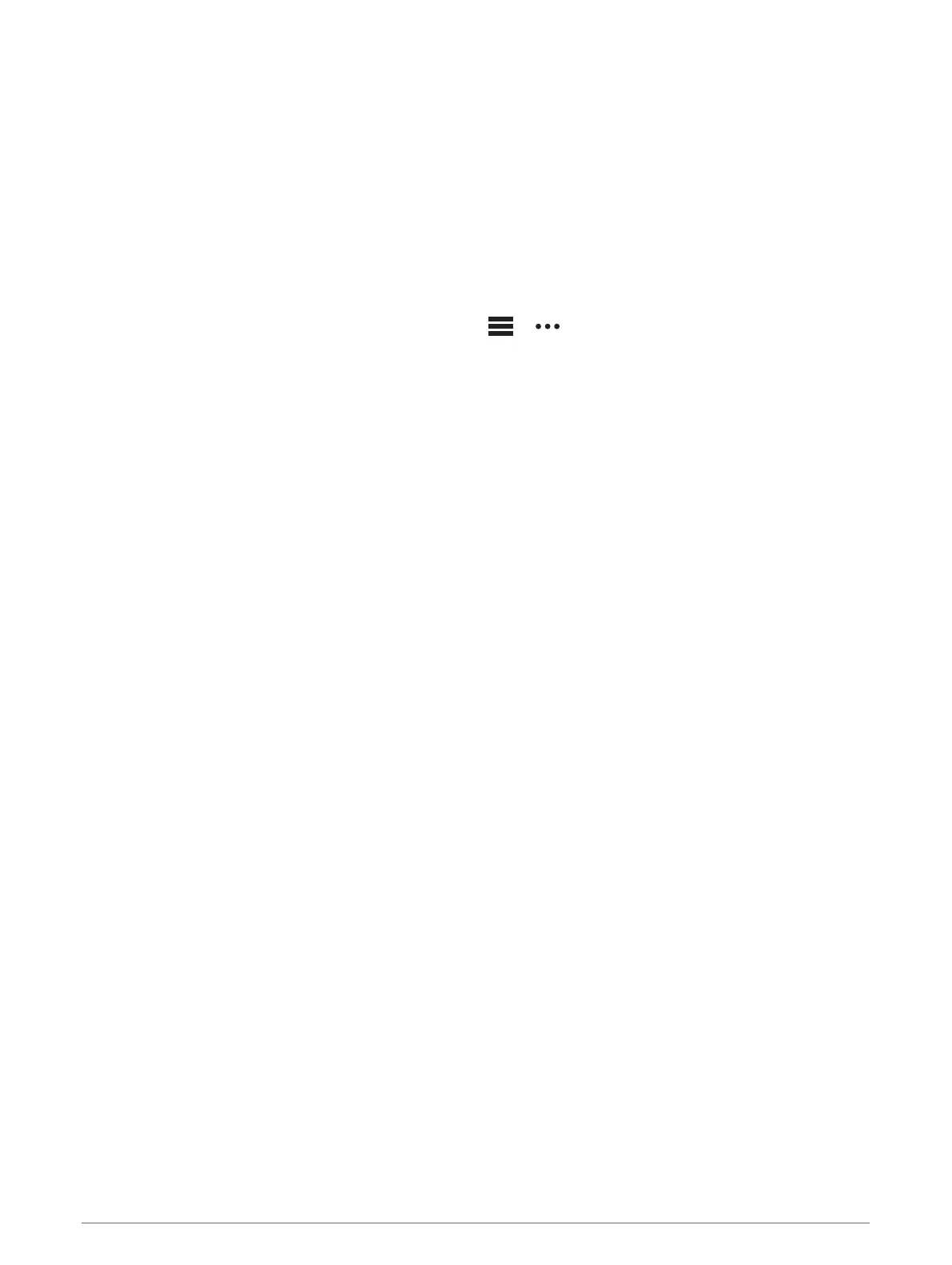My phone will not connect to the device
If your phone will not connect to the device, you can try these tips.
• Turn off your smartphone and your device, and turn them back on again.
• Enable Bluetooth technology on your smartphone.
• Update the Garmin Dive app to the latest version.
• Remove your device from the Garmin Dive app and the Bluetooth settings on your smartphone to retry the
pairing process.
• If you bought a new smartphone, remove your device from the Garmin Dive app on the smartphone you
intend to stop using.
• Bring your smartphone within 10 m (33 ft.) of the device.
• On your smartphone, open the Garmin Dive app, select or , and select Garmin Devices > Add Device
to enter pairing mode.
• Press MENU, and select Settings > Phone > Pair Phone.
Can I use my Bluetooth sensor with my watch?
The device is compatible with some Bluetooth sensors. The first time you connect a sensor to your Garmin
device, you must pair the device and sensor. After they are paired, the device connects to the sensor
automatically when you start an activity and the sensor is active and within range.
1 Hold MENU.
2 Select Settings > Sensors & Accessories > Add New.
3 Select an option:
• Select Search All.
• Select your sensor type.
You can customize the optional data fields (Customizing the Data Screens, page 69).
Restarting Your Device
1 Hold LIGHT until the device turns off.
2 Hold LIGHT to turn on the device.
Restoring All Default Settings
NOTE: This deletes all user-entered information and activity history.
You can restore all of the device settings to the factory default values.
1 Hold MENU.
2 Select Settings > System > Restore Defaults > Reset Settings.
Diving
Resetting Your Tissue Load
You can reset your current tissue load saved on the device. You should reset your tissue load only if you do not
plan to use the device again in the future. This can be useful for dive shops that provide devices for rent.
1 Hold MENU.
2 Select Settings > System > Restore Defaults.
3 Select an option:
• To reset your current tissue load, select Reset Tissues.
• To reset all device settings and your current tissue load, select Reset Settings and Tissues.
Troubleshooting 89
