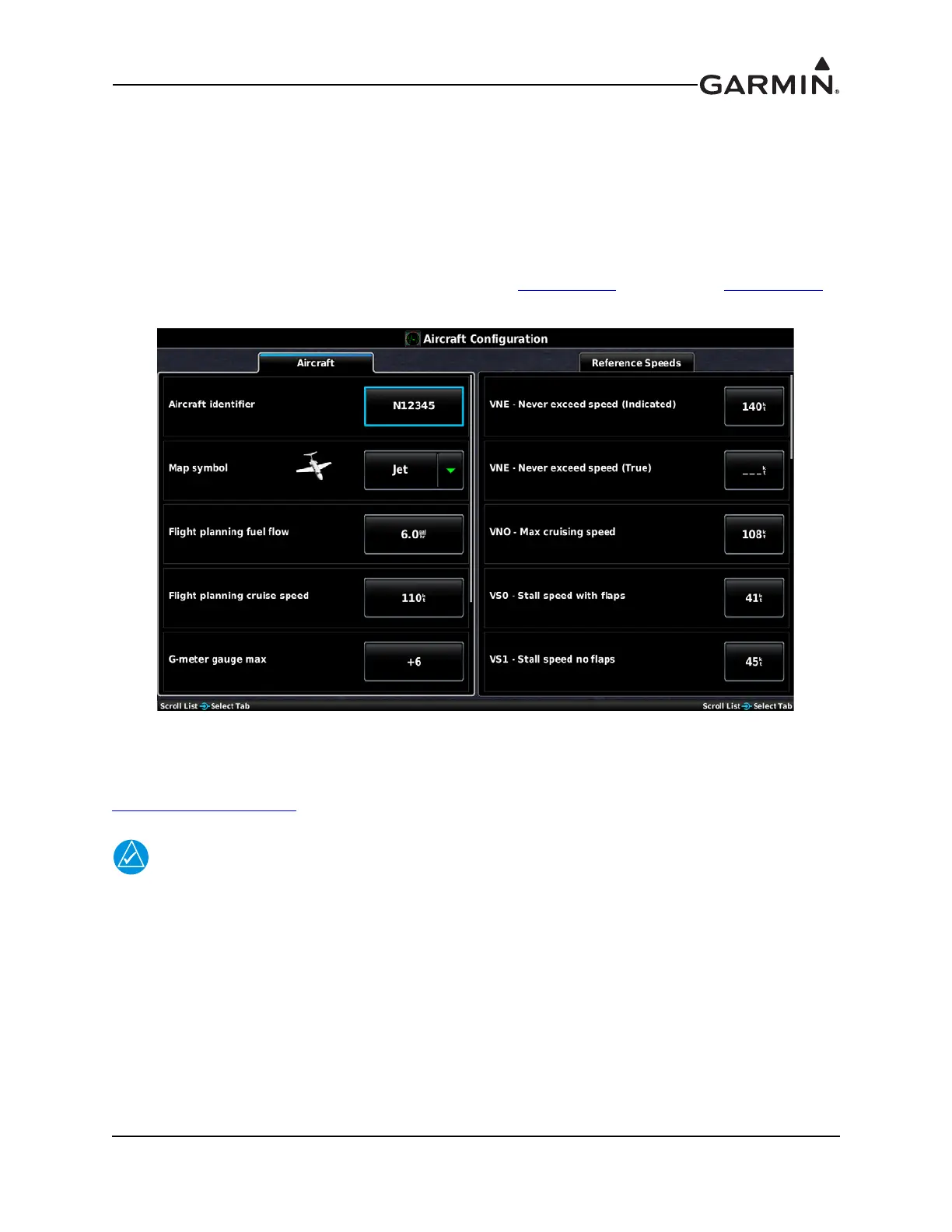190-01115-01 G3X/G3X Touch Install Manual - GDU 4XX Config and Post Install Checkout
Rev. AC Page 34-106
34.4.13 Aircraft Configuration Page
The Aircraft Configuration Page allows setting the parameters for Reference Speeds and Flight Planning.
The aircraft identifier and map symbol can also be entered on this page.
1. In configuration mode, use the Touch Screen or a Move Selector Knob to select the Aircraft
Configuration Page.
2. Use the Touch Screen or a Move Selector Knob to select the desired configurable item and make
the desired change.
3. Enter data (where applicable) using the Keyboard (Section 34.4.1
) or Slider Bar (Section 34.4.2).
4. Press the Back key to return to the Configuration Mode page when finished (if desired).
Aircraft identifier–The aircraft identifier is used in the data log file and on the Flight Log page.
Map symbol–The aircraft symbol that is displayed on the Map page can be selected from different
vehicles that are stored internally to the unit. Additional vehicles may be downloaded from
www.garmin.com/vehicles
.
To use a downloaded .srf aircraft symbol, create a ‘Vehicle’ directory on the SD card(s),
then copy the .srf file to the new ‘vehicle’ directory. For installations with multiple GDUs,
the .srf file must be present on each SD card inserted into each of the GDUs. If the file is
not present, the GDU will use the default black-and-white airplane symbol.
Flight Planning fields– The flight planning fields adjust the default values (fuel flow and cruise speed)
used in normal mode for flight planning calculations (ETE, Leg Fuel, etc.).
G-meter gauge max–The G-Meter fields allow for setting the minimum and maximum G values displayed
on the PFD G-meter. The G-meter may be displayed at any time via the PFD Setup page. Not entering
any values, or clearing the values, disables the G-Meter entirely. Setting Auto Display to On allows the
G-Meter to appear in place of the HSI when G-loads on the aircraft exceed a fixed threshold (setting Auto
Display to Off disables Auto Display of the G-Meter).
