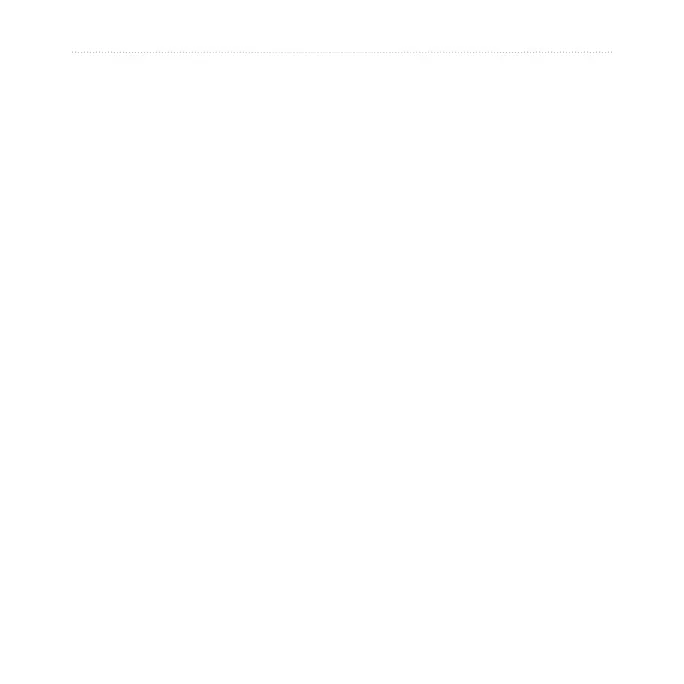40 GPS 72H Owner’s Manual
Appendix
Appendix
Connecting Your Device
to a Computer
1. Plug the small end of the USB
cable into the mini-USB port on
the back of the device (under the
weather cap).
2. Connect the larger end of the
USB cable to an available USB
port on your computer.
NOTE: To check your connection,
press MENU twice > select Setup >
Interface > Connected.
Transferring Tracks, Routes,
or Waypoints
Tracks, routes, and waypoints can be
transferred between your device and
a computer using MapSource.
NOTE: For information about
MapSource, go to www.garmin.com.
To transfer tracks, routes,
or waypoints to and from
MapSource:
1. Connect your device to the
computer with a USB cable.
2. Open MapSource on your
computer.
3. Select tracks, routes, or
waypoints to transfer.
4. Click
Receive From Device
or Send To Device on the
MapSource Transfer menu.
