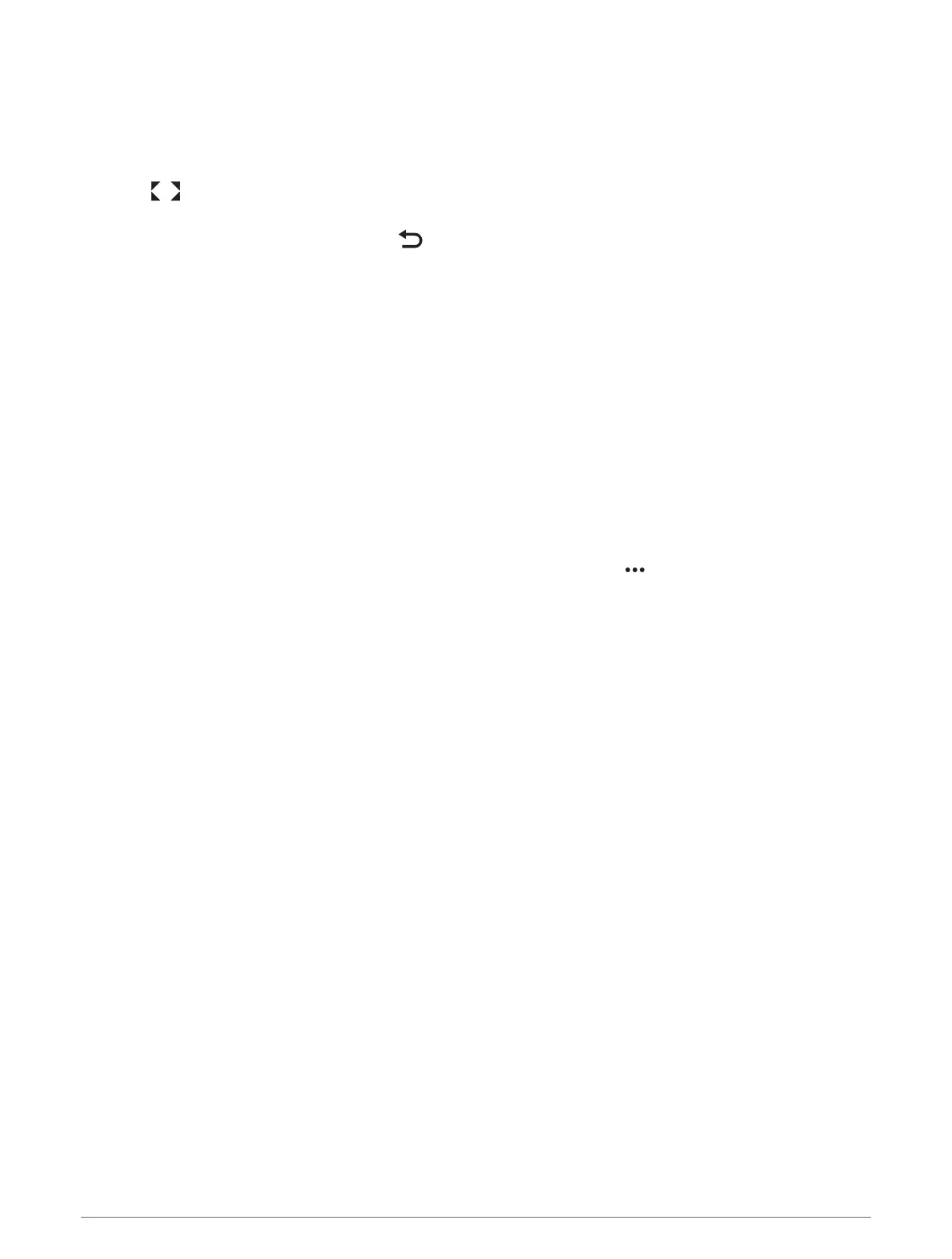Viewing a Camera Feed Full Screen
You can switch to a full-screen view any of the live camera feeds.
NOTE: You can also view each of the cameras in the surround view camera system in the Video screen.
1 From the surround view camera screen, select the camera you want to view full screen.
2 Select .
The camera switches to a full-screen view, and you can zoom and pan using the controls.
To return to the surround view screen, select .
Changing the Surround View Camera Layout
You can change the layout of the surround view camera screen to show one or two separate camera feeds in
addition to the bird's-eye view.
1 From the surround view camera screen, select Options > Layout.
2 Select the layout.
Showing and Hiding the Visual Bumper
The visual bumper is an adjustable perimeter line you can set around your boat. The visual bumper appears on
the birds-eye view only, and can help you judge how close objects are to your boat.
From the surround view camera screen, select Options > Visual Bumper.
Adjusting the Visual Bumper
You must have the visual bumper shown on the bird's-eye view before you can adjust it.
1 From the surround view camera screen, select Options > Visual Bumper > .
2 Increase or decrease the range of the visual bumper line.
3 Select Back.
Showing the Distance Marker
You can show the distance marker to gain a better sense of distance when maneuvering or docking.
The distance markers shown on the bird's-eye view are determined by the cameras selected in the individual
camera feeds.
From the surround view camera screen, select Options > Distance Marker.
Surround View Camera Movement Control
You can use the chartplotter to control the movement of surround view cameras, including panning, tilting, and
zooming (Video Camera Movement Control, page155).
Renaming a Camera
You can change the name of any camera in the surround view camera system.
1 From the surround view camera screen, select Options > Rename Cameras.
2 Select the camera you want to rename.
3 Enter a new name for the camera.
4 Select Done.
Setting the Camera to Mirrored Stern View
You can set the camera to display a mirrored stern view that displays the camera view as you would view it in a
mirror, such as a rearview mirror. A mirrored stern view is useful when docking the vessel.
From the surround view camera screen, select Options > Mirror Stern Camera.
Surround View Camera System 163
