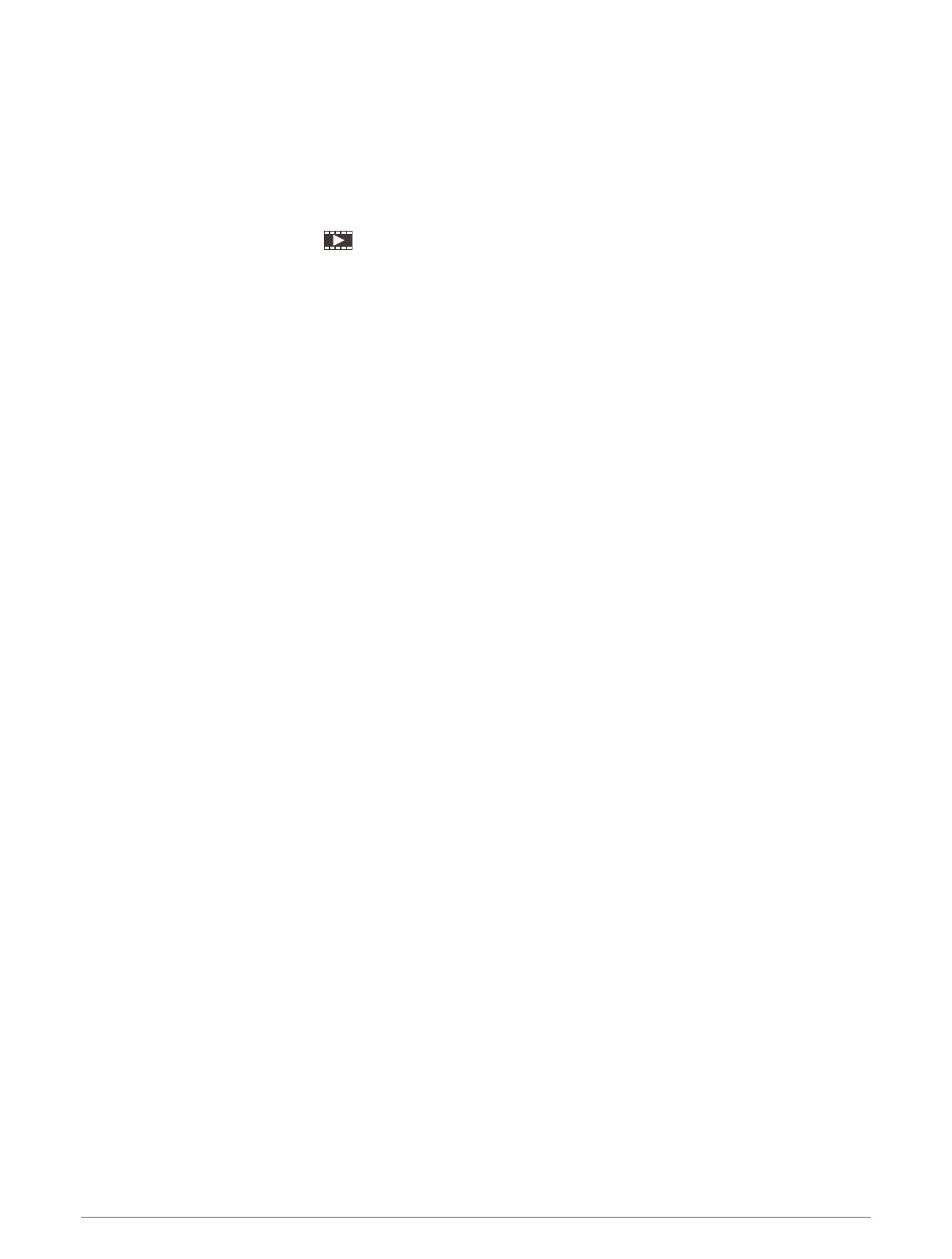Deleting a VIRB Video
You can delete a video or image from the VIRB action camera.
1 Open the VIRB video or image to delete.
2 Select Options > Delete File.
Starting a VIRB Video Slideshow
You can view a slideshow of the videos and images on the VIRB action camera.
1 From the VIRB® screen, select .
2 Wait a few seconds for the thumbnail images to load.
3 Select a video or image.
4 Select Options > Start Slideshow.
To stop the slideshow, selcet Options > Stop Slideshow.
VIRB Action Camera Settings
NOTE: Not all options and settings apply to all camera models.
Select Vessel > VIRB® > Options.
Name: Allows you to enter a new name for the VIRB action camera.
Recording: Starts and stops recording.
Take Photo: Takes a still photograph.
Playback: Allows you to view video recordings and photos.
Freeze: Pauses the camera image.
Sleep: Puts the VIRB action camera into a low power mode to conserve battery power. Not available on the VIRB
360 camera.
Video Setup: Sets up the video (VIRB Action Camera Video Setup Settings, page163).
Edit Overlays: Adjusts the data shown on the screen (Customizing the Data Overlays, page17).
VIRB Action Camera Video Setup Settings
NOTE: Not all options and settings apply to all camera models.
Select Vessel > VIRB® > Options > Video Setup.
Aspect: Sets the video aspect ratio.
Video Mode: Sets the video mode. For example, you can select the Slow-Mo option to shoot slow motion
videos.
Video Size: Sets the size or pixel dimensions of videos.
Video FPS: Sets the frames per second.
Video Timestamp: Adds the date and time a video was recorded.
Photo Timestamp: Adds the date and time a photo was taken.
Photo Size: Sets the size or pixel dimensions of photos.
Field of View: Sets the zoom level.
Lens Mode: Sets which lens or lenses the camera uses while shooting video.
Mirror: Allows you to flip or mirror the video.
Rotation: Allows you to rotate the camera angle.
Viewing Video 163
