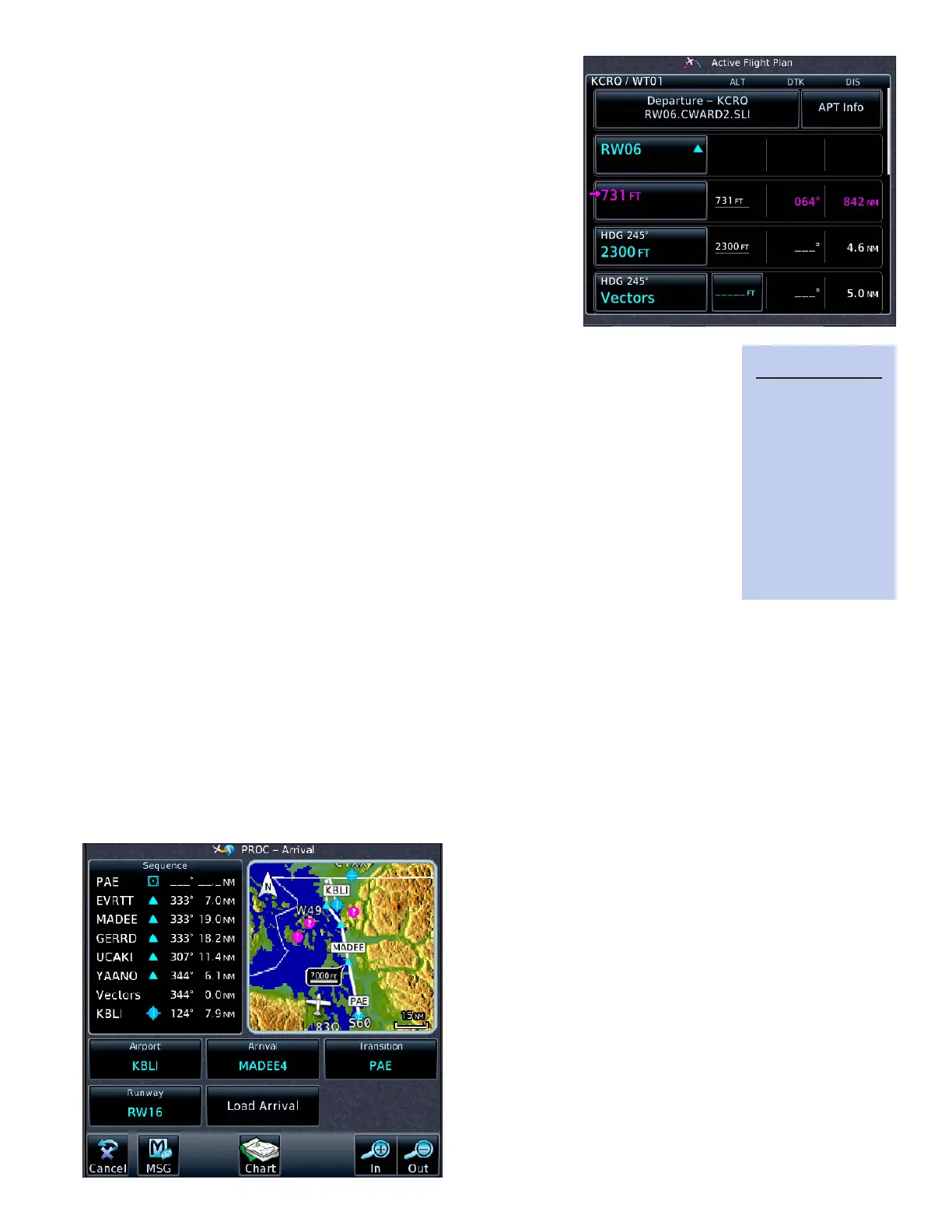11GTN 750: ADDING DEPARTURES, ARRIVALS, AND APPROACHES
Note, however, the rst leg of a departure procedure may be
a heading leg or a climbing turn to a specied altitude. e GTN
cannot provide lateral guidance along such legs, and if your GTN
is not connected to an external baro (altitude) input, you may need
to manually activate a waypoint or leg at the appropriate altitude
to begin automatic sequencing through the departure waypoints.
When a departure procedure includes a heading leg, the GTN
will show the label Vectors or MANSEQ. A heading leg labeled
MANSEQ is complete when you join that leg. To continue ying
the sequence of waypoints in the procedure, you must proceed
direct-to another waypoint, or activate another leg, within the
procedure as appropriate for your clearance.
Delete a departure procedure from the active flight plan
1. On the Active Flight Plan page, TOUCH the procedure name.
2. TOUCH Remove Departure in the Departure Options.
3. Conrm your choice and TOUCH OK.
e GTN navigation database includes conventional and RNAV arrivals. To add a STAR
to a ight plan, the destination airport must be the last waypoint in the ight plan.
Add an arrival procedure to the active flight plan
1. On the Active Flight Plan page, TOUCH the destination airport.
2. TOUCH Load Procedure in Waypoint Options.
3. TOUCH Arrival in the Procedure Options.
4. In the Select Arrival window, TOUCH the name of the desired arrival. If necessary, TOUCH the Up and
Down arrows to view the entire list of arrivals.
5. If the arrival has multiple entry points, TOUCH the waypoint in the Select Transition that marks the
beginning of the arrival according to your clearance. If your clearance does not include one of the chart-
ed transitions and you will join the arrival at another x along the arrival or a leg between two xes,
TOUCH the charted transition best aligned with your current route.
6. If the arrival serves more than one runway, in the Select Runway window, TOUCH the runway in use at
the destination airport.
7. e PROC–Arrival page appears so that you can
preview the arrival and conrm your choices. To add
the arrival to the ight plan, TOUCH Load Arrival.
8. e Active Flight Plan page appears. e arriv-
al name and the waypoints that comprise the pro-
cedure appear above the destination airport. If the
procedure includes altitude constraints in the nav-
igation database, the constraints appear next to the
corresponding waypoints.
Delete an arrival procedure
1. On the Active Flight Plan page, TOUCH the proce-
dure name.
2. TOUCH Remove Arrival in Arrival Options.
3. Conrm your choice and TOUCH OK.
TIP
See “6.14 Points
to Remember for
All Procedures”
in the GTN
725/750 Pilot’s
Guide for more
about procedures
and their use with
autopilots.