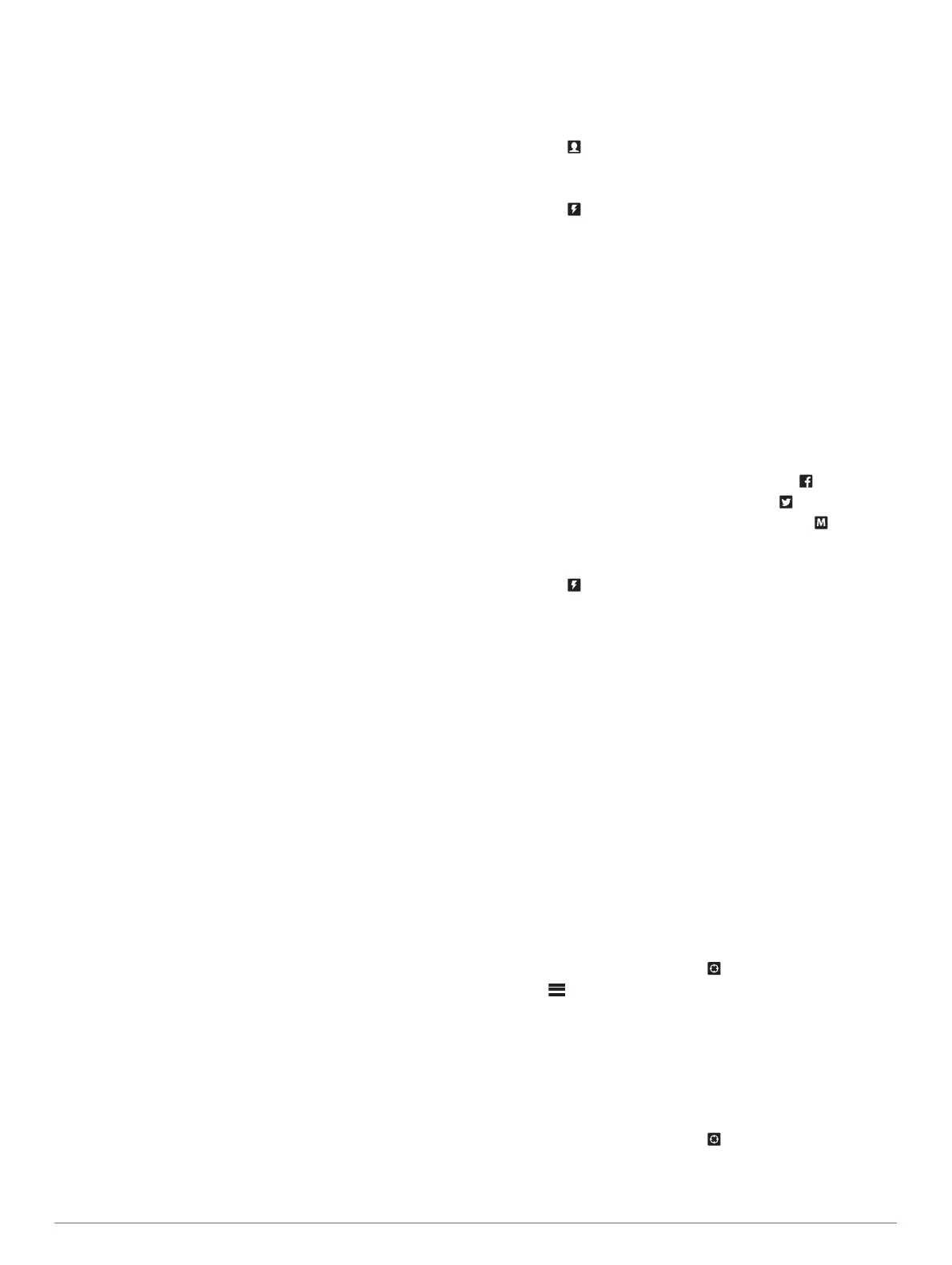NOTE: It may take up to 20 minutes to activate your device.
The device must send and receive several messages, which
takes longer than sending a single message during regular
use.
Iridium Satellite Network
Your device requires a clear view of the sky to transmit
messages and track points over the Iridium satellite network.
Without a clear view of the sky, your device attempts to send the
information until it acquires satellite signals.
TIP: For the best connection with satellites, attach the device to
a backpack or to your upper body.
Bluetooth Connected Features
Your device has several Bluetooth connected features for your
compatible smartphone or mobile device using the Earthmate
®
app. The Earthmate app allows you to use inReach features on
the larger, higher resolution touchscreen on your mobile device.
Downloadable Features: View downloaded maps, aerial
imagery, USGS quadrangle maps, and NOAA nautical charts
on your mobile device. You should download maps and
charts before going on your trip.
Messages: Allows you to read and write messages, and access
the contacts list on your mobile device. Messages appear on
both devices.
NOTE: You can have only one mobile device paired with your
inReach device at a time.
Pairing Your Mobile Device
You must pair your inReach device with your mobile device to
use Bluetooth features.
1
From the app store on your mobile device, install and open
the Earthmate app.
2
Place the inReach device and your mobile device within 3 m
(10 ft.) of each other.
3
On the inReach device, select Settings > Bluetooth > Pair
Device > Pair Device.
4
Follow the instructions in the Earthmate app to complete the
pairing and setup process.
After the devices are paired, they connect automatically when
they are turned on and within range.
Testing the Device
You should test the device outdoors before using it on a trip to
ensure your satellite subscription is active.
Select Test > Test.
Wait while the device sends a test message. When you
receive a confirmation message, your device is ready to use.
Messages
Your inReach device sends and receives text messages using
the Iridium satellite network. You can send messages to an SMS
phone number, an email address, or another inReach device.
Each message you send includes your location details.
Sending a Preset Message
Preset messages are messages that you created at
inreach.garmin.com. Preset messages have predefined text and
recipients.
1
Select Preset.
2
Choose a preset message, and select Send.
Sending a Text Message
1
Select Messages > New Message.
2
Select an option:
• Select To: to enter new recipients.
• Select to select recipients from your contacts list.
3
Select an option:
• Select Message: to create a new message.
• Select to select a quick text message.
4
Select Send Message.
Replying to a Message
1
Select Messages.
2
Select a conversation.
3
Select an option:
• Select Type Reply to create a new message, enter the
message, and select Done.
• Select Quick Reply to select a quick text message.
Posting to Social Media
1
Select Messages > New Message.
2
Select an option:
• To post to your Facebook
™
account, select .
• To post to your Twitter
™
account, select .
• To post to your MapShare
™
web page, select .
3
Select an option:
• Select Message: to create a new message.
• Select to select a quick text message.
4
Select Send Message.
Checking for Messages
Your device listens for new messages at regular listen intervals.
Satellites announce recently sent messages, and your device
receives the message at the next listen interval. The default
interval is 10 minutes.
NOTE: Your device must be in view of a satellite at the time of
the listen to receive messages.
You can force a check for messages by manually checking for
messages, sending a message, or sending a track point. During
a check, your device connects to satellites and receives
messages waiting to be sent to your device.
TIP: You can adjust the listen interval to maximize battery life
(Messages Settings, page 6).
Select Check > Check Now.
Viewing Message Details
1
Select Messages.
2
Select a conversation.
3
Select a message that includes .
4
Select > View on Map to view the location on the map
from which the message was sent.
Navigating to a Message Location
You can navigate to the location from which a message was
sent by another inReach device.
1
Select Messages.
2
Select a conversation.
3
Select a message that includes .
4
Select Navigate.
2 Bluetooth Connected Features
