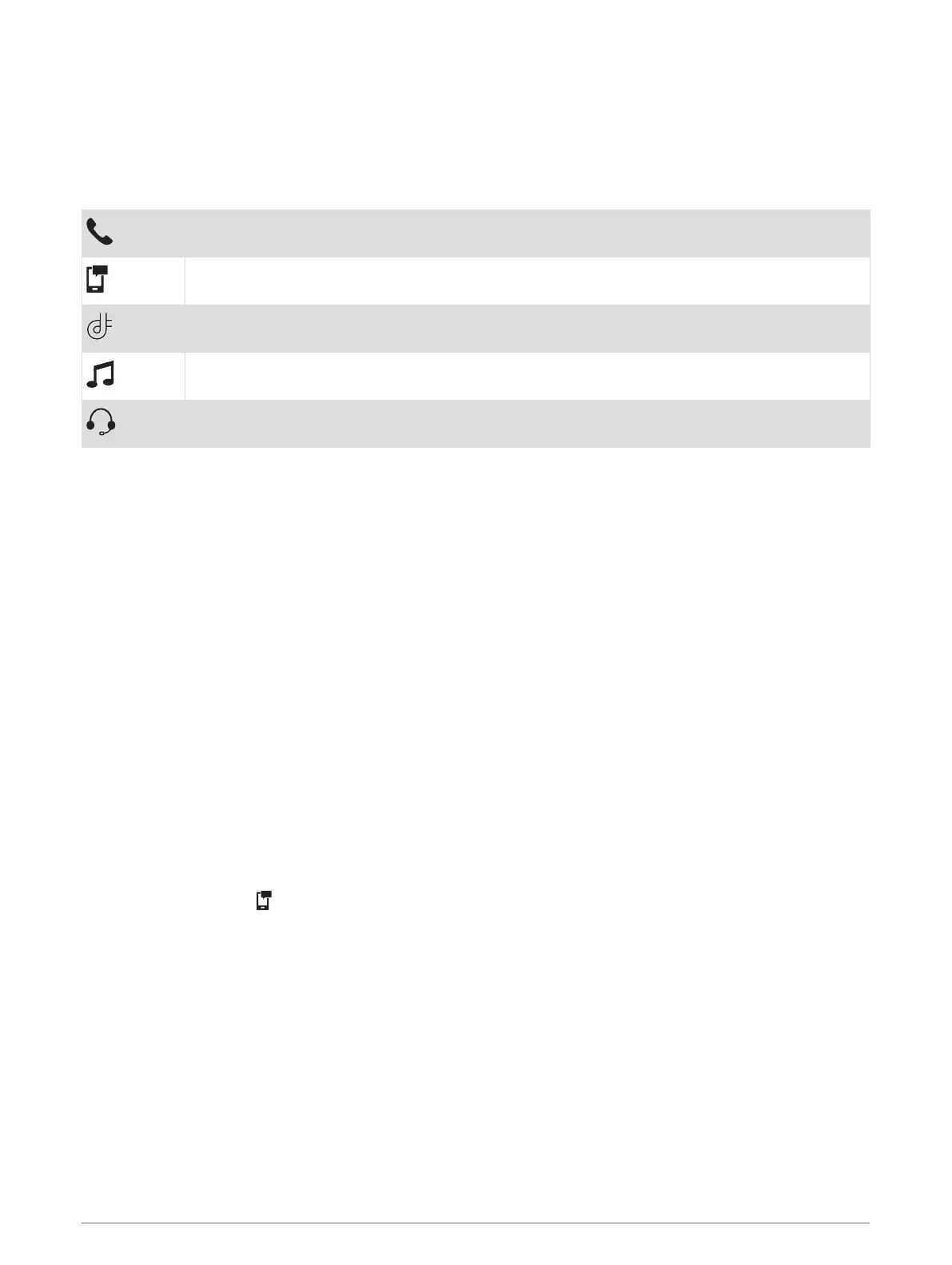Bluetooth Feature status icons
Status icons appear in the Bluetooth settings next to each paired device.
Select Settings > Wireless Networks.
• A grey icon indicates the feature is disabled or disconnected for that device.
• A coloured icon indicates the feature is connected and active for that device.
Hands-free calling
Smart notifications
Garmin Drive features and services
Media streaming
Headset is connected
Pairing Your Phone and Headset
The first time you turn on your device, you are prompted to pair your phone and headset. If necessary, you can
complete setup at a later time by selecting Settings > Complete Setup. You must pair your zūmo device with
your phone and Bluetooth headset to use several Bluetooth features. After the devices are paired, they connect
automatically when they are turned on and within range.
Some features also require the Garmin Drive app. You can connect to the Garmin Drive app during the pairing
process or later.
1 Place the zūmo device and your headset or phone within 3 m (10 ft.) of each other.
2 On your headset or phone, enable Bluetooth wireless technology and set your phone to be visible.
See the owner's manual for your headset or phone for more information.
3 On the zūmo device, select Settings > Wireless Networks.
4 If necessary, select the tick box to enable Bluetooth.
5 Select Search for Devices and choose your headset or phone from the list of nearby devices.
6 Follow the on-screen instructions to pair your headset or phone with your device.
Smart Notifications
While your device is connected to the Garmin Drive app, you can view notifications from your smartphone on
your zūmo device, such as text messages, incoming calls, and calendar appointments.
NOTE: you may need to wait a few minutes to receive notifications on your navigation device after it connects
to the Garmin Drive app. appears coloured in the Bluetooth settings when smart notifications are connected
and active (Bluetooth Feature status icons, page 34).
34 Live services, traffic and smartphone features
