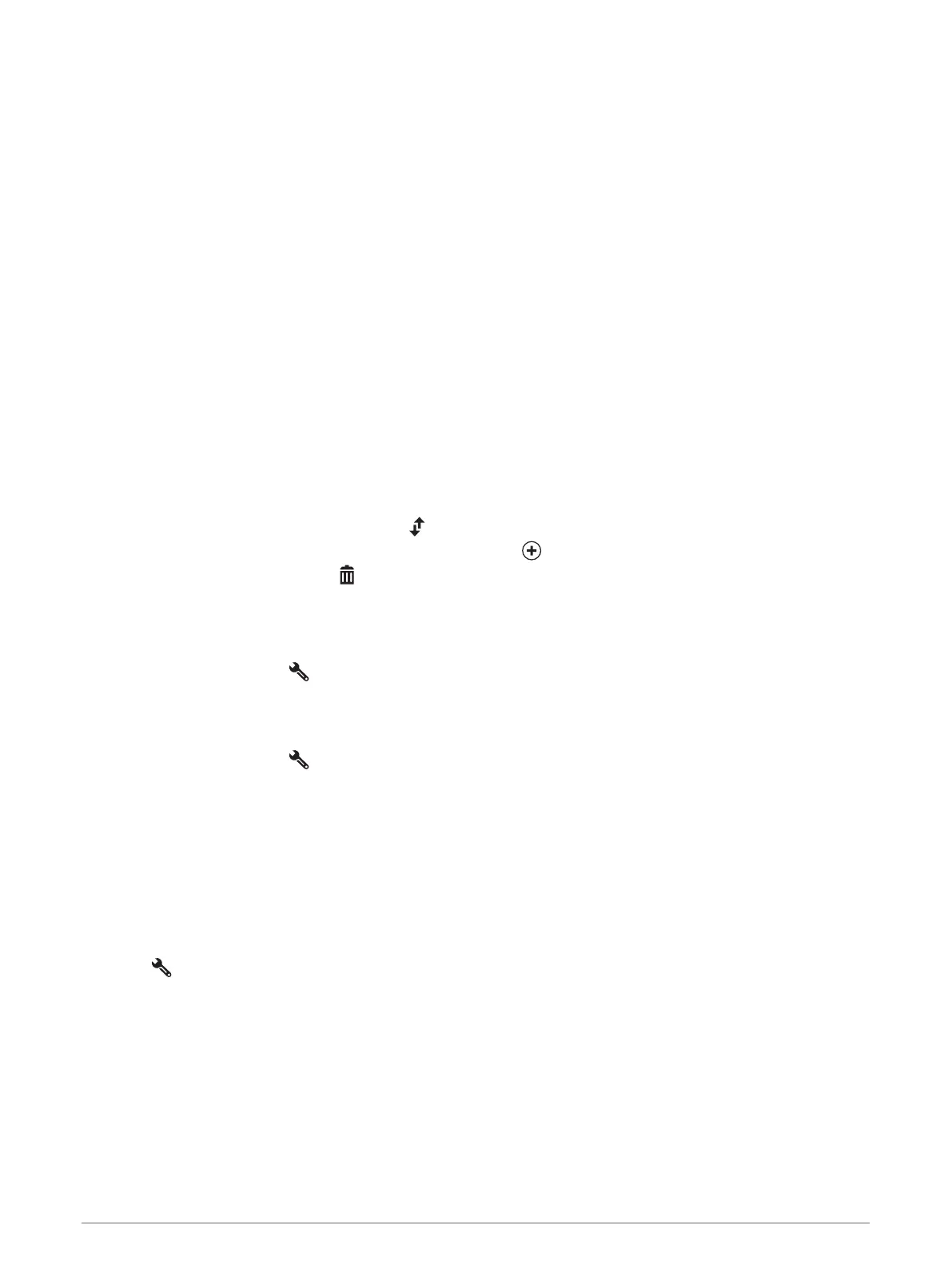Planning a trip
A trip can include many locations, and it must include at least a starting point and a destination. The starting
point is the location from which you plan to start your trip. If you start navigating the trip from a different
location, the device gives you the option to route to your starting point first. For a round trip, the starting
location and final destination can be the same.
1 Select Apps > Trip Planner > New Trip.
2 Select Select Start Location.
3 Choose a location for your starting point, and select Select.
4 Select Select Destination.
5 Choose a location for a destination, and select Select.
6 Select Add Location to add more locations (optional).
7 After you have added all the necessary locations, select Next > Save.
8 Enter a name and select Done.
Editing and reordering locations in a trip
1 Select Apps > Trip Planner > Saved Trips.
2 Select a saved trip.
3 Select a location.
4 Select an option:
• To move the location up or down, select , and drag the location to a new position in the trip.
• To add a new location after the selected location, select .
• To remove the location, select .
Optimising the order of stops in a trip
The device can automatically optimise the order of stops in your trip to create a shorter, more efficient route.
The starting location and final destination are not changed when you optimise the order.
While editing a trip, select > Optimise Order.
Discovering Attractions Along Your Trip
The device can suggest interesting or popular attractions to add to your trip.
1 While editing a trip, select > Suggest Attractions.
2 Select an attraction to view more information.
3 Select Select to add the attraction to your trip.
Changing routing options for a trip
You can customise how the device calculates the route when you start your trip.
1 Select Apps > Trip Planner > Saved Trips.
2 Select a saved trip.
3 Select the vehicle profile icon, and select the vehicle you plan to use while navigating the trip (optional).
4 Select .
5 Select Route Preference to change the calculation mode for the trip (Changing the route calculation mode,
page 13).
44 Using the apps
