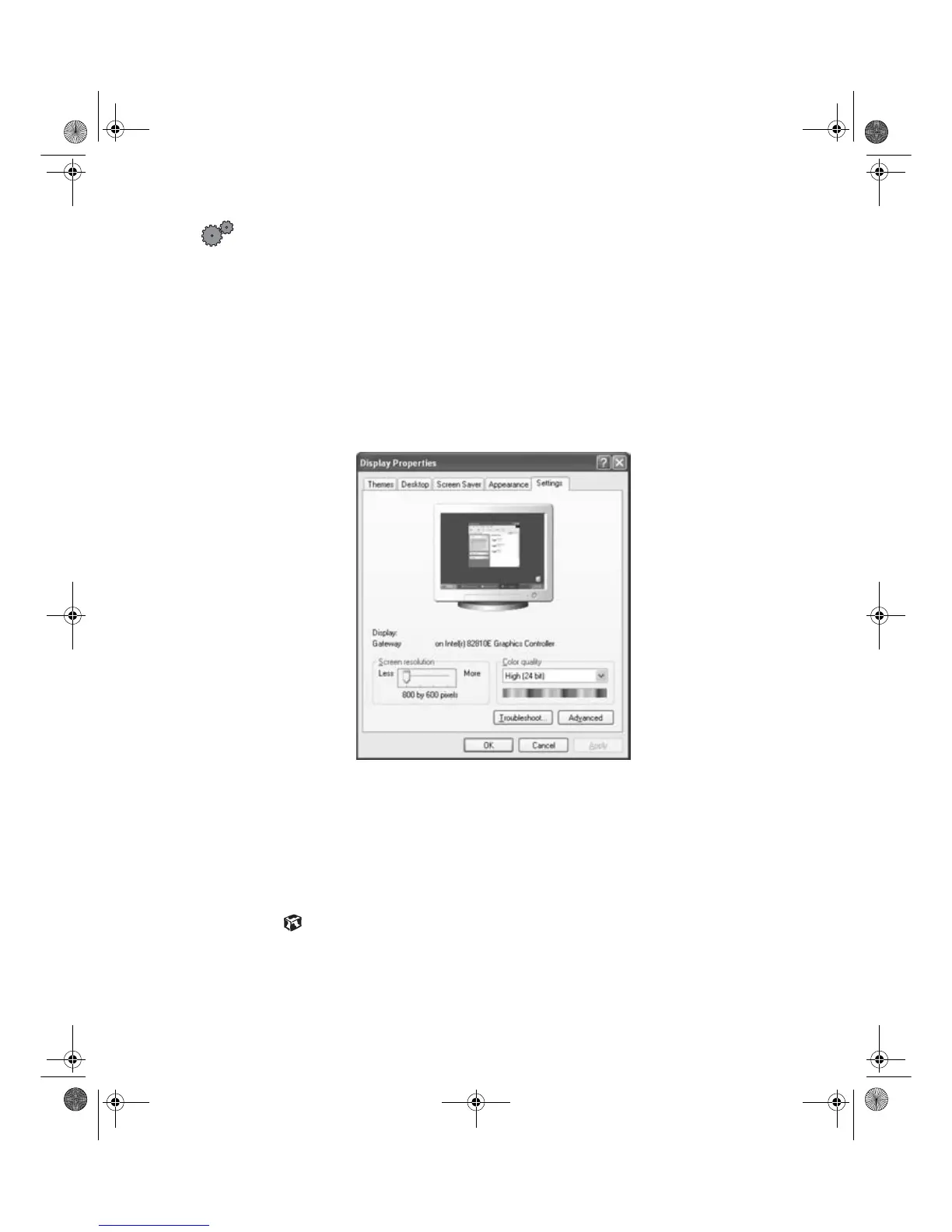Adjusting display settings
www.gateway.com
To change the color depth:
1 In Windows XP, click Start, then select Control Panel. Click Appearance and
Themes
.
- OR -
In Windows Me, Windows 2000, or Windows 98, click
Start, then select
Settings, then Control Panel.
2 Click/Double-click the Display icon. The Display Properties dialog box
opens.
3 Click the Settings tab.
4 Select a setting from the Color Quality or Colors list.
5 To save your changes in WindowsXP, click OK, then click Yes .
- OR -
To save your changes in Windows Me, Windows 2000, or Windows 98,
click
OK, then click OK again.
8508376.book Page 11 Thursday, October 18, 2001 9:20 AM
FPD1520
