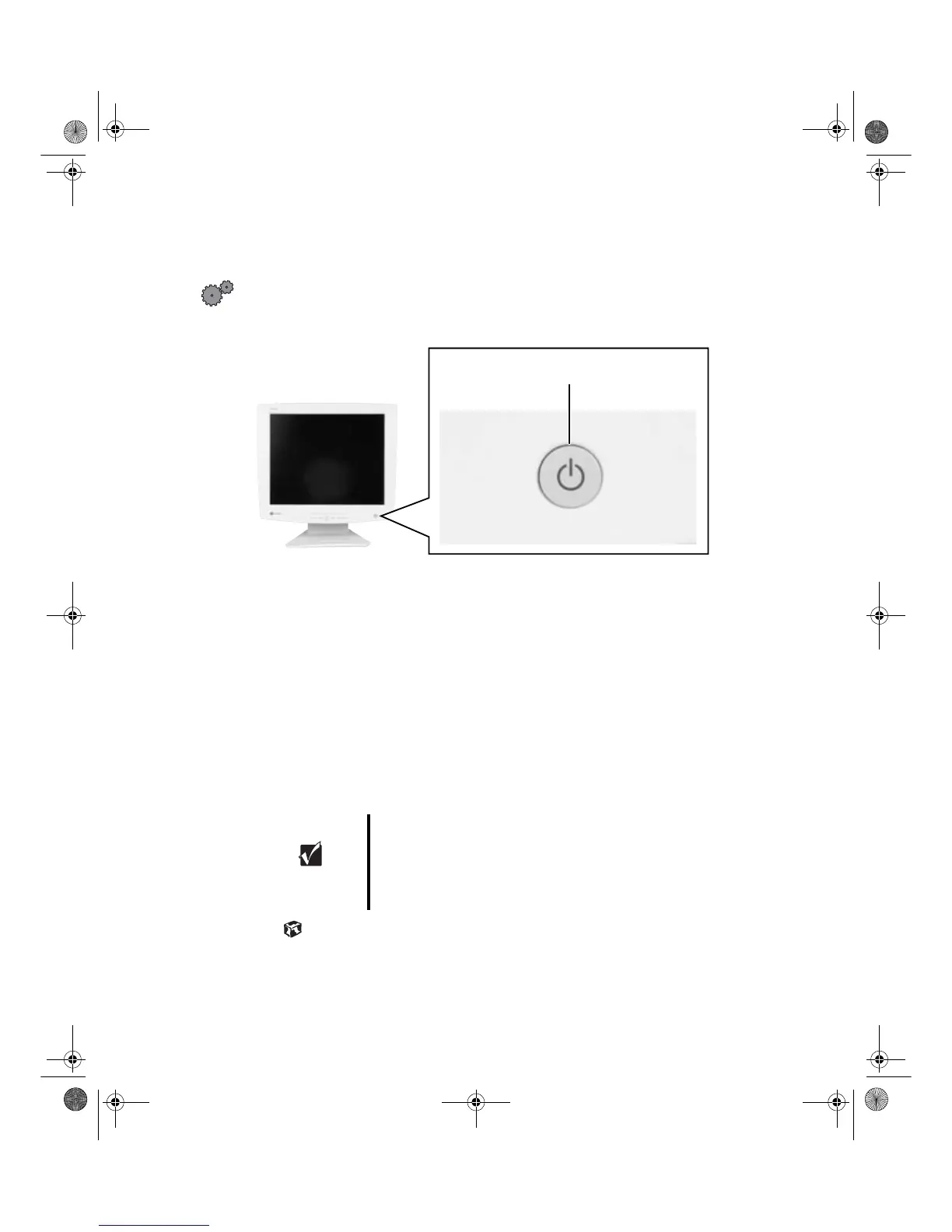Starting the flat panel display
www.gateway.com
Starting the flat panel display
To start the monitor:
1 Press the power button once. The LED on the button turns on.
2 Turn on the computer.
3 After the computer is running, the LED on the power button should be
green. Allow about 10 seconds for the display image to appear. If the
power LED is not green or you do not see an display image, check the
connections. For more troubleshooting information, see
“Troubleshooting” on page 17.
4 Adjust the tilt of the display for the best viewing angle.
5 Adjust the controls to get the best picture. Press the AUTO/SET button
to automatically adjust your display image to the ideal settings. Adjust other
display settings by using the On-Screen Display (OSD). For more
information, see “Adjusting display settings” on page 6.
Important When adjusting your display settings, always press the
AUTO/SET button before entering the OSD. This will automatically
adjust your display image to the ideal settings for the
current screen resolution size (display mode).
The best display mode is 1024 × 768.
Power button and LED
8508376.book Page 5 Thursday, October 18, 2001 9:20 AM
