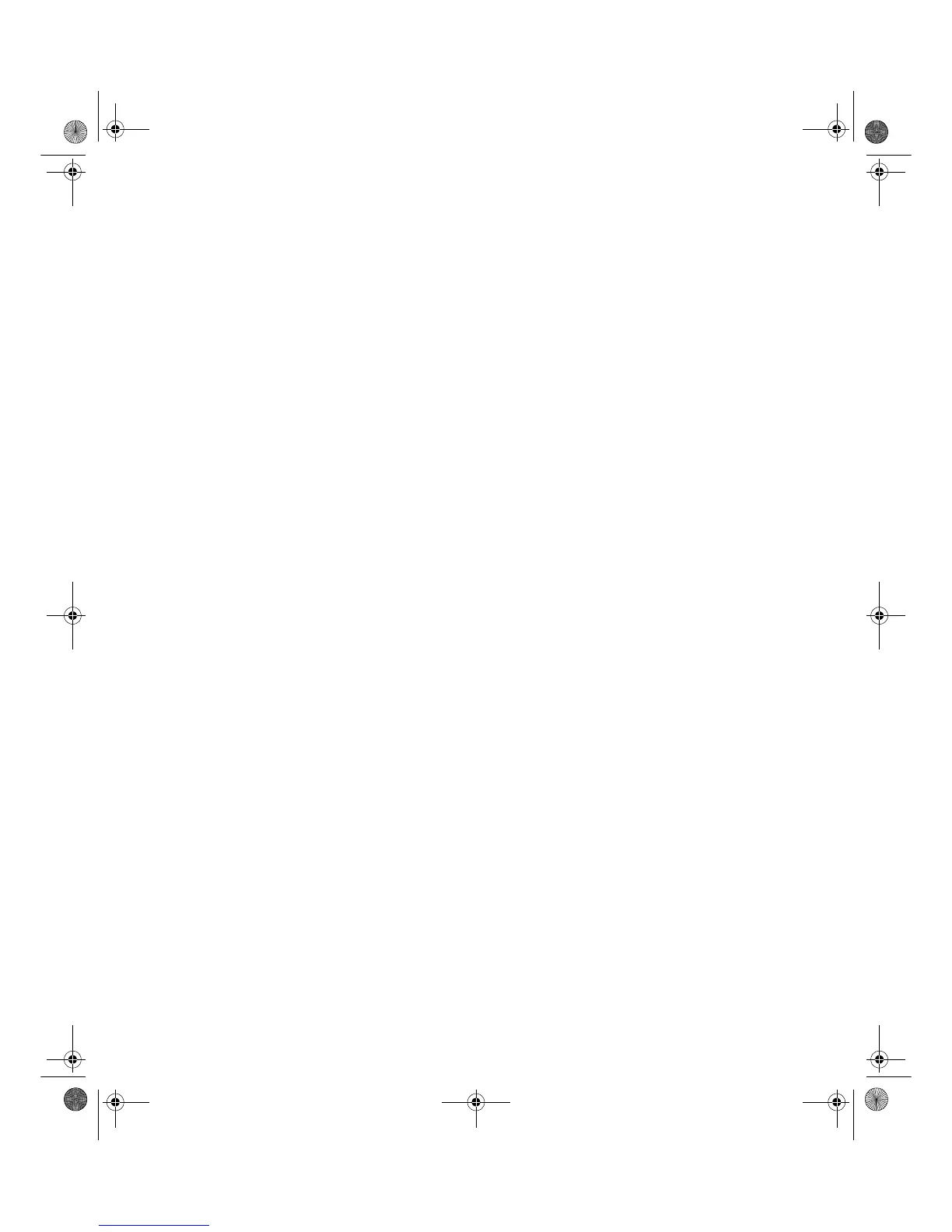Chapter 1: Using Your Flat Panel Display
www.gateway.com
Display colors are wrong
■ Press the AUTO/SET button to automatically adjust your display image to the ideal
settings.
■ Check the video port and the end of the video cable for any pins that
might be bent or pushed in.
■ Make sure the video cable is securely connected to the back of the
monitor and computer.
■ Make sure that the video cable is not damaged.
■ Restart the system with the monitor turned on.
Picture has shadows or “ghosts”
■ Press the AUTO/SET button to automatically adjust your display image to the ideal
settings.
■ Remove any extension cables or switchboxes.
■ Check the video port and the end of the video cable for any pins that
might be bent or pushed in.
■ Make sure the video cable is securely connected to the back of the
monitor and computer.
■ Make sure that the video cable is not damaged.
Color is not uniform
■ Make sure the monitor warms up for at least 30 minutes before making
a final judgment about color uniformity or brightness.
■ Press the AUTO/SET button to automatically adjust your display image to the ideal
settings.
8508376.book Page 18 Thursday, October 18, 2001 9:20 AM
