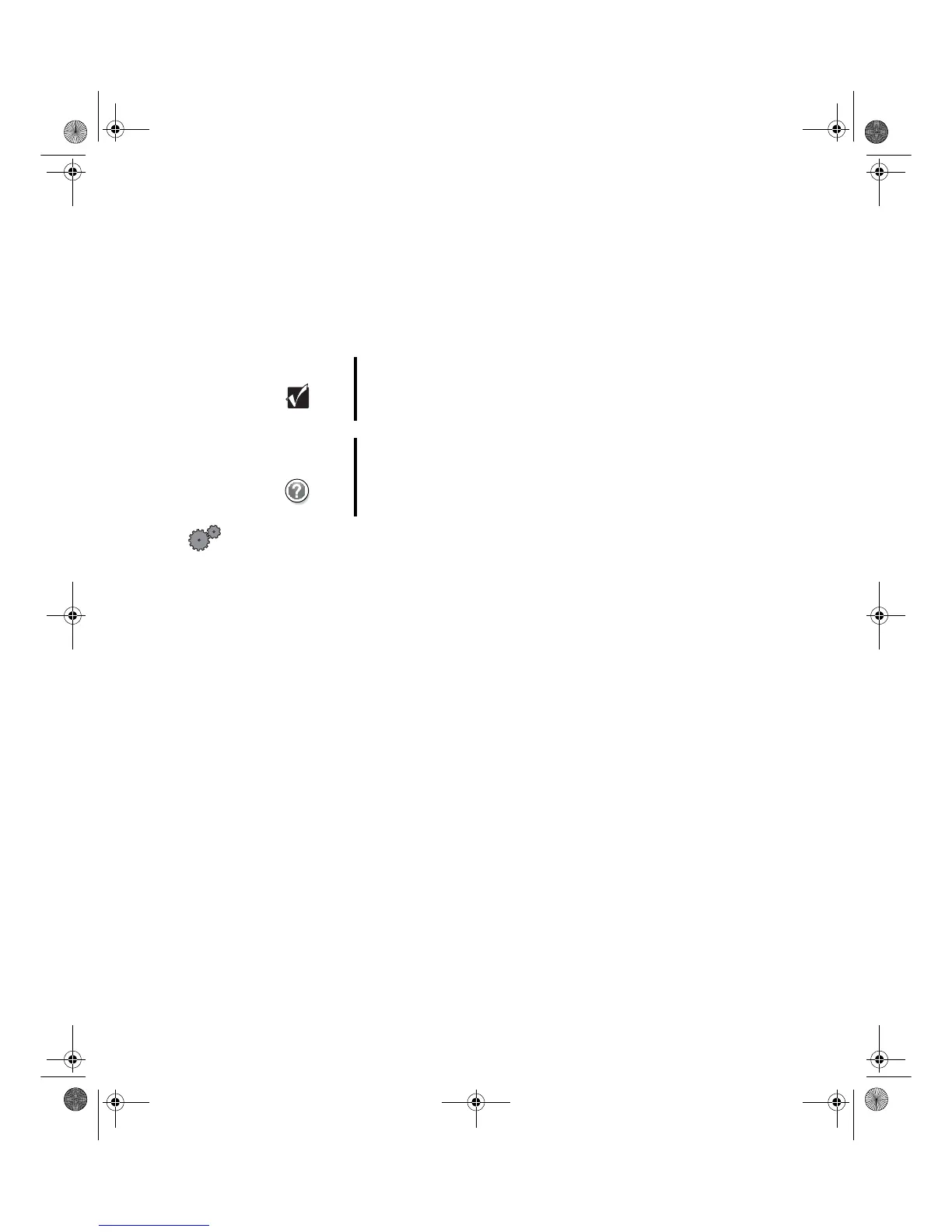Chapter 1: Using Your Flat Panel Display
www.gateway.com
Adjusting the screen resolution
You can change the screen resolution to a size you prefer. For example, you
can increase the resolution to fit more icons on your desktop, or you can
decrease the resolution to make reading and identifying objects on the display
easier. The higher the resolution, the smaller individual components of the
screen (such as icons and menu bars) appear.
To change the screen resolution:
1 In Windows XP, click Start, then select Control Panel. Click Appearance and
Themes
.
- OR -
In Windows Me, Windows 2000, or Windows 98, click
Start, then select
Settings, then Control Panel.
2 Click/Double-click the Display icon. The Display Properties dialog box
opens.
Important The best screen resolution setting for your 15-inch flat
panel display is 1024 × 768.
Help and
Support
For more information on adjusting the resolution, click
Start, then select Help and Support or Help.
8508376.book Page 12 Thursday, October 18, 2001 9:20 AM
