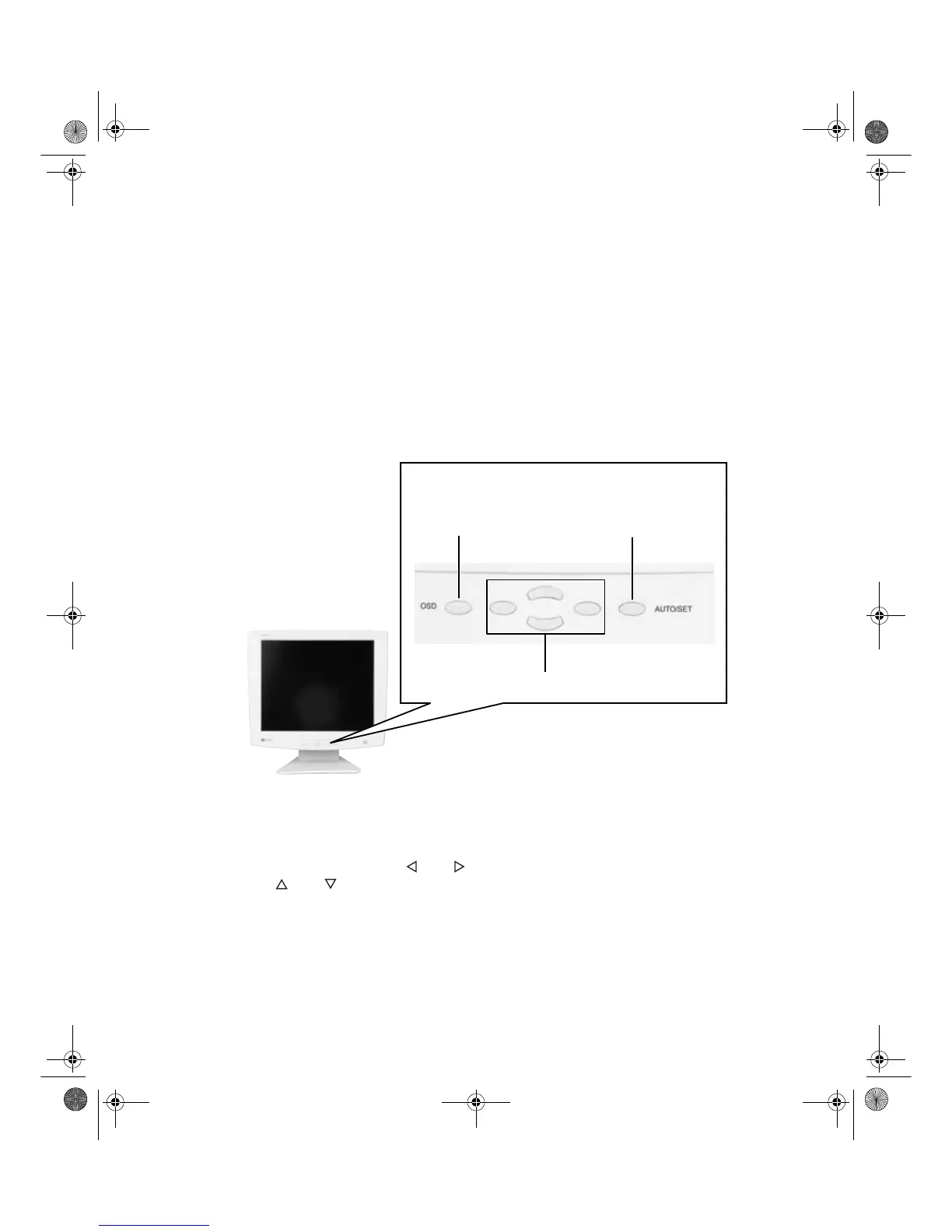Chapter 1: Using Your Flat Panel Display
www.gateway.com
Adjusting display settings
You can adjust your display image by using external controls (located on the
display itself) and software controls (accessible in Windows).
External controls
This flat panel display features an On-Screen Display (OSD) that lets you adjust
and save contrast, brightness, and other settings for the display. The flat panel
display saves changes you make to the settings, even if you turn the display
off.
■ OSD. Press to view the OSD. Press again to exit.
■ Arrows.
OSD active: Press to select or adjust OSD options.
OSD inactive: Press and to adjust the contrast, and press
and to adjust the brightness.
■ Auto/Set.
OSD active: Press to enter a selection in the OSD.
OSD inactive: Press the
Auto/Set button to re-detect the video source.
8508376.book Page 6 Thursday, October 18, 2001 9:20 AM
Auto setting
Menu selection arrows and
OSD button
Auto/Set
button
