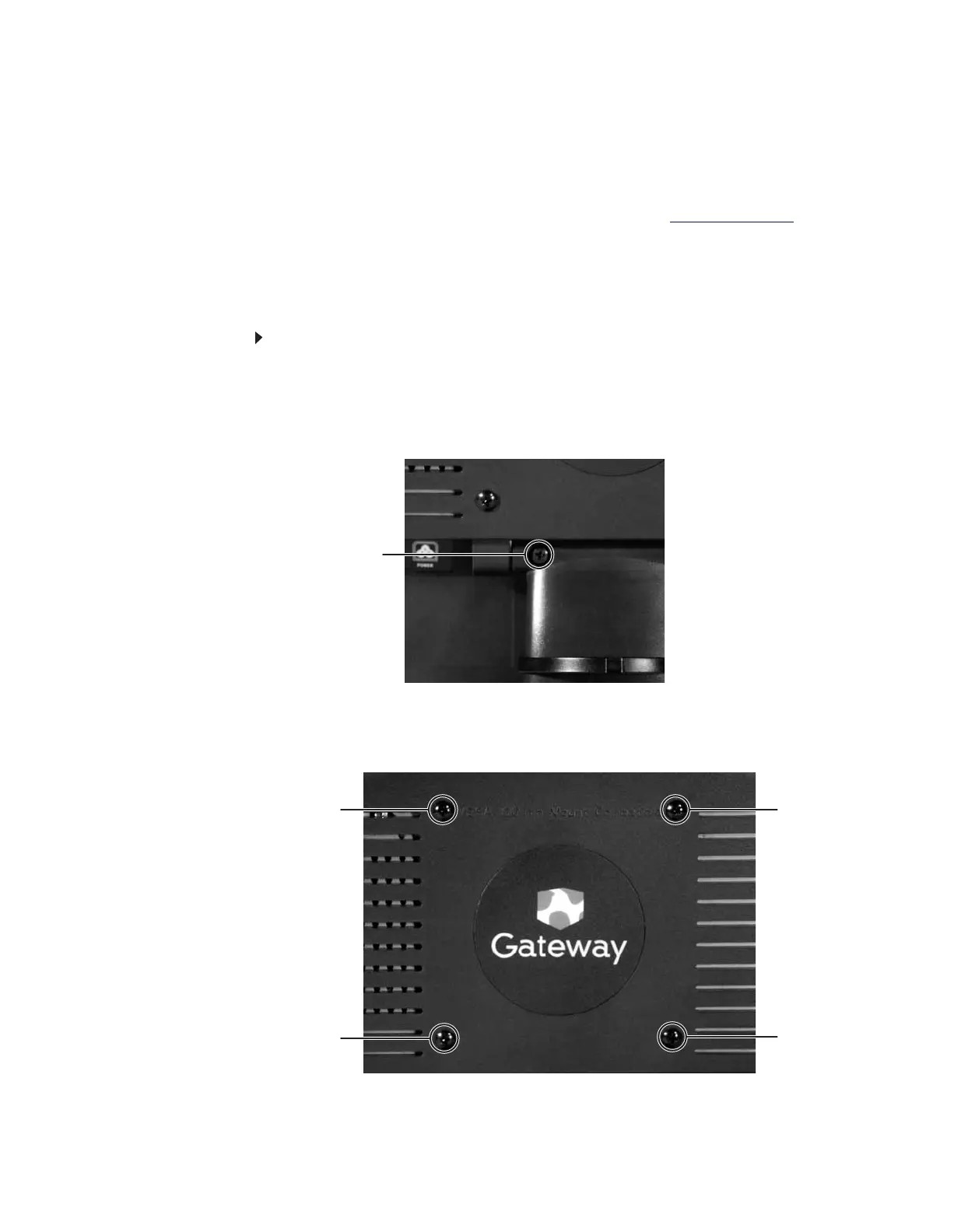www.gateway.com
7
Setting up the optional stand
Attaching the USB stand
In the United States, you can buy an adjustable USB stand from www.gateway.com. The stand
can be adjusted for height, tilt, and screen rotation. With EzTune software installed on your
computer, a sensor inside your monitor detects the rotation mode (portrait or landscape) your
monitor is in, and rotates the screen image accordingly.
When the stand is connected to your computer’s USB port, you can connect up to four USB devices
to the USB 2.0 ports on the stand. Including the ports on your monitor, you could have a total
of eight easy-to-access USB ports on your monitor and stand together.
To attach the adjustable stand:
1 Make sure that the monitor is turned off.
2 Place the monitor face-up on a stable surface. A non-slip mat on a tabletop is ideal. Let
the monitor base hang down over the edge of the table.
3 Remove the two screws from the neck hinge, then remove the neck from the LCD panel.
Do not discard the screws.
4 Place the hinge cover over the hinge, then attach the hinge cover using the screws you
removed from the original neck hinge. The hinge cover came with your monitor.
5 Remove the four small screws from the back of the LCD panel. Do not discard the four
screws.
Screw
Screw Screw
Screw
Screw
8512088.book Page 7 Friday, January 12, 2007 3:31 PM
