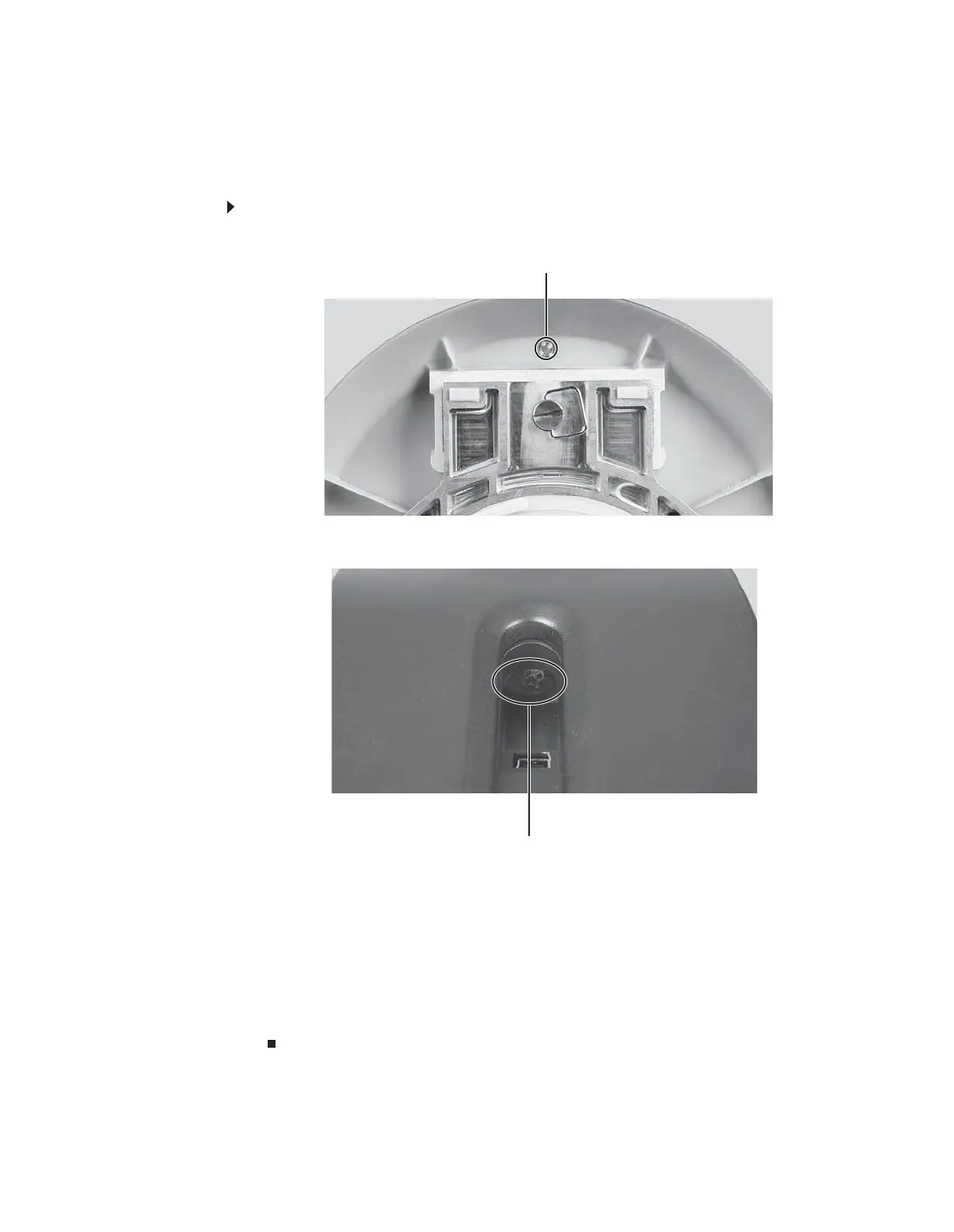CHAPTER 1: Using Your Gateway Flat-Panel Monitor
10
Adjusting monitor height tension
The stand is factory adjusted to maintain the height for your monitor. However, if it does not
stay in place when you let go, you need to change the stand’s height tension. You also need to
adjust the stand if the amounts of force required to raise and lower the monitor are not equal.
To adjust your monitor’s height tension:
1 Press the screwdriver access hole cap from below the base to remove it from the base.
2 Insert a Phillips screwdriver through the access hole in the base and onto the height tension
screw (on the back of the stand, in the slot above the USB In port).
3 Adjust the height tension screw so the monitor stays in place when you let go. If the monitor
lowers by itself when you let go, turn the screw clockwise several complete turns. If the
monitor rises when you let go, turn the screw counter-clockwise several complete turns.
You may need to turn the screw several times before the tension is correct for your size
of monitor.
4 Adjust the height tension screw so the raising and lowering forces are equal. After the
forces are equalized, turn the tension screw clockwise two to four turns to slightly decrease
the lifting tension.
5 For optimum viewing, adjust the height so the top of the monitor is about 1 inch (2.5 cm)
below eye level.
Screwdriver access cap
Height tension screw
8512088.book Page 10 Friday, January 12, 2007 3:31 PM
