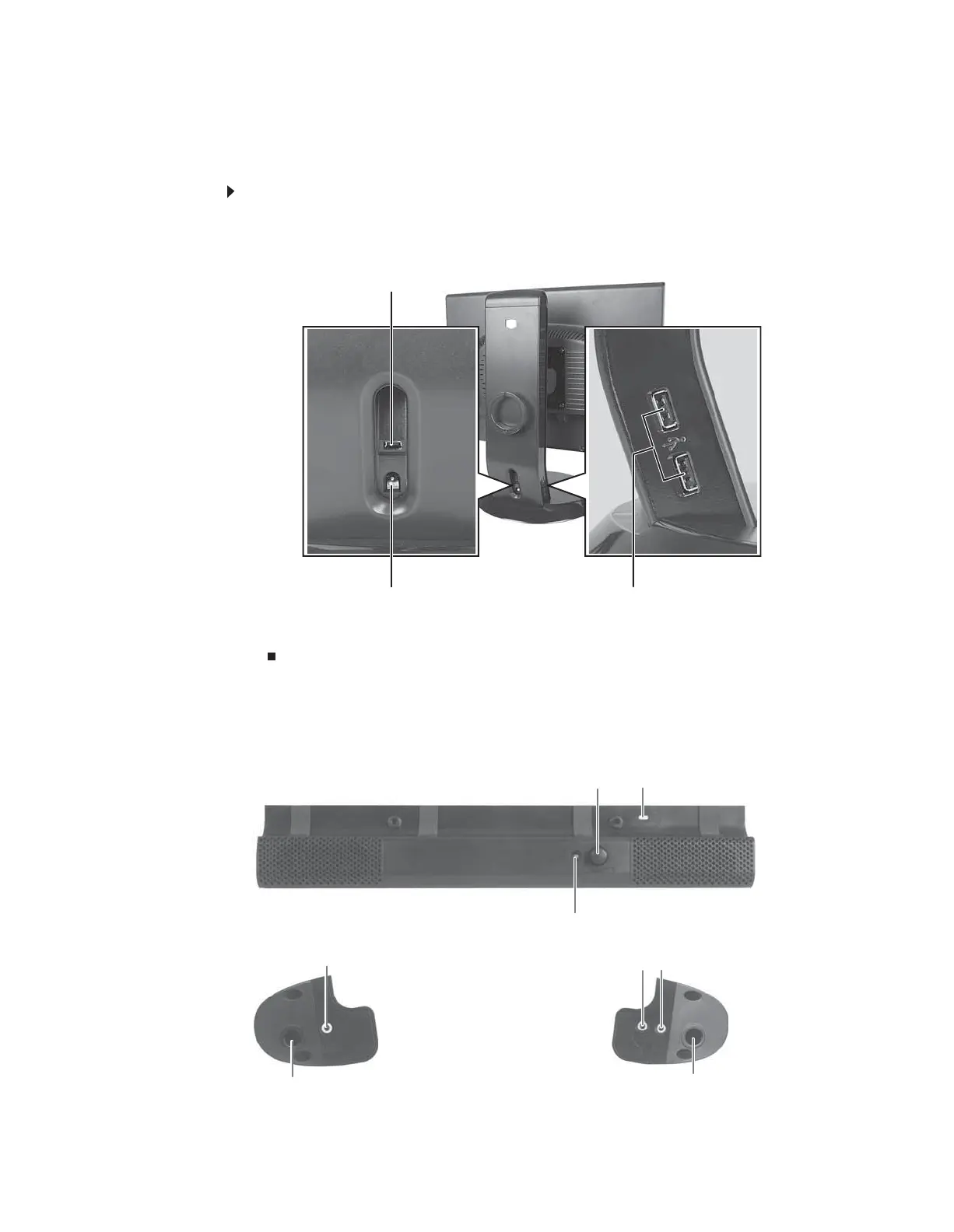CHAPTER 1: Using Your Gateway Flat-Panel Monitor
12
Connecting the USB hub
The optional USB stand has a built-in, 4-port, USB 2.0 hub. To use these USB connectors, you
need to connect the hub to power and to your computer.
To connect your USB stand’s built-in USB hub:
1 Plug the included USB cable into the USB In port on the back of your USB stand and into
a USB 2.0 port on your computer. If you connect the stand to a USB 1.1 port on your
computer, the stand’s USB hub operates in USB 1.1 mode.
2 To provide full power to your stand’s USB ports, connect the AC power adapter to the power
connector on the back of your USB stand and into an AC power outlet.
Setting up the optional speaker bar
USB In port
Power connector USB 2.0 ports
Power/Volume control
Power indicator
Kensington lock slot
Headphone jack
Bass port Bass port
Microphone jack Headphone jack
8512088.book Page 12 Friday, January 12, 2007 3:31 PM
