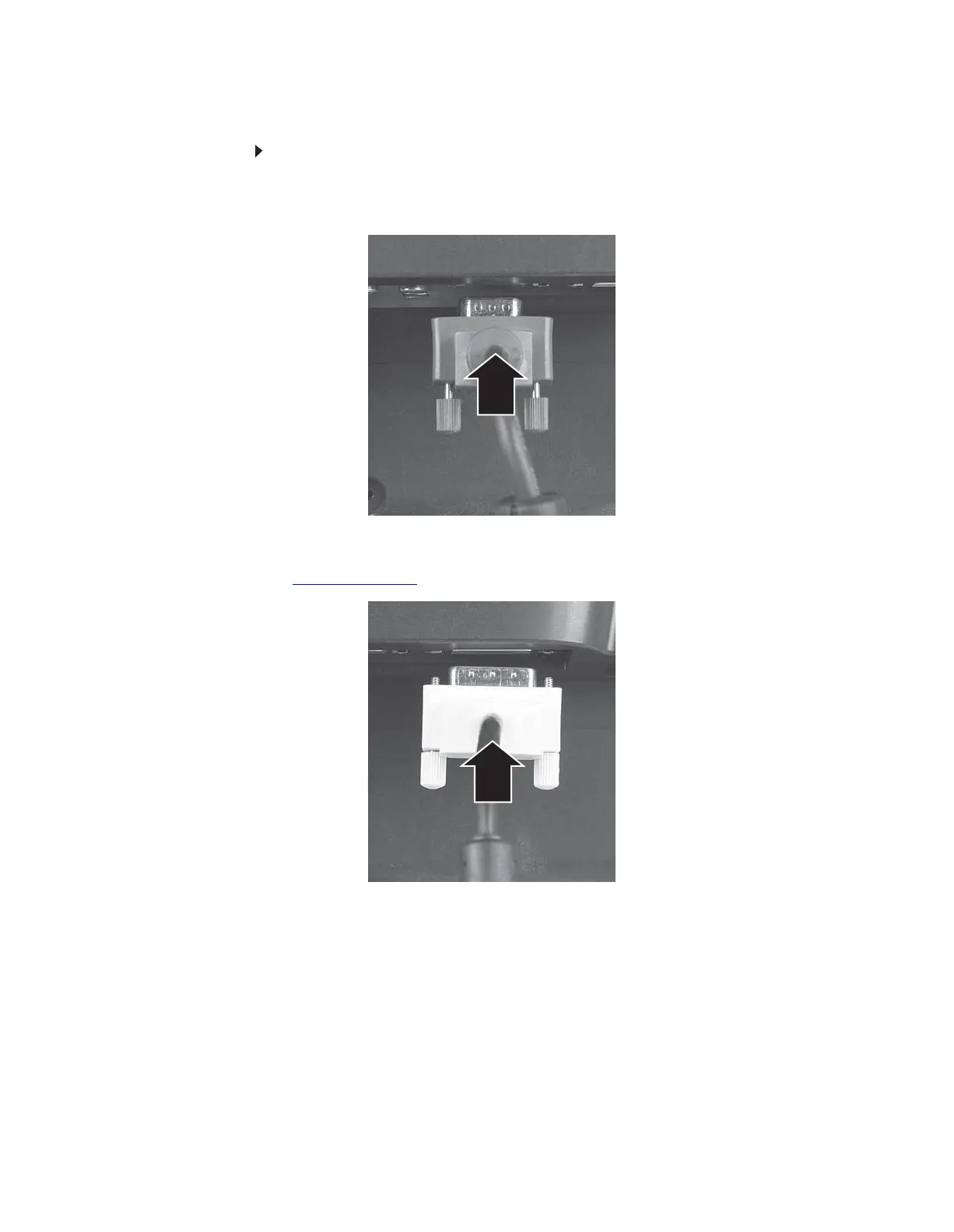www.gateway.com
3
Connecting video inputs
To connect video sources to your monitor:
1 Position your computer and the monitor so you can reach the back of each.
2 Connect the blue VGA video cable to the blue VGA video connector under the back of
the display.
- OR -
If your computer has a digital video connector (DVI), connect a DVI video cable (not included)
to the white connector under the back of the display. You can buy a DVI video cable from
www.gateway.com
.
3 Make sure that your computer is turned off, then connect the other end of the video cable
to the matching video port on the back of your computer.
8512088.book Page 3 Friday, January 12, 2007 3:31 PM
