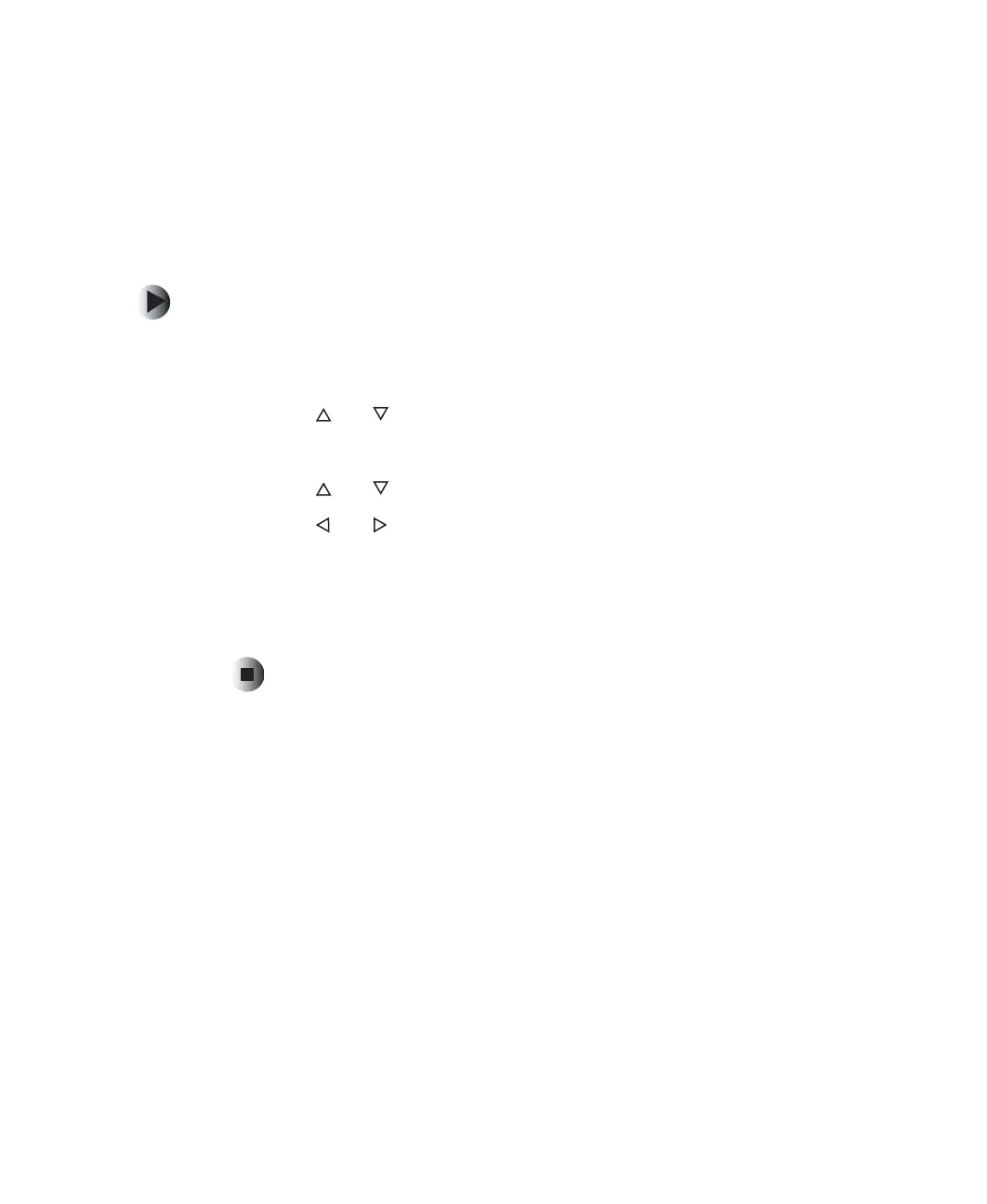23
Changing OSD options
www.gateway.com
Changing OSD options
Your LCD TV features an on-screen display (OSD) that lets you adjust and save
contrast, brightness, and other settings. Your LCD TV saves changes you make
to the settings, even if you turn off your TV. See the documentation that came
with your LCD TV for more information about the OSD.
To access the OSD with the remote control:
1 Press the TV component button.
2 Press the MENU button on the remote control to open the OSD.
3 Press the and buttons to select the menu you want.
4 Press the OK button to open the menu.
5 Press the and buttons to select the menu you want to change.
6 Press the and buttons to change settings.
7 Press the OK button to return to the previous menu option.
- OR -
Press the
EXIT button to close the OSD.