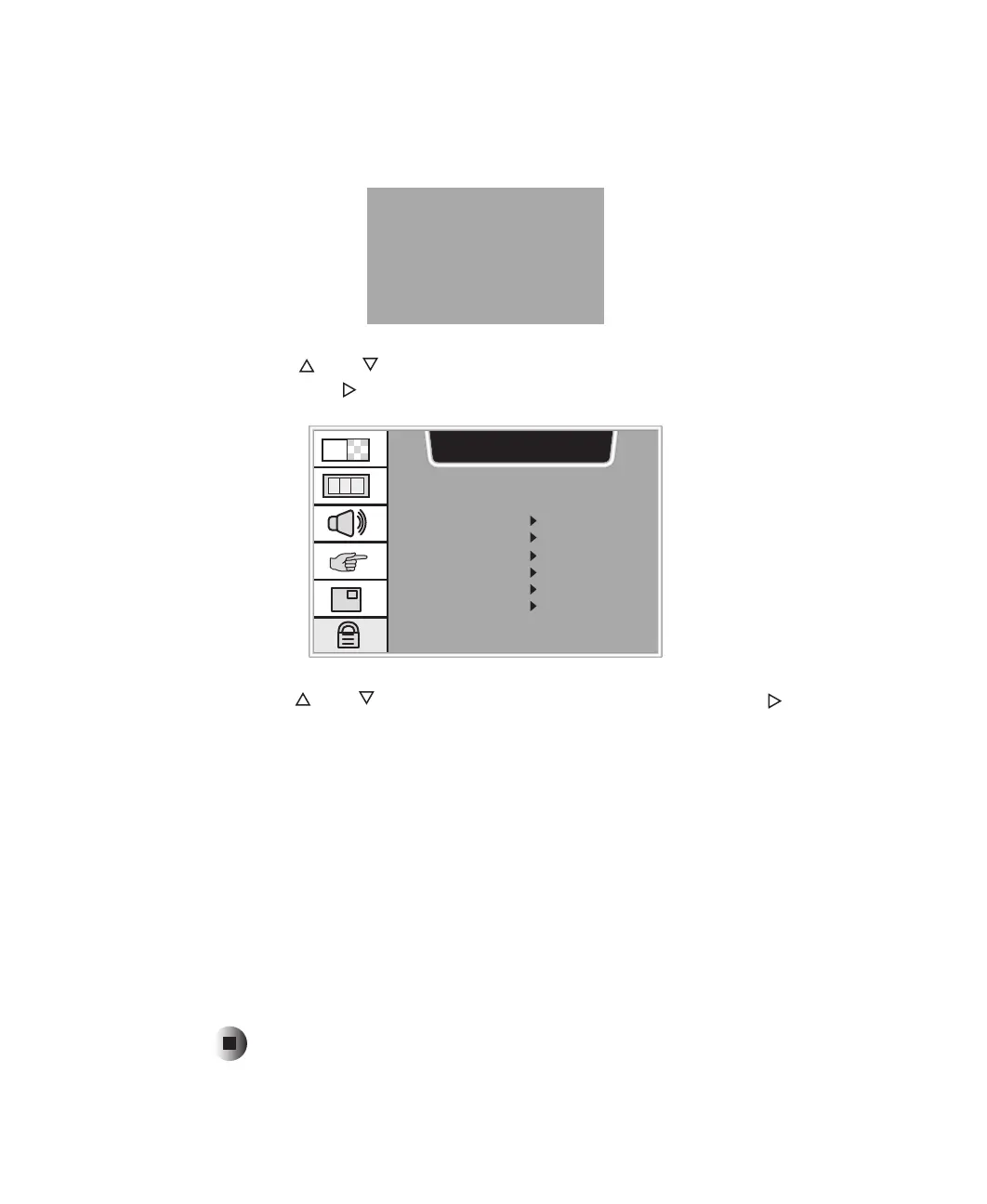30
Remote Control User’s Guide
www.gateway.com
4 Use the number pad to enter your password when prompted. If you have
not set a password, enter 0000. For more information about setting a
password, see “Setting a password” on page 31.
5 Press the and buttons to select the CONTENT BLOCK option menu,
then press the button to open the option menu.
6 Press the and buttons to select each option, then press the button
to select
BLOCKED or UNBLOCKED.
This option menu lets you block programs by content:
■ DIALOGUE (sexual dialog)
■ LANGUAGE (adult language)
■ SEX SCENE (sexual situations)
■ VIOLENCE (general violence)
■ F VIOLENCE (fantasy violence)
■ NO RATING
7 Press EXIT when you are finished making changes to this option.
Enter Code
* * * *
CAPTION & OPTION
DIALOGUE UNBLOCKED
LANGUAGE UNBLOCKED
SEX SCENE UNBLOCKED
VIOLENCE UNBLOCKED
F VIOLENCE UNBLOCKED
NO RATING UNBLOCKED
CH