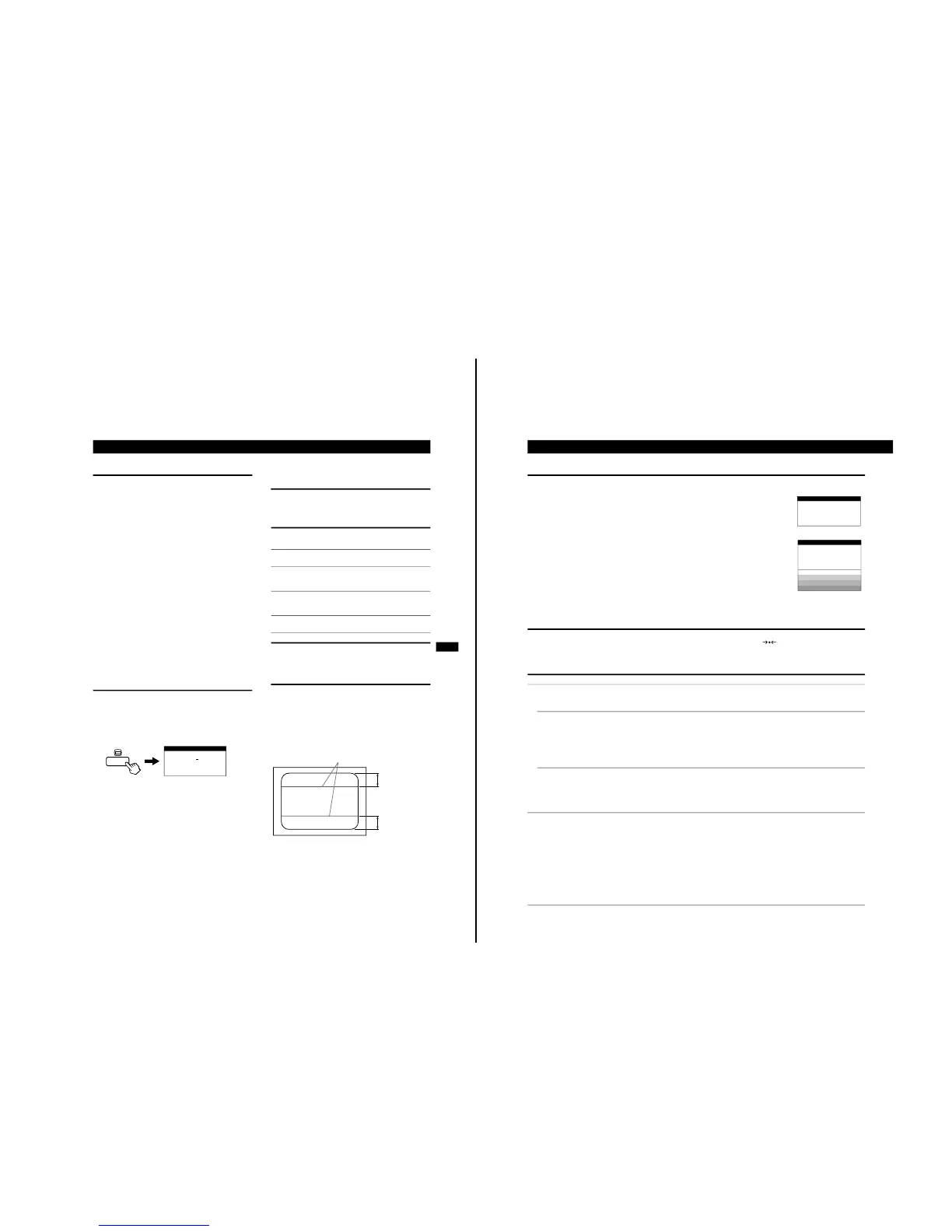Specifications
Picture tube 0.25 – 0.27 mm aperture grill pitch,
19 inches measured diagonally,
90 degree deflection
Viewable image size Approx. 365 × 274 mm (w/h)
(14
3
/
8
× 10
7
/
8
in.)
18.0" viewing image
Resolution
Horizontal Max. 1600 dots
Vertical Max. 1200 lines
Display picture size Approx. 352 × 264 mm (w/h)
(13
7
/
8
× 10
1
/
2
in.)
Deflection frequency
Horizontal 30 to 96 kHz
Vertical 48 to 120 Hz
AC input voltage/current 100 to 240 V, 50/60 Hz, 1.7 A
220 to 240 V, 50/60 Hz, 1.2 A
Dimensions
Approx. 444
×
467
×
455 mm (w/h/d)
(17
1
/
2
× 18
1
/
2
× 18 in.)
Mass Approx. 26 kg (57 lb 5 oz)
Plug and Play DDC/DDC2B, DDC2Bi, GTF
Design and specifications are subject to change without notice.
Monitor Information
You can display the model name, serial number and year of
manufacture using the INFORMATION OSD.
Press and hold the MENU button for 5 seconds.
The INFORMATION OSD appears.
The INFORMATION OSD includes the model name, serial n umber
and year of manufacture.
The OSD automatically disappears aftrer about 30 seconds.
Power Saving Function and
LED Indicators
This monitor has three Power Saving modes. By sensing the
absence of a video signal from the computer, it reduces power
consumption as follows.
If thin lines appear on your
screen (damper wires)
The lines you may be seeing on your screen are normal for the
Trinitron monitor and are not a malfunction. These are shadows
from the damper wires that stabilize the aperture grille, and are most
noticeable when the screen’s background is light (usually white).
The aperture grille is the essential element that makes a Trinitron
picture tube unique by allowing more light to reach the screen,
resulting in a brighter, more detailed picture.
SER NO
:
1234567
MODEL
:
CPD VX900T
MANUFACTURED
: 1998-53
INFORMATION
Power
consumption
mode
Power
consumption
Recovery
time
1
indicator
1Normal
operation
≤ 125 W — Green
2Standby
(1st mode)
≤ 15 W Approx.
3 sec.
Green and
orange
alternate
3Standby
(2nd mode)
≤ 15 W Approx.
3 sec.
Green and
orange
alternate
4 Active-off
(3rd mode)
≤ 8 W Approx.
10 sec.
Orange
5Power-off 0.2 W — Off
12
Additional Information
Warning Messages
If there is something wrong with the input signal, one of the following messages appears.
To solve these problems, see the “Troubleshooting” section below.
Troubleshooting
Before calling service technician regarding picture quality related questions, please press and hold (RESET) button for 6 seconds. This
resets everything to the factory presets including the input selection.
If the problem is caused by the connected computer or other equipment, please refer to the connected equipment’s instruction manual.
1
Out of Scan Range
This message indicates that the current input signal is not appropriate by the monitor’s specificatons.
2
Check signal cable (self test pattern)
This message indicates that there are no input signal is received, or the video cable is not connected.
Symptom Check these items
No picture
If the 1 (power) indicator is not lit • Check that the power cord is properly connected.
• Check that the 1 (power) switch is in the “on” position.
If the CHECK SIGNAL CABLE
message appears on the screen, or if
the 1 (power) indicator is either
orange or alternating between green
and orange
• Check that the video signal cable is properly connected and all plugs are firmly seated in
their sockets.
• Check that the HD15 video input cable’s pins are not bent or pushed in.
xProblems caused by the connected computer or other equipment
• The computer is in power saving mode. Try pressing any key on the computer keyboard.
• Check that the computer’s power is “on.”
• Check that the graphic video board is completely seated in the proper bus slot.
If the OUT OF SCAN RANGE
message appears on the screen
xProblems caused by the connected computer or other equipment
• Check that the video frequency range is within that specified for the monitor. If you replaced
an old monitor with this monitor, reconnect the old monitor and adjust the frequency range to
the following:
Horizontal: 30–96 kHz
Vertical: 48–120 Hz
Picture flickers, bounces,
oscillates, or is scrambled
• Isolate and eliminate any potential sources of electric or magnetic fields such as other
monitors, laser printers, electric fans, fluorescent lighting and televisions.
• Move the monitor away from power lines or place a magnetic shield near the monitor.
• Try plugging the monitor into a different AC outlet, preferably on a different circuit.
• Try turning the monitor 90° to the left or right.
xProblems caused by the connected computer or other equipment
• Check your graphic video board manual for the proper monitor setting.
• Confirm that the graphics mode (VESA, VGA, etc.) and the frequency of the input signal are
supported by this monitor (Appendix). Even if the frequency is within the proper range,
some graphic video boards may have a sync pulse that is too narrow for the monitor to sync
correctly.
• Adjust the computer’s refresh rate (vertical frequency) to obtain the best possible picture.
INFORMATION
MONITOR IS WORKING
OUT OF SCAN RANGE
INFORMATION
MONITOR IS WORKING
CHECK SIGNAL CABLE
RED
GREEN
BLUE
WHITE
