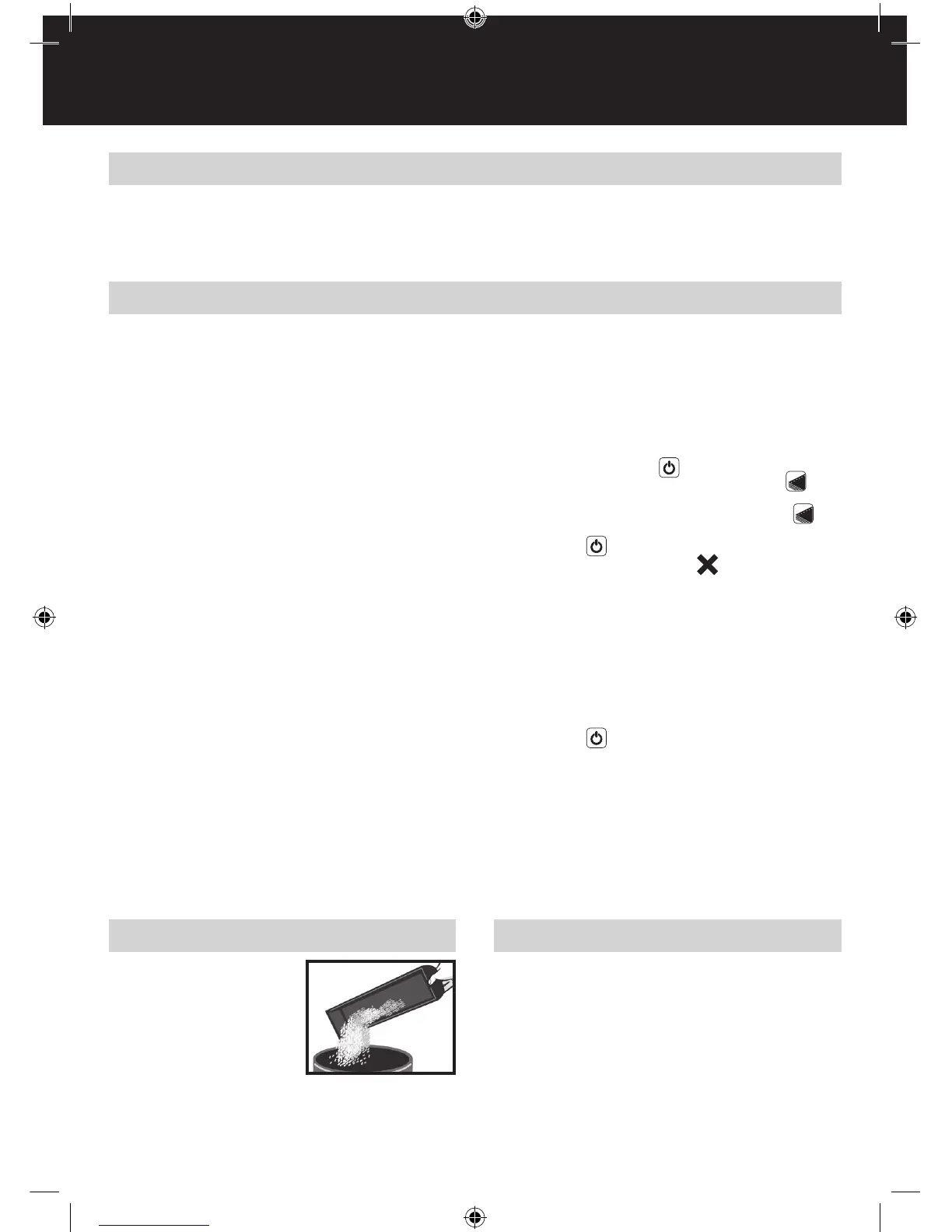5
G
How to bind
1
Measuredocumentusingcolourcodedguide(g.1)
Open the lid of the machine and rest your document
(including any cover sheets you have chosen) against the
lid on the ‘staging’ area provided. Gently push the document
back against the lid and check the document size using the
colour coded guide on the staging area. You can leave your
document on the staging area in readiness to punch.
2
Selectcombwhichtsyourdocument(g.2)
Use the comb size guide to select the size of comb that ts
your document i.e. 25 sheet document = 6mm comb.
3
Loadcombontomachine(g.3)
Insert the binding comb next to the white positional arrow on
the machine, behind the metal comb support ngers, with
the open side of the comb pointing upwards.
Note: If using GBC
®
ProCombs™ the white arrow on your
comb should align to the white arrow on the machine.
4
Opencombbyturninglevertowardsyou(g.4)
The coloured arrows adjacent to the opening comb act as a
guide as to how far to open in order to allow punched sheets
to be easily inserted.
Note: If using GBC
®
ProCombs™ the coloured line on your
comb should align to the coloured arrows on the machine for
faster binding.
5
Selectdocumentsize(g.5)
Adjust the edge guide button to select the paper / cover size
you wish to bind; A4 (297mm x 210mm) or Letter (215mm x
279mm) When using oversized covers, select the oversize
position, punch the covers for your document and set aside.
Then select either A4 or Letter and proceed.
6
Loadpagesintoslot(g.6)
You can punch 2 cover sheets (PVC /240gsm Card only
- other materials x 1 sheet) or up to 20 sheets of paper
(80gsm) at a time.
Usingtheconventionalmethod: Select the quantity of
sheets to punch and tap the edge of the sheet stack against
the staging area to ensure that all sheets are aligned. Place
the stack to be punched directly into the punching slot and
slide to the left until it comes to rest against the edge guide.
Your sheets will now be perfectly aligned.
Usingthegravityfedpapercountmethodforincreased
productivity: Pull forward your document (or a stack of
sheets from your document) from its resting position against
the lid. Continue until it meets the wall in front of the punch
slot. Relax your grip on the document or stack and the rst
20 sheets will fall directly into the punching slot. Return
the sheets not engaged in the punch slot back to a resting
position against the lid. Slide the sheets in the punching slot
to the left as far as they will go.
7
Punchingthedocument(g.7)
Press the ON / OFF button . A blue light will illuminate to
indicate that the power is on and the punch button will
light up in green.
To punch, press the illuminated green punch button .
When nished punching turn the machine OFF by pressing
the ON / OFF button.
If the punch jams the red jam light will illuminate to
indicate that the machine has jammed. The machine will
automatically reverse the punches to clear the jam and
the red jam light will remain illuminated. Remove the paper
and push the punch button to re-set the machine. The red
jam light will turn o indicating that the machine is ready to
punch. Reduce some of the sheets and repeat steps 2 to 4
to avoid jams on additional lifts.
Note: If the red light remains on, unplug the unit and contact
an authorised GBC service representative for any required
repairs.
When nished punching turn the machine OFF by pressing
the ON / OFF button.
8
Assemblepagesontoopencomb(g.8)
Remove the sheets from the punch slot and insert onto the
ngers of the binding comb.
9
Repeat process as required
Repeat stages 6-8 until your document is fully loaded on
the comb.
J
Close(g.9)
Close comb and remove document.
Helpful hints
For maximum productivity follow stages 6 to 9 starting with your front cover, then your paper sheets (20 at a time) and nishing with
the back cover.
For best results always use GBC
®
brand covers with GBC
®
colour-coordinated binding combs.
The binding comb can be opened and closed again at any time to replace or add individual sheets (see step 4).
Service
Contact an authorised GBC
®
service representative for any
required repairs.
Maintenance
Please ensure that the clippings
tray is emptied on a regular basis.
This will prevent blockage and
ensure that the unit is always
ready to punch. The clippings tray
can be accessed from the side of
the machine.
In order to prevent overloading
never try and punch more than
the maximum numbers of sheets recommended (20 sheets of
80gsm). The unit is maintenance free if handled correctly.
