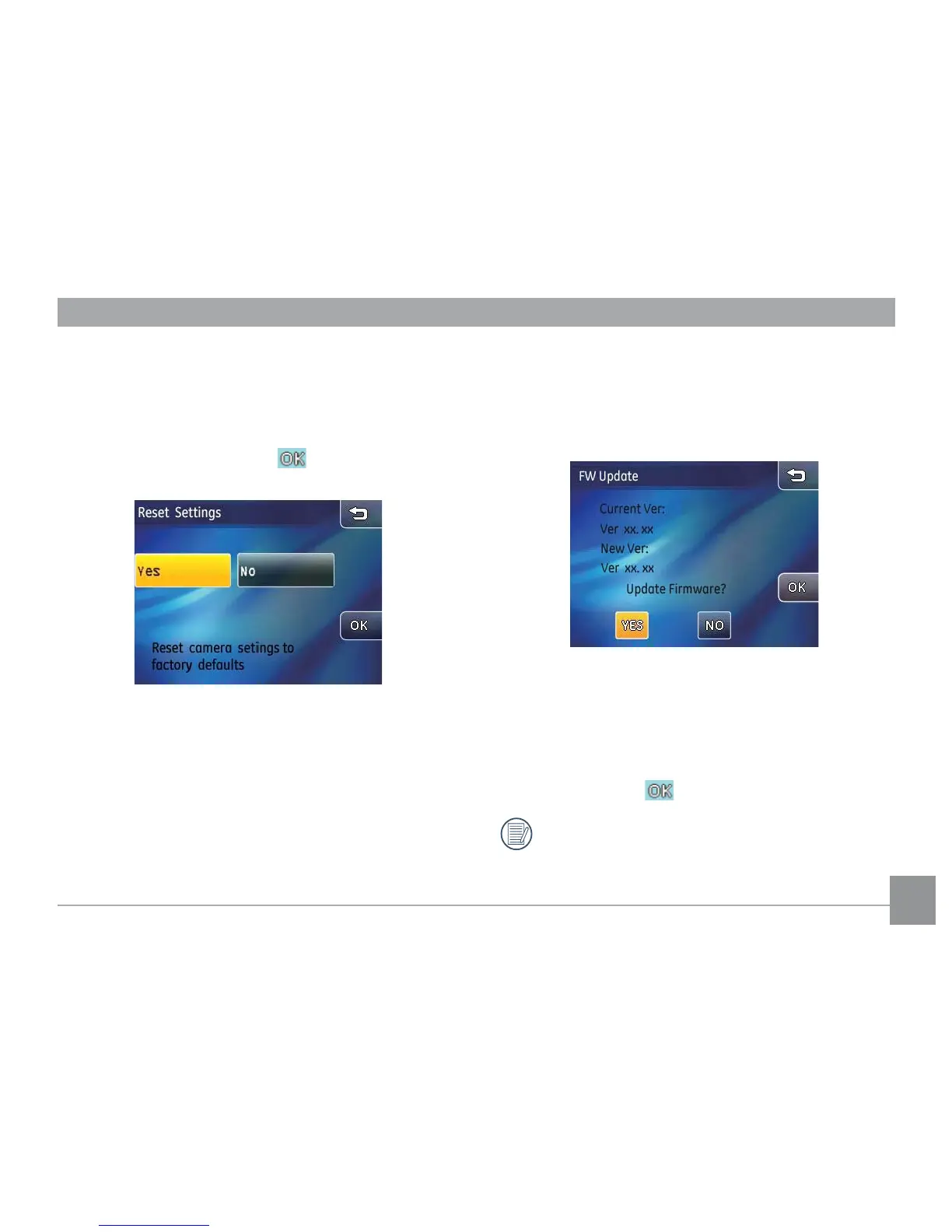72 73
Reset settings
Use this option to restore the camera to the factory
default settings.
1.
In the camera setting menu, select Reset.
2.
Select Yes or No. Press the button to conrm.
FW version
Use this setting to view or update the current rmware
version of the camera.
1. In the Camera Setting menu, select the FW version.
2. When no new rmware version is found in the SD
card, the screen shows the current camera rmware
version of the camera.
3. When a new rmware version is found in the SD
card, select Yes to continue the update (or No to
cancel). Press the button to conrm.
When there is only one bar of battery remaining,
you will not be able to update the camera's
rmware
