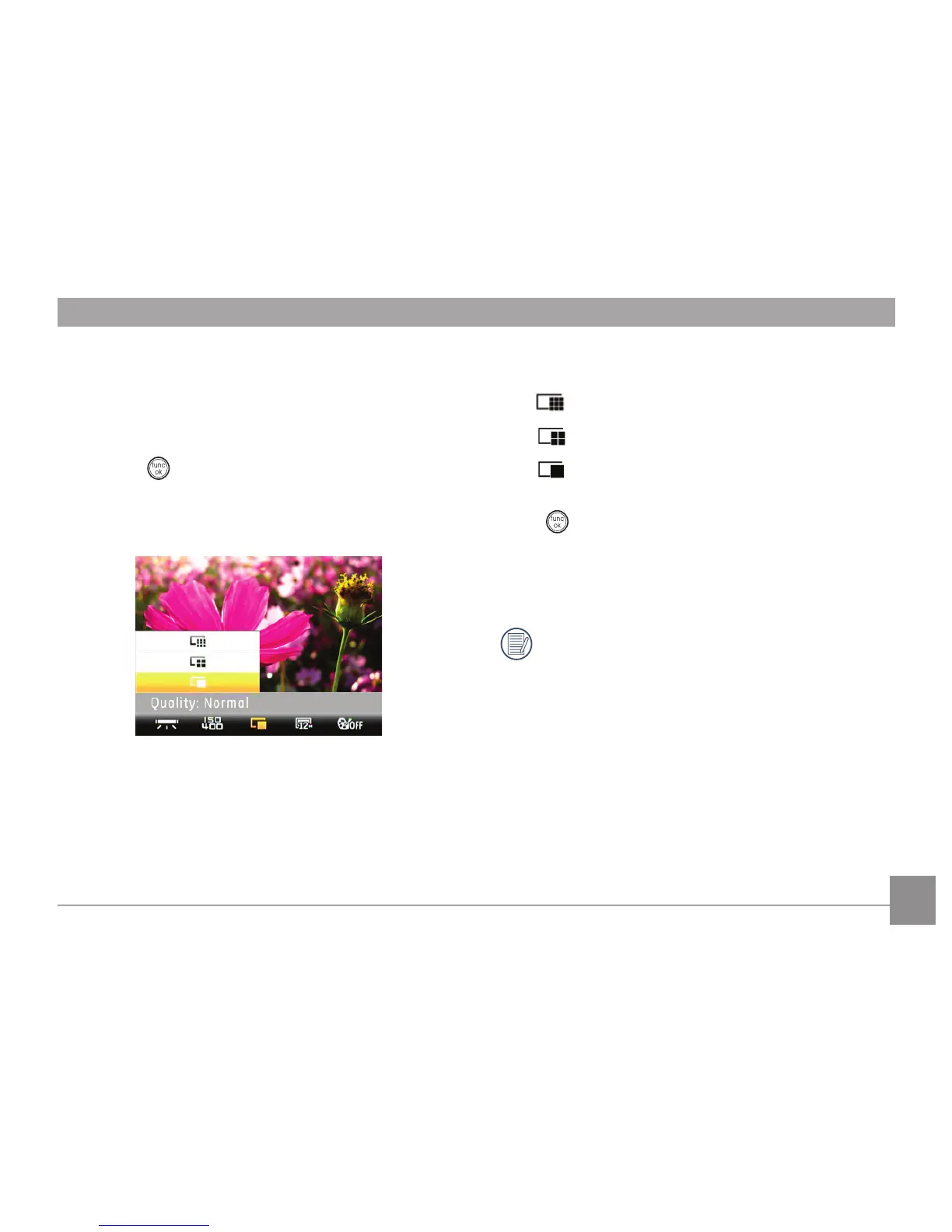23
Quality
The quality setting adjusts the compression ratio of the
images. Higher quality settings give better photos, but will
take up more memory space.
To set the image quality, do the following:
1. Press the
button to enter the Function menu.
2. Use the
Left/Right navigation buttons to go to the
Quality function.
3. Use the Up/Down navigation buttons to select a desired
setting. Three options are available.
• Quality: Best
• Quality: Fine
• Quality: Normal
4. Use the Left/Right buttons to select other options, or press
the button once to conrm your selection and exit the
current menu.
5. The number of available shots remaining is displayed on
the LCD.
When you turn on the camera for the rst time, its
default image quality is Best.
