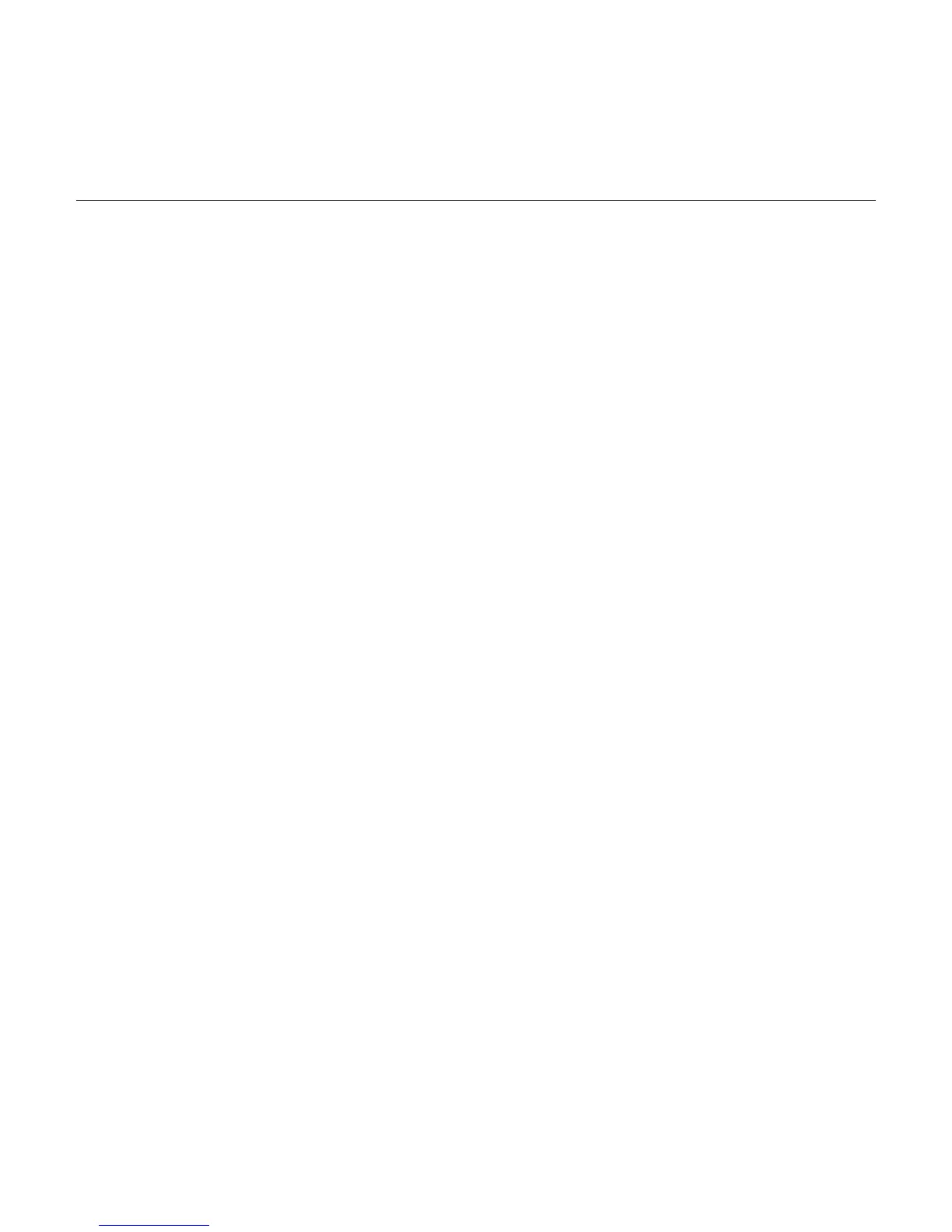g
Product Data Sheet – rev 4.2
July 4th 2003
Page 11
LightSpeed
With Xtream
CT Scanner System
GE Medical Systems-America
Milwaukee, USA - Fax: 1 414 544 3384
GE Medical Systems-Asia:
Tokyo, Japan - Fax: 81 425 85 5490
Hong Kong - Fax: 852 2559 3588
GE Medical Systems-Europe
Image Access:
• Measure Angle
•
512 AutoView image + 512 Localizer
Scout with cut lines automatically
showing the location of the AutoView
image on the Scout
• Grid On/Off
• Point and click interface along with a
pictorial directory (browser) allows for easy
selection by exam, series or image
• Hide Graphics
• Erase
• Two 512 AutoView images (same image
but at different window/level settings) +
512 Localizer Scout with cut lines
automatically showing the location of the
AutoView images on the Scout
•
Screen Save
•
MIROI (Multiple Image ROI)
Routine Image Display:
• Report Pixels
• Image display features provided within
Exam Rx:
• 512 AutoView image + 512 AutoFilm
image
Display Preferences:
• Zoom/Roam
• Last two 512 AutoView images
• Display settings available to tailor the overall
display (settings apply to all images in all
exams):
•
Explicit Magnify
• Last four 512 AutoView images
• Flip/Rotate
• AutoLink which links the current series to
a view port
•
ProView
• Annotation Levels
• Display Normal
• Basic image review features such as
window/level, magnification and flip/rotate
are available for AutoView images.
• Inverse Video
• List/Select
• Next/Prior Each View Port
• Ellipse ROI
• Next/Prior Series Binding
• Measure Distance
• Any window not used for AutoView is
available to independent, simultaneous
review of other exams.
• Continuous Report Cursor
• Grid On/Off
• Cross Reference
Auto Image Management:
• Special BrightBox, a three-button trackball
device, provides independent control of
image next, prior, manual paging and
trackball window/level for any review images
in focus. This helps make two person
operation practical.
• User Annotation
• Exam/Series Page
The Exam Rx work environment conveniently
provides for selection of AutoFilm, AutoStore
(to local or remote MOD), and AutoTransfer
(across a network).
• Hide Graphics
• Erase
• Screen Save
• Regardless of the AutoView Layout used,
AutoFilm viewing is available anytime via an
on-image selection - without disrupting other
image processes in progress. Background
filming allows full use of the image display
monitor for AutoView and image
review/processing without interruption
during AutoFilm.
• Gray Scale Enhancement
An AutoFilm Composer provides a simple
programming interface for automated filming
set-up.
•
ProView visualization algorithms are
available to enhance anatomical structures
without additional reconstruction time:
Batch Filming is accomplished through a
single keystroke which automatically prints an
entire series at a time.
• Four Selections for enhancement of high
contrast objects where fine detail is
required without aliasing (such as lungs)
•
Three Selections for modifying perceived
levels of noise and low contrast
discrimination
Manual Image Filming:
Image Review Layouts:
• On-screen filming is available for any analog
or digital camera using a 3M-952 protocol.
• Five flexible Image Review Layouts are
provided for those applications where
greater than 512 image display may be
desired and AutoView is not required.
•
Three ways are provided to adjust window/
level of images in focus in order to meet a
variety of clinical work environments and
user preferences:
• Images may be individually filmed manually
via “drag and drop” to the on-screen Film
Composer.
•
Six user-programmable keys on the scan
control keyboard (F6 - F11), plus one key
for returning to prior setting (F5)
• Image Review Layouts include:
• Print Series permits automatic printing of an
entire series with one keystroke.
Note: uses short notation for screen options
• 1024 single image display
•
On-image through middle mouse button
• Page filming permits creation of an entire
film with one keystroke.
• 768 single image display
•
BrightBox trackball
• Two 512 image display, horizontal format
• Multiple image formatting allows filming of
multiple images in a single film frame.
• Two 512 image display, vertical format
Routine Measurements:
• Four 512 image display
• Film formats supported are 1:1, 2:1, 4:1, 6:1,
8:1, 9:1, 12:1, 15:1, 16:1, 20:1, 24:1 and 35-
mm slide
• Image measurement features provided
within Exam Rx:
• Each image display window can be further
subdivided into four more images,
increasing the total number of images that
can be displayed at once to 16.
• Box ROI
Important note: The Lightspeed
16
CT Scanner
comes standard with a DICOM Print Interface
configurable for multiple DICOM Print
destinations. Connections with cameras that
• Ellipse ROI
•
Trace ROI
• BrightBox image control is also available for
Image Review Layouts.
• Measure Distance
* Option