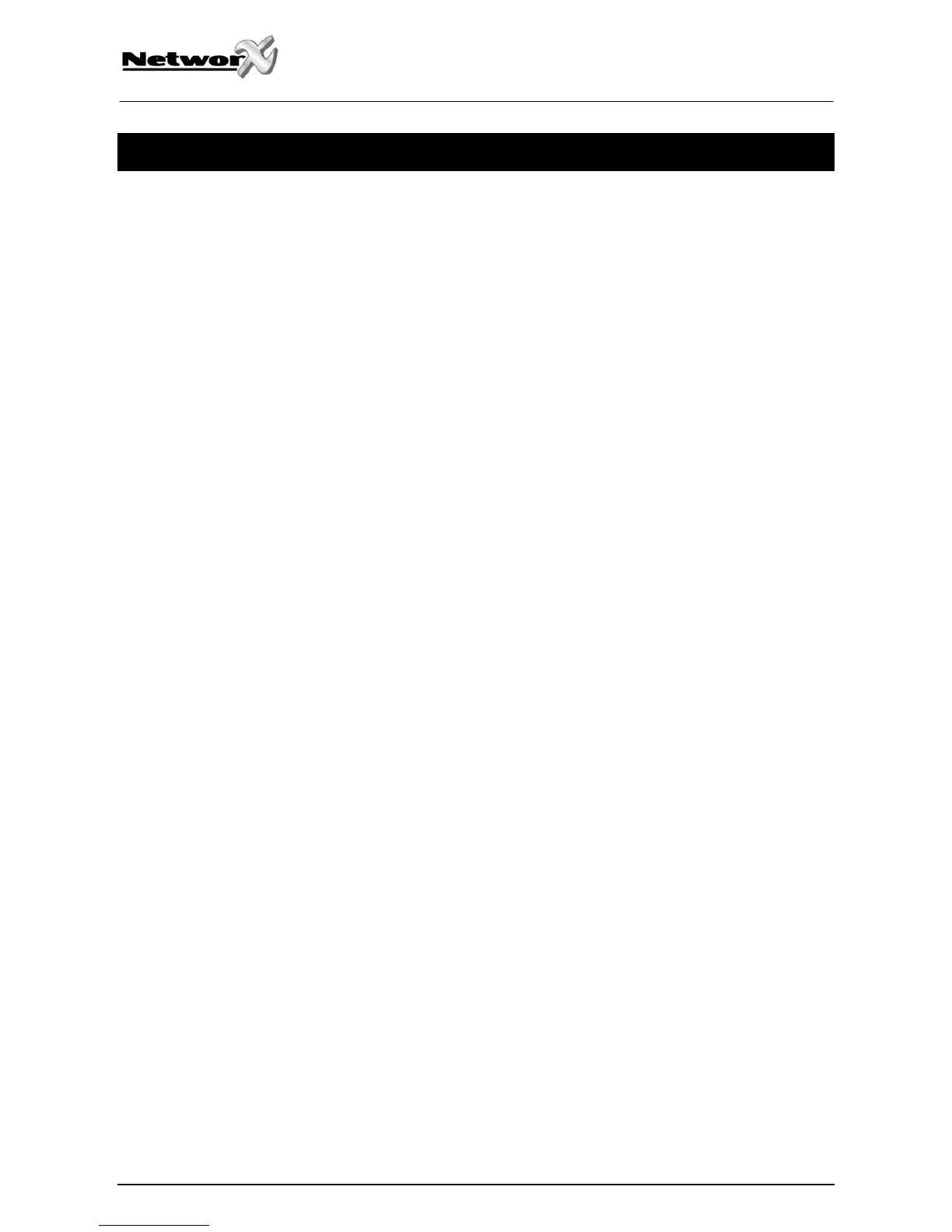ADDING AND CHANGING USER CODES
Your system must be Disarmed to add/change user codes.
Step 1 Press [r]-[5].
Step 2 Enter a “Master Arm/Disarm Code”.
NOTE: For partitioned systems, someone changing the code of another person must have
access to all or more partitions than the user being changed.
Step 3 The ready light will flash.
Step 4 Enter the 2 digit (applies to NX4/6/8) or 3 digit (applies to NX8E) “user number” (always enter 2 digit
such as [0] - [3] for user 3, or [1] - [0] - [0] for user 100).
Step 5 Enter the new four (4) or six (6) digit “user code”.
NOTE: To delete a user code, enter [r]-[r]-[r]-[r] for a 4-digit code, or [r]-[r]-[r]-[r]-[r]-[r] for
a 6-digit code.
Step 6 The ready light will flash indicating you are back at Step 4 above. If the code is rejected, the
sounder will beep 3 times.
Step 7 If another “user code” needs to be programmed, return to Step 5.
Step 8 Press the [#] key while the ready light is flashing to exit the User Code Programming Mode.
NX-108/116/124E User manual Page 12 10/11/05
