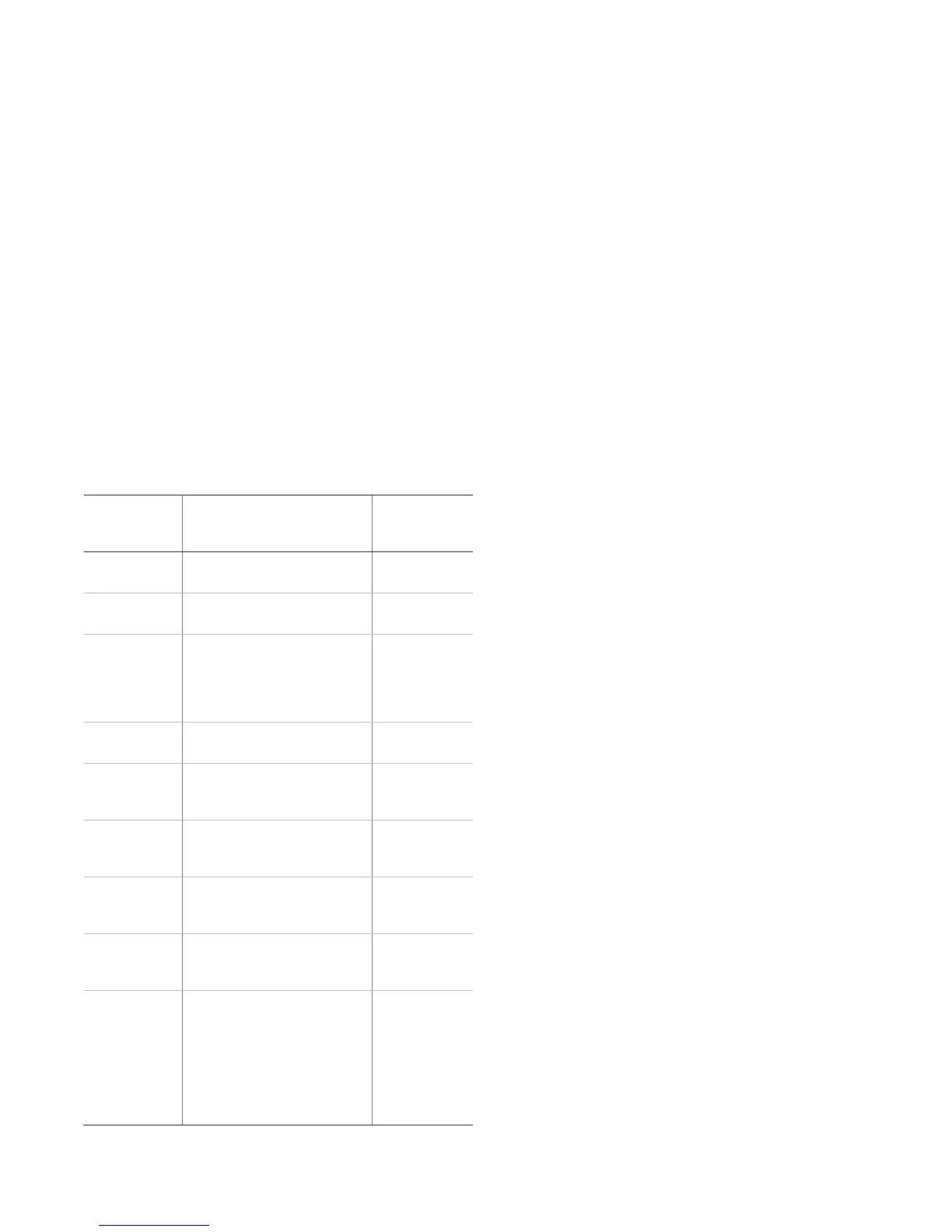Simon® XTi Installation Guide 9
2. Access the System Test screen through the Programming
Screen, and then press OK.
3. Enter the dealer or installer code and press OK.
4. Press Sensor Test.
5. All learned in sensors will be displayed on this screen.
Press the arrows to scroll through the pages.
Test your sensors by tripping them one at a time. The
panel will display the number of transmissions received
from sensors you trip. See Table 7 below for specific
instructions on how to trip each sensor type.
The panel sounds beeps, and the display identifies the
tripped sensor and the number of RF packets received.
Each beep represents one RF packet. Count the number
of beeps and refer to Table 7 below for minimum
requirements. The panel displays Sn #, Name, and
Rounds Detected (Packets). Scroll through to make sure
all sensor have been tested.
Table 7: Sensor tripping instructions
Open the hardwire contact.
Open the secured door or
window.
Press and hold the Test/Hush
button (approximately 5
seconds) until the unit beeps
two times, and then release the
button.
Test with an appropriate glass
break sensor tester.
Avoid the motion sensor field of
view for 5 minutes, and then
enter its view.
Press and hold the test button
until the system sounds
transmission beeps.
Press and hold the Lock and
Unlock buttons simultaneously
for 3 seconds.
Simon XT
talking
touchpad
Press and hold the two
Emergency buttons
simultaneously for 3 seconds.
Simon XT
talking
touch screen
For sensor testing a 1.0. touch
screen, press and hold the
Emergency icon for 5 seconds.
For sensor testing a 1.1 or
greater touch screen, press the
Settings (gear) icon, scroll
down, and then press the RF
Test icon.
6. Press Close repeatedly to exit.
Sensor Test Failure
If sirens do not beep when a sensor is tripped, use an RF
Sniffer (60-401) test tool to verify that the sensor is
transmitting. Constant beeps from the RF Sniffer indicate a
faulty sensor. Replace the sensor.
If possible, locate sensors within 100 ft. (30 m) of the panel.
While a sensor may have a range of 500 ft. (152 m) or more
out in the open, the environment at the installation site can
have a significant effect on transmitter range. A change in
sensor location may help overcome adverse wireless
conditions and can potentially be accomplished by the
following:
• Reposition the sensor
• Relocate the sensor
• If necessary, replace the sensor
To reposition a sensor:
1. Rotate the sensor and test for improved sensor
communications at 90 and 180 degrees from original
position.
2. If poor communication persists, relocate the sensor.
To relocate a sensor:
1. Test the sensor a few inches from the original position.
2. Increase the distance from the original position and retest
until an acceptable location is found.
3. Mount the sensor in the new location.
4. If no location is acceptable, replace the sensor.
To replace a sensor:
1. Test a known good sensor at the same location.
2. If the transmission beeps remain below the minimum level,
avoid mounting a sensor at that location.
3. If the known-good sensor functions, contact UTC Fire &
Security for repair or replacement of the problem sensor.
Sensor Testing Notes:
• Conduct sensor test in all possible environmental
conditions (For example: interior doors open and closed,
HVAC system on and off, wireless music system turned on
and off).
• Conduct sensor test whenever changes are made to the
installation environment that may impact RF performance
(For example: mirrors installed, metal backed wall paper,
addition of other RF equipment).
