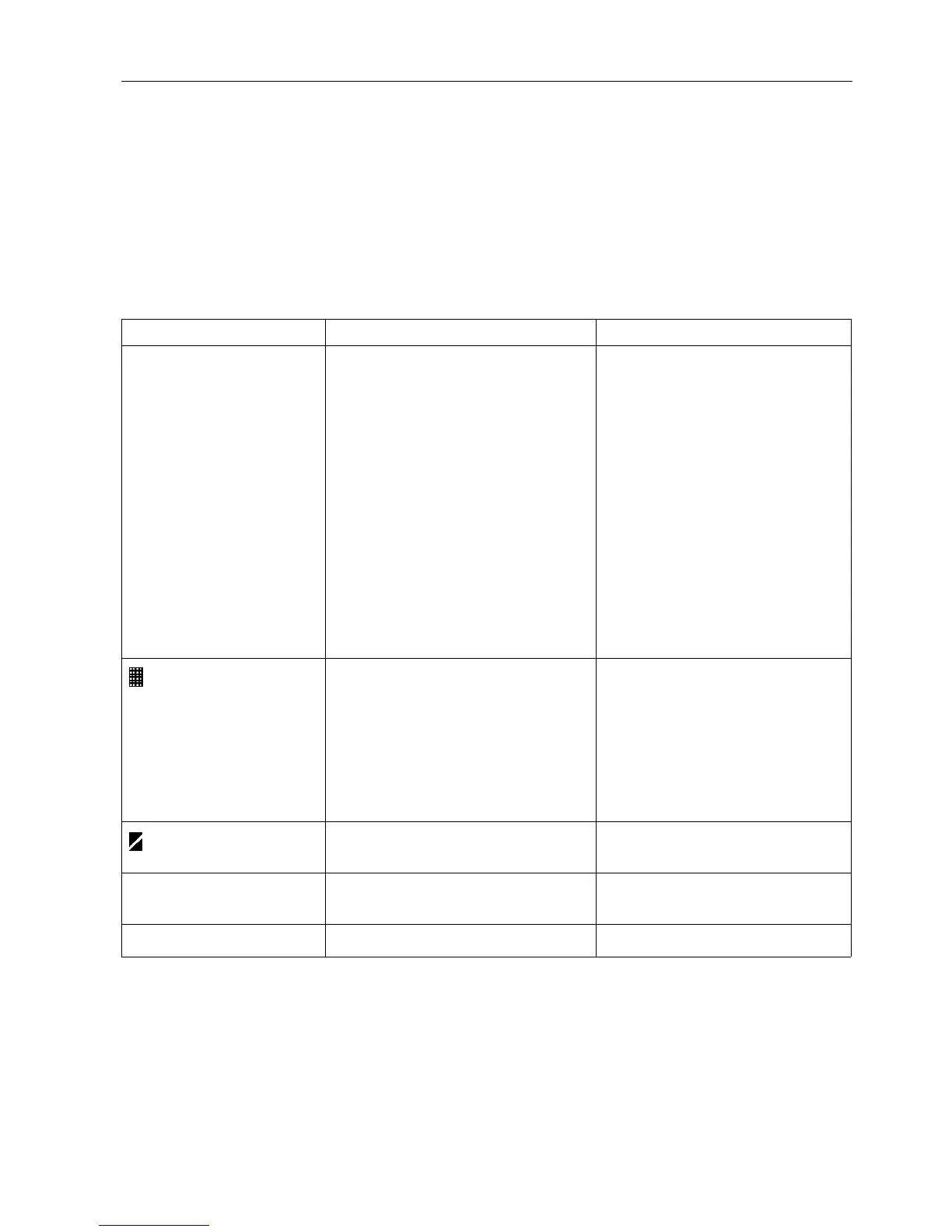Printer Features and Use
A-5
Trend #2 printout
When the monitoring data exceed 32 data points, the oldest data are overwritten.
However, the TuffSat oximeter reports the patient ID number, average SpO
2
, and
minimum SpO
2
for up to 100 patients whose data were overwritten.
Troubleshooting
This chart lists conditions you may encounter while using the printer, possible
cause(s), and recommendations for correcting the condition.
Message or Condition Cause Recommendation
Printer won’t print. No data in the trend buffer.
Sensor is not connected to oximeter.
Printer batteries are dead or not
installed, the AC adapter is not
connected, or the printer is not on.
Printer is not receiving transmission
from the oximeter due to improper
positioning.
Printer or oximeter component
malfunction.
No action required.
Connect a sensor to the oximeter.
Install batteries, check the AC
adapter connections, and/or turn
on the printer. See Powering the
printer.
Reposition the printer and
oximeter for infrared transmission.
See Positioning the oximeter and
printer.
Replace the printer. If the condition
persists, replace the A/D board.
is printed. Printer is too close to oximeter or too
low.
Infrared beam is blocked.
Interference from another infrared
source.
Move the printer farther away or
raise it slightly. See Positioning the
oximeter and printer.
Remove the obstruction.
Remove the other infrared source.
Check the AC adapter connection.
is printed. The printer cannot print fast enough
to keep up with incoming data.
Install new printer batteries. Use AC
power if possible.
Printer prints repeatedly
over a single line.
Paper jam. Pull paper out and reload. See
Replacing printer paper.
Print head does not move. Printer malfunction. Replace the printer.
