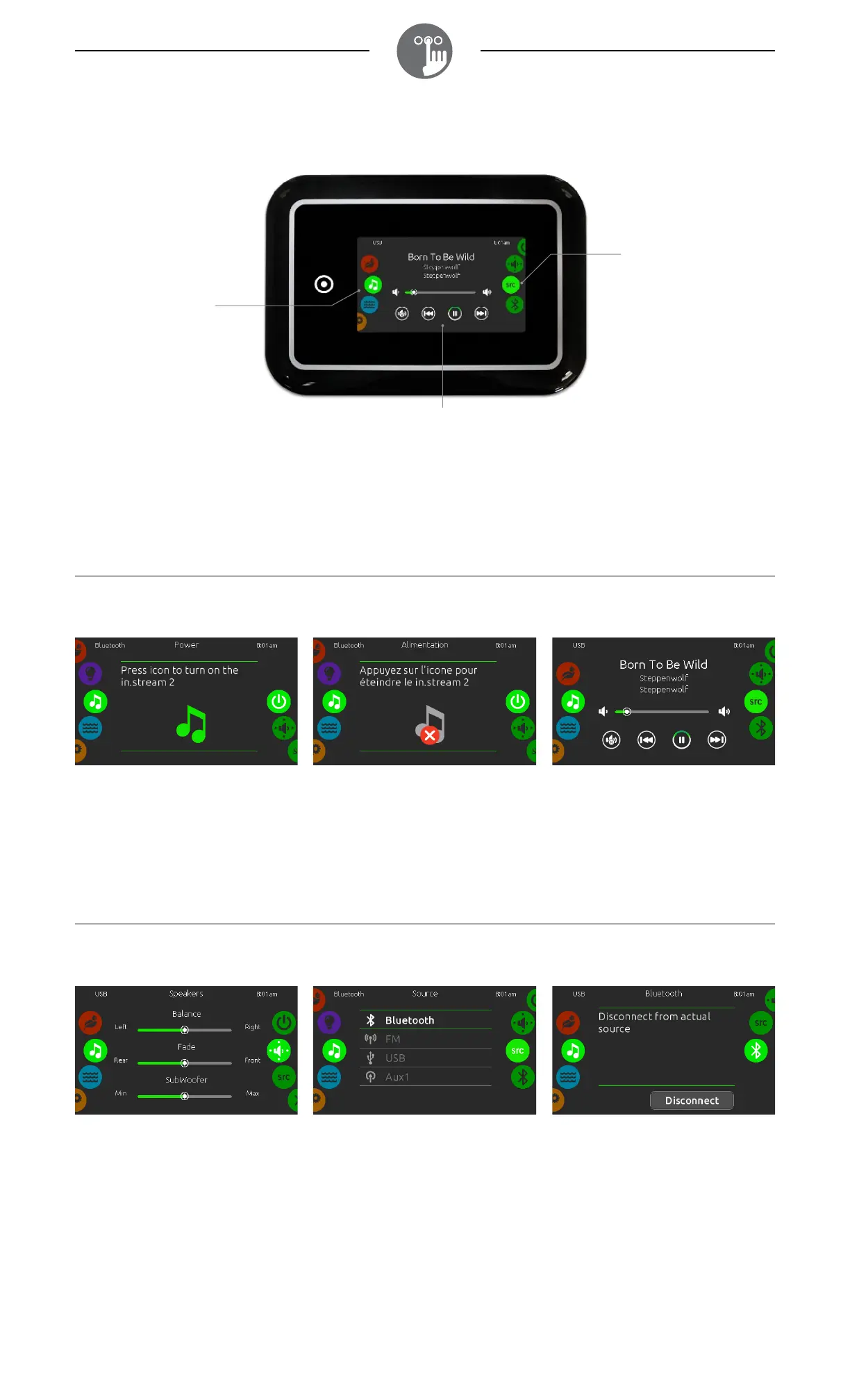1
direct to function
selection wheel:
on/off -
speakers -
source -
bluetooth -
mute / last track / play/pause / next track
mode selection
wheel:
audio mode
audio mode
(only available if the system detects a connected in.stream 2 audio station)
To select the audio mode, slide the left wheel up or down until the audio icon menu is highlighted in the
middle.
In the Audio page you can access the following:
• in.stream 2 on/off • audio source selector
• speaker calibration • bluetooth pairing
To select an item, slide the right wheel until the desired icon is highlighted in the middle.
on/off
speaker calibration audio source selector bluetooth pairing
turn in.stream 2 ON
Slide the right wheel until the power on/off icon is
highlighted in the middle. Press on the audio icon
at the center of the screen to turn in.stream 2 on.
to calibrate your speakers
Slide the right wheel until the speaker calibration
icon is highlighted in the middle.
You can calibrate:
• balance
• fade
• subwoofer
Use the sliders to calibrate the speakers at the
desired level.
The fade and subwoofer sliders will only appear
on the screen if the corresponding speakers are
installed on the in.stream 2.
turn in.stream 2 OFF
Press on the audio icon at the center of the
screen to turn in.stream 2 off.
to select an audio source
Slide the right wheel until the source icon is
highlighted in the middle.
In the menu list, the following sources are
available:
• Bluetooth
• FM
• USB
• Aux. 1
Simply select the desired one to use.
Note that only the sources installed on the
in.stream 2 will be displayed in the source menu.
Please note that the Play/Pause and Change
Track functions apply to devices using Bluetooth
technology and USB, and will not work when AUX
is selected as the source.
main display
Press Play / Pause to start or pause playback of
audio files.
Drag the volume slider to adjust the volume or tap
the mute button to mute or unmute sound.
Press the last track or next track buttons to go to
the previous song or skip to the next.
If you are using a device with Bluetooth
technology, it must be connected for functions
to work.
Slide the right wheel until the bluetooth icon
is highlighted in the middle. Then follow the
instructions displayed on the screen.
If a device with Bluetooth technology is connected
to the in.stream 2, you can disconnect it by
pressing the Disconnect button at the bottom of
the screen.
Doing so will also prevent the in.stream 2 from
automatically reconnecting to this specific device
until it has been reconnected using the device
itself.
