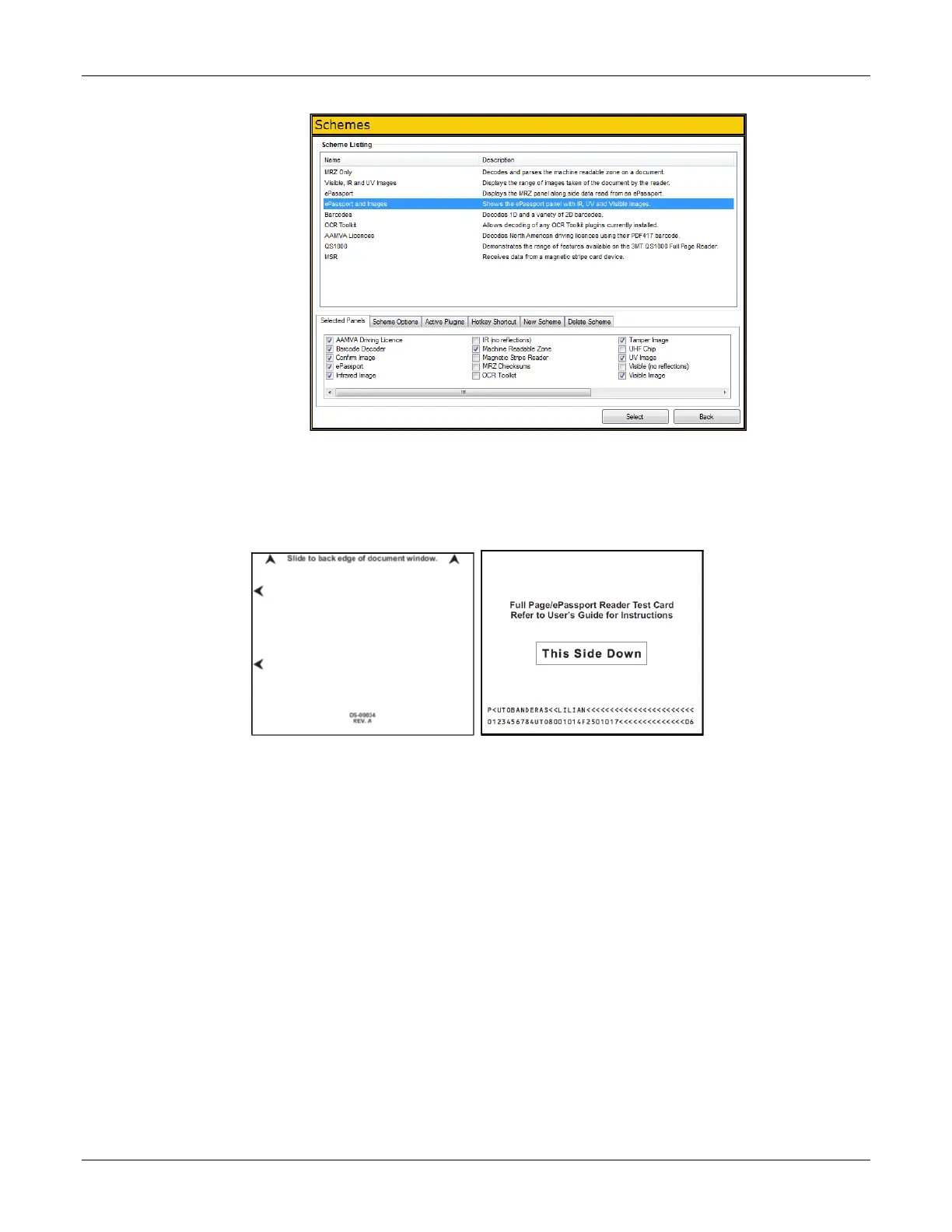Document Reader AT9000 MK2 User Guide Installing the Reader
Page 19 of 33
3. Click Select.
4. Verify that the Ready light (blue) is on and the Reader State in the lower left is “Enabled”.
The reader is ready to accept documents.
5. Select the test card (DS-00031 or DS-00034) supplied with the reader.
6. Place the test card face down on the document window, aligned with the left guide, with the test
card instructions facing up.
7. Push the card to the back of the document window until it stops.
Note: Do not move the document during the scanning process.
8. Observe the lights during the scanning procedure.
The Ready light (blue) turns off and the Busy light (yellow) turns on while the reader scans and
processes the data.
The OK light (green) turns on, indicating a successful read.
The Ready light (blue) turns on, indicating that the reader is ready to scan another document.
The data from the test card is sent to the host computer and the results displayed on the PC screen.
If the test is successful, a screen similar to the following screen is displayed.