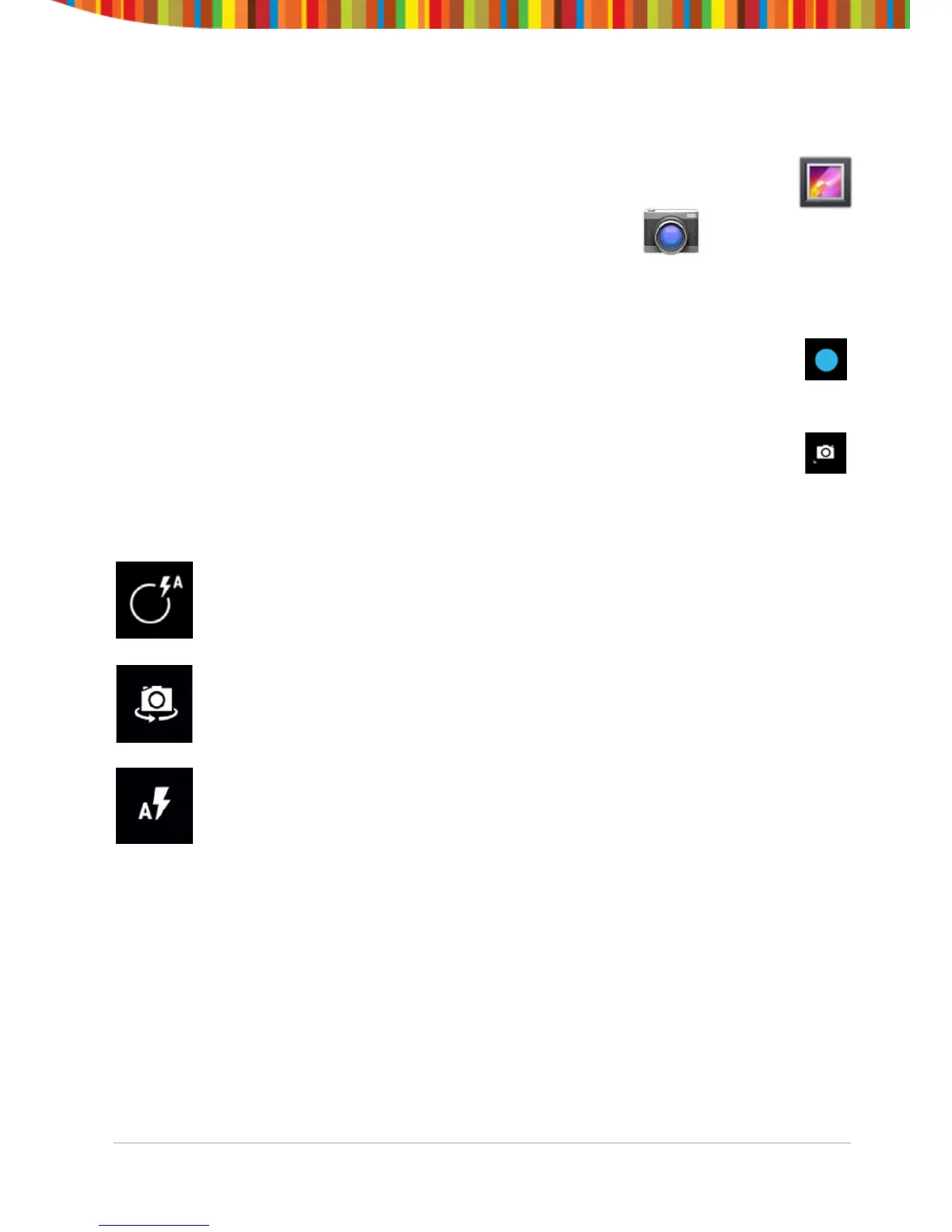Using the Camera
The Camera app is a combination camera and camcorder that actually consists
of two cameras, one facing toward you and one facing away from you.
You can view photos and videos you take with Camera in the Gallery app.
To take pictures and videos, first touch the Camera icon on a Home or
All Apps screen.
When Camera opens, you can:
• Take a picture: Touch the blue button.
• View the most recently taken picture: Sweep your finger from
right to left on the screen.
• Switch recording modes: Touch the camera icon in the bottom
right to switch between camera, camcorder and panorama
modes.
• Zoom: Use 2 fingers to pinch the screen and zoom in and out.
While the Camera is open, you can also touch the icon in the bottom
right to view additional camera settings including HDR mode,
exposure, white balance and image resolution.
Also while in the settings view, use this button to toggle between
the front and rear cameras.
