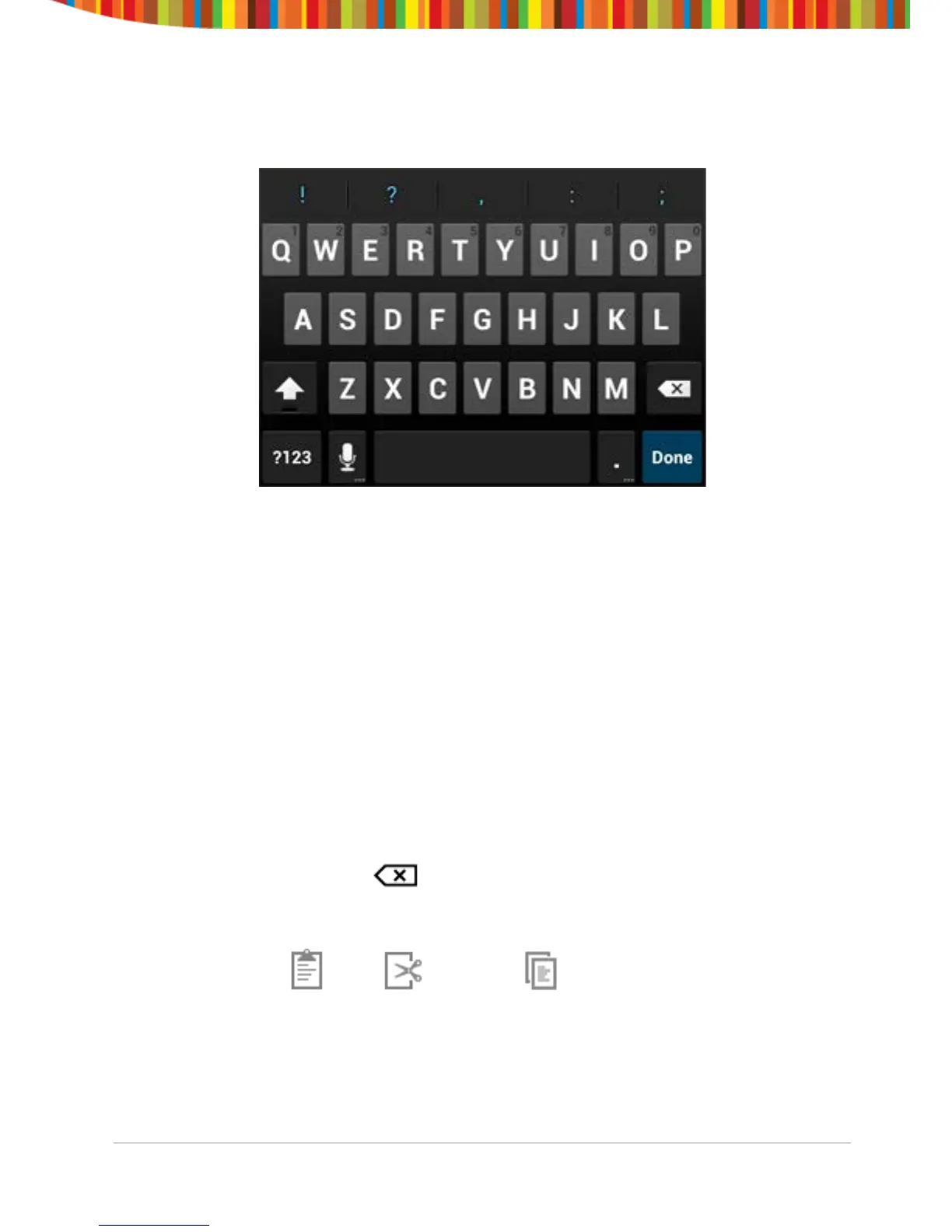Using the Keyboard
You can enter text using the onscreen keyboard. Some apps open it
automatically. In others, you open it by touching where you want to type.
As you type, the keyboard displays suggestions above the top row of keys. To
accept a suggestion, touch it.
Basic Editing
• Move the insertion point: Touch where you want to type.
The cursor blinks in the new position, and a tab appears below it. Drag
the tab to move the cursor.
• Select text: Touch & hold or double-tap within the text.
The nearest word highlights, with a tab at each end of the selection.
Drag the tabs to change the selection.
The tab disappears after a few moments, to get out of your way. To
make it reappear, touch the text again.
• Delete text: Touch to delete selected text or the characters
before the cursor.
• Cut, copy, paste: Select the text you want to manipulate. Then touch
the Paste , Cut , or Copy button:
Smartphone User Guide v1.0 Page 15
