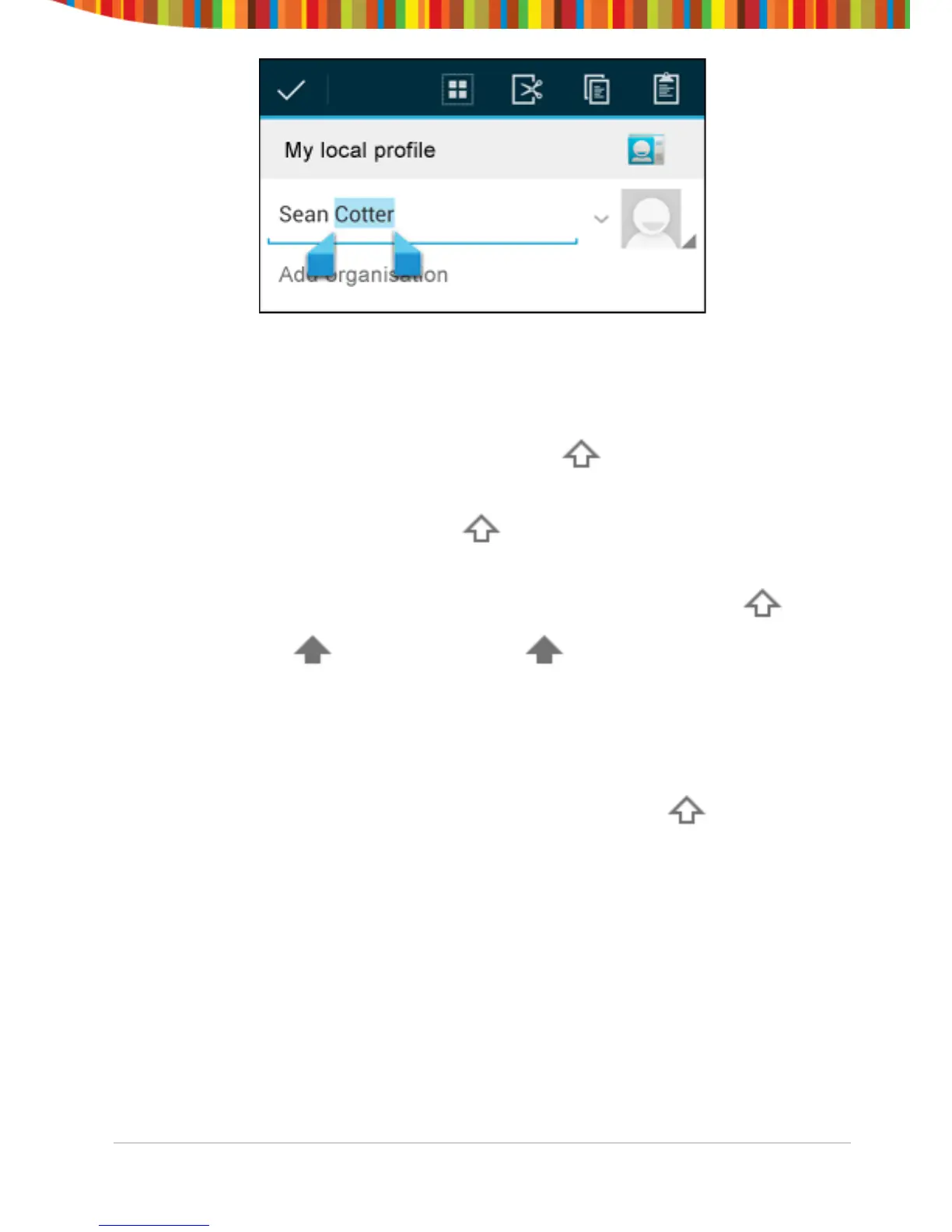To make the keyboard go away, touch Done.
Tips and Shortcuts
• Type capital letters: Touch the Shift key once to switch to capital
letters for one letter.
Or touch & hold the Shift key while you type. When you release
the key, the lowercase letters reappear.
• Turn caps lock on: Double-tap or touch & hold the Shift key , so it
changes to . Touch the Shift key again to return to lowercase.
• Show numbers or symbols: Touch the ?123 key. To see more choices,
touch the = \ < key.
• Quickly access common punctuation and symbols: Touch & hold the
key to the right of the space bar (full stop key).
• Type special characters: Touch & hold the Shift key while you
touch a key with a small grey character in its corner to enter the grey
character.
Touch & hold any key to see alternative letters, symbols, or numbers,
which you can then touch to type.
• Change input language or keyboard: Touch & hold the key to the left
of the space bar (with ... in the lower-right corner), and then release it.
The Input options menu appears. Choose the option you want to
adjust.
Smartphone User Guide v1.0 Page 16