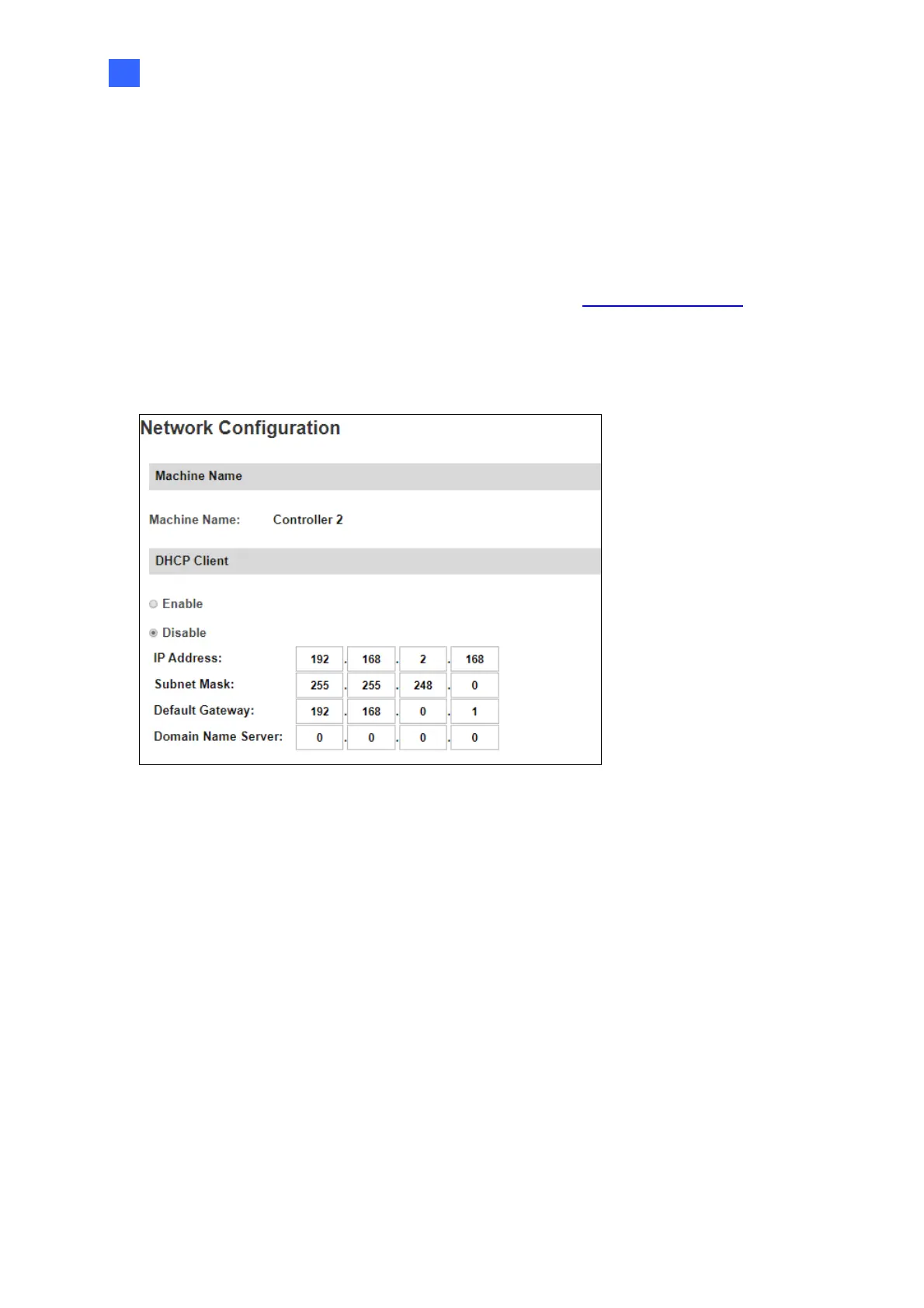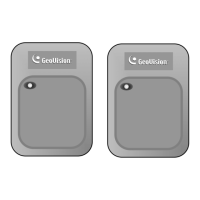Installing on a Network
5
2
2.2 Configuring the Static IP Address
By default, the controller uses a DHCP connection. However, you can follow the instructions
below to configure a static IP address.
1. Open an Internet browser, and type the default IP address https://192.168.0.100
or the
dynamic IP address. The login dialog box appears.
2. Type default value admin for both username and password, and click OK. This page
appears.
Figure 2-2
3. In the DHCP Client section, select Disable. Type the static IP address information,
including IP Address, Subnet Mask, Default Gateway and Domain Name Server.
4. Click Submit. When the setting is complete, the Status field will indicate Register
Success. Then the controller can be accessed with this fixed IP address.
2.3 Configuring DDNS Connection
DDNS (Dynamic Domain Name System) provides another way of accessing the controller
when using a dynamic IP. DDNS assigns a domain name to the controller, so GV-
ASManager can always access the controller by using a static domain name. The controller
supports two DDNS services: GeoVision DDNS Server and Dynamic Network Services Inc.
(DynDNS).
