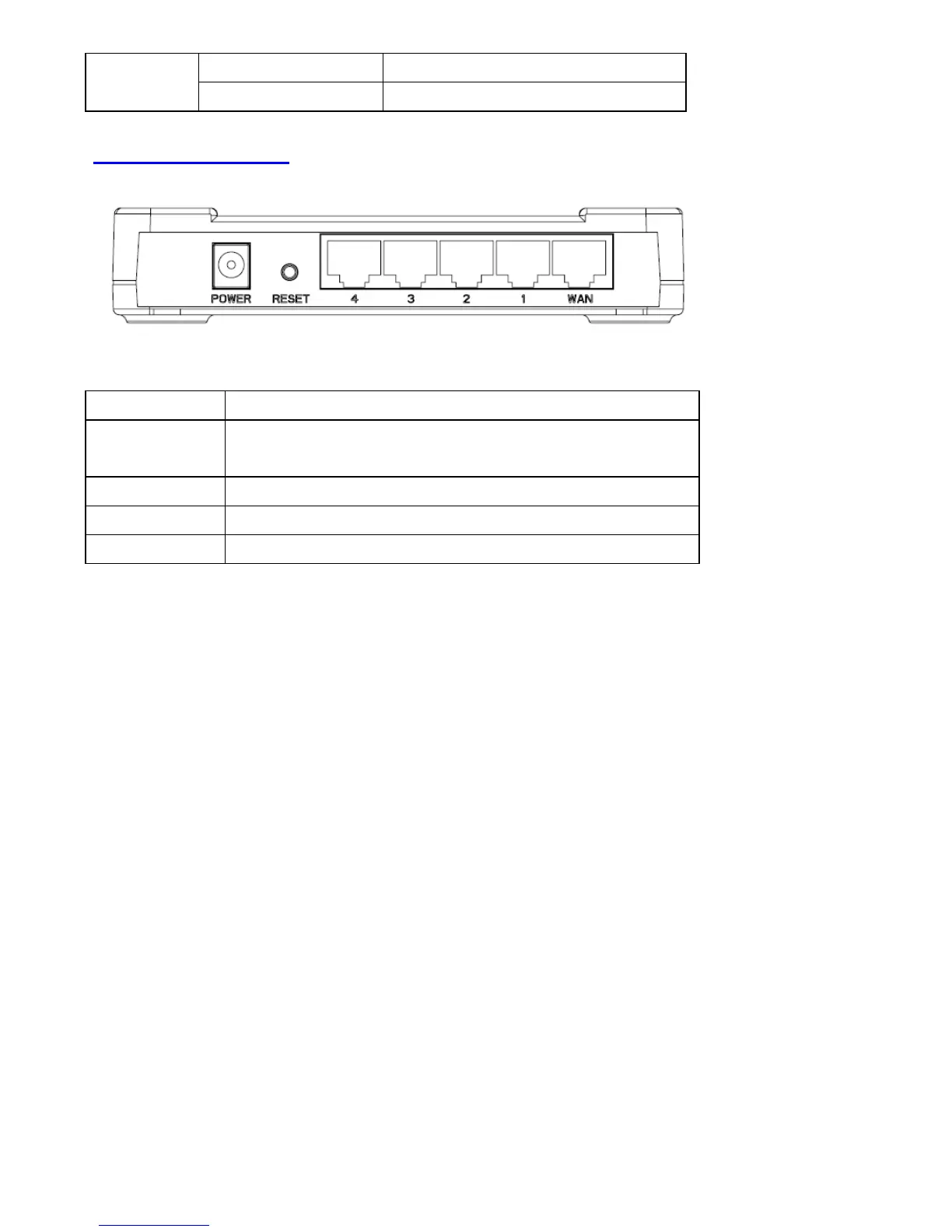On (Steady Amber) WAN port is successfully connected WAN
Flashing Data is being sent or received.
Back Panel Connectors
Button/port Description
Button/port Description
Reset Reset configurations to default. Press the button and hold for 10
seconds.
1x, 2x, 3x, 4x LAN Ports. Connect LAN systems with RJ-45 cable.
WAN WAN port. Connect DSL or Cable modem.
PWR Power jack. Connect with AC power adapter.
1.4 System Requirements
● One or more PCs (desktop or notebook) with Ethernet interface.
● TCP/IP protocol must be installed on all PCs.
● Have valid Internet Access account and a DSL or cable modem.
● 10/100BaseT network cables with RJ-45 connectors.
● System with MS Internet Explorer ver. 6.0 or later.
1.5 Installation Instruction
1) Power off Broadband Router and DSL/cable modem.
2) Connect systems to the LAN ports on the Broadband Router with straight LAN cables.
3) Connect the DSL or cable modem to the WAN port on the Broadband Router.
4) Power on DSL or cable modem first, then connect power adapter to the power jack on the Broadband Router and
plug the power cable into an outlet.
5) Check LEDs.
a) Once power on the Broadband Router, Power LED should be on.
b) LAN LED should be on for each active LAN connection.
c) The WAN LED should be on when the DSL or cable modem is connected.
Warning: Only use the power adapter is provided from this package, use other power adapter may cause hardware
damage