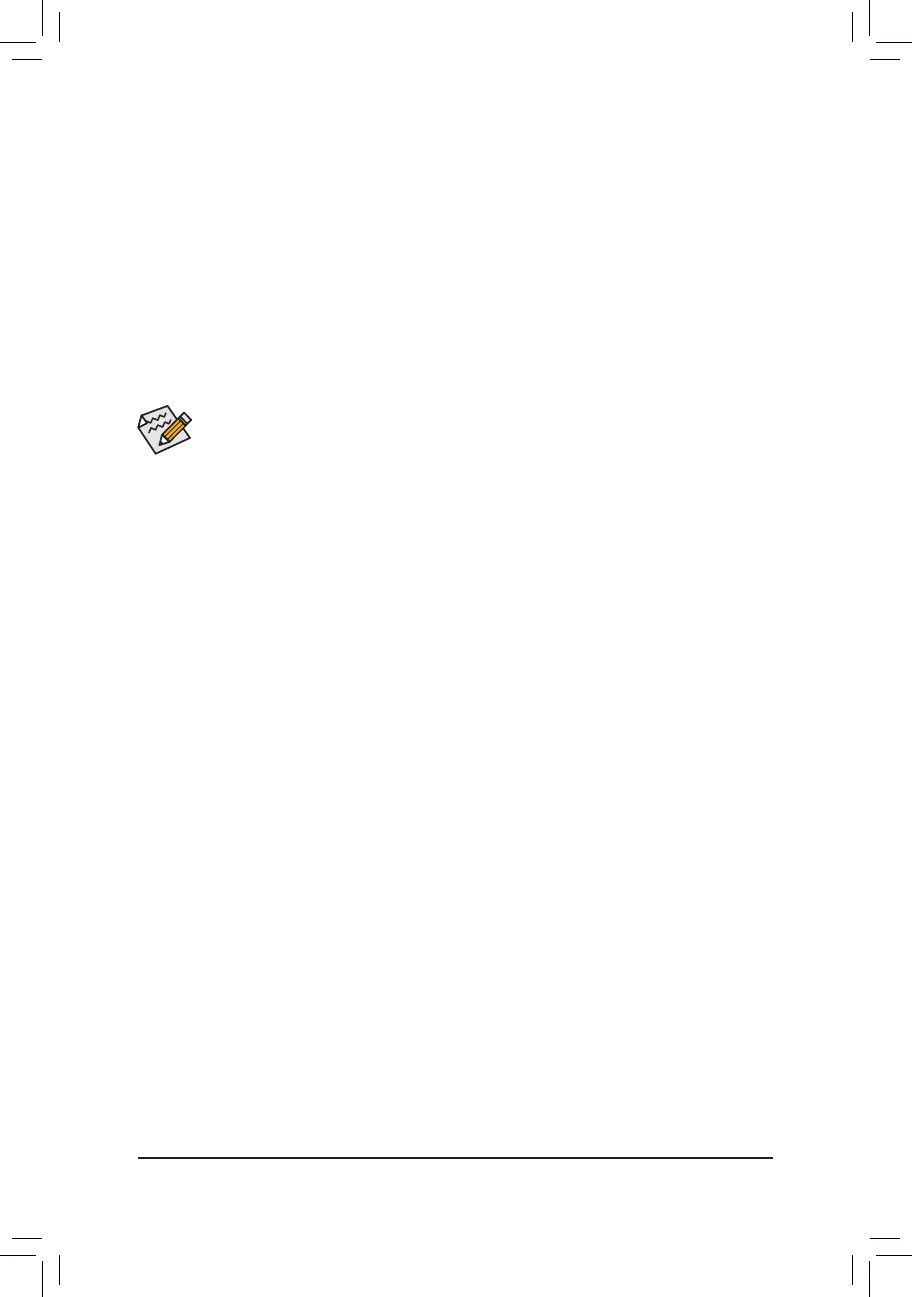A-2: Installation in Intel RST Premium With Intel Optane System Acceleration mode
If the SATA controller has been congured in Intel RST Premium With Intel Optane System Acceleration mode,
please follow the steps below:
1. After system restarts, go to the BIOS Setup, make sure CSM Support under the Boot menu is disabled.
2. Go to Settings\IOPorts\SATAAndRSTConguration and make sure Use RST Legacy OROM is disabled
and RST Control PCIe Storage Devices is set to Manual. If you want to enable the Optane
™
memory installed
in the M2Q_SB connector, set PCIe Storage Device on Port 21 to RST Controlled.
3. Enter the operating system, launch the Intel
®
Rapid Storage Technology utility from the Start menu, and then
enable Intel
®
Optane
™
Memory on the Intel
®
Optane
™
Memory screen.
4. Launch the Intel
®
Rapid Storage Technology utility from the Start menu and make sure the Intel
®
Optane
™
Memory has been enabled. If you want to accelerate the system drive, you can select specic folders, les, or
applications to accelerate using the Intel
®
Optane
™
Memory Pinning function. (The Intel
®
Optane
™
memory
used must have at least 32 GB capacity.)
• An Optane
™
memory cannot be used to accelerate an M.2 PCIe SSD.
• Do not abruptly remove the Optane
™
memory. Doing so will cause the operating system to stop
functioning correctly.
• If you want to change/remove the Optane
™
memory, you must disable it using the Intel
®
Rapid
Storage Technology or Intel(R) Optane
™
Memory application rst.
• After enabling the Optane
™
memory, the related BIOS settings will remain even after a BIOS update.
- 41 -