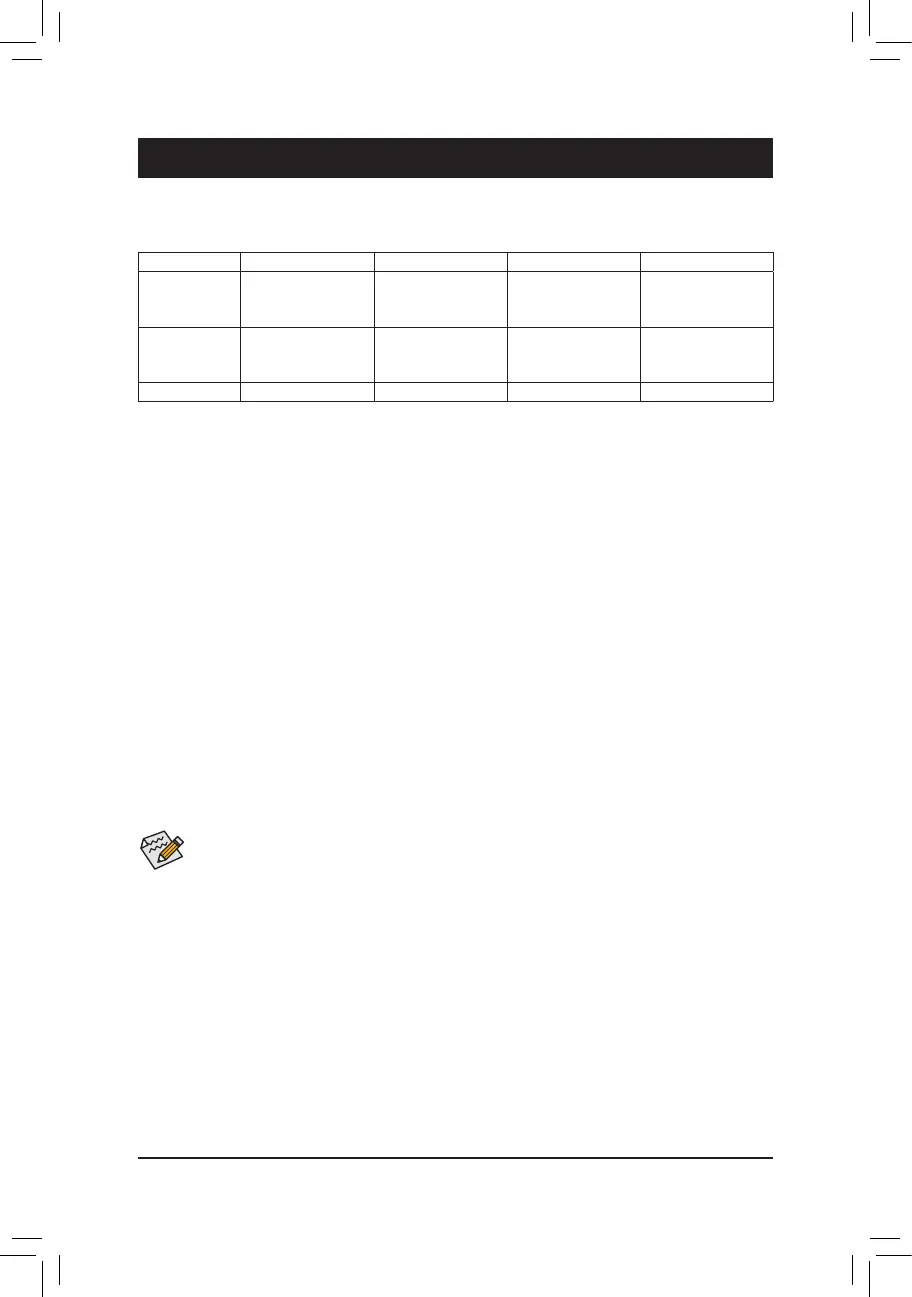C. UEFI RAID Conguration
Steps:
1. After the system reboot, enter BIOS Setup again. Then enter the Settings\IO Ports\Intel(R) Rapid Storage
Technology sub-menu.
2. On the Intel(R) Rapid Storage Technology menu, press <Enter> on Create RAID Volume to enter the
Create RAID Volume screen. Enter a volume name with 1~16 letters (letters cannot be special characters)
under the Name item and press <Enter>. Then, select a RAID level. RAID levels supported include RAID 0,
RAID 1, RAID 10, and RAID 5 (the selections available depend on the number of the hard drives being
installed). Next, use the down arrow key to move to Select Disks.
Chapter 3 Appendix
Before you begin, please prepare the following items:
• At least two SATA hard drives or SSDs.
(Note 1)
(To ensure optimal performance, it is recommended that you
use two hard drives with identical model and capacity).
(Note 2)
• Windows setup disc.
• A USB thumb drive.
Conguring SATA Controllers
A. Installing hard drives
Install the hard drives/SSDs in the Intel
®
Chipset controlled connectors on the motherboard. Then connect the
power connectors from your power supply to the hard drives.
B. Conguring SATA controller mode in BIOS Setup
Make sure to congure the SATA controller mode correctly in system BIOS Setup.
Steps:
Turn on your computer and press <Delete> to enter BIOS Setup during the POST (Power-On Self-Test). Go to
Settings\IO Ports\SATA And RST Conguration, make sure SATA Controller(s) is enabled. To create RAID,
set SATA Mode Selection to Intel RST Premium With Intel Optane System Acceleration. Then save the
settings and restart your computer. Note: When using a PCIe SSD, make sure to set the RST Control PCIe
Storage Devices item under Settings\IO Ports\SATA And RST Conguration to Manual. Then depending
the M.2 connector you use, set the corresponding PCIe Storage Dev on Port XX item to RST Controlled.
Finally, save the settings and exit BIOS Setup.
3-1 Conguring a RAID Set
RAID Levels
RAID 0 RAID 1 RAID 5 RAID 10
Minimum
Number of Hard
Drives
≥2 2 ≥3 4
Array Capacity
Number of hard
drives * Size of the
smallest drive
Size of the smallest
drive
(Number of hard
drives -1) * Size of
the smallest drive
(Number of hard
drives/2) * Size of the
smallest drive
Fault Tolerance No Yes Yes Yes
(Note 1) An M.2 PCIe SSD cannot be used to set up a RAID set either with an M.2 SATA SSD or a SATA hard drive.
(Note 2) Refer to "Internal Connectors" for the installation notices for the M.2 and SATA connectors.
The BIOS Setup menus described in this section may differ from the exact settings for your motherboard.
The actual BIOS Setup menu options you will see shall depend on the motherboard you have and
the BIOS version.
- 47 -
