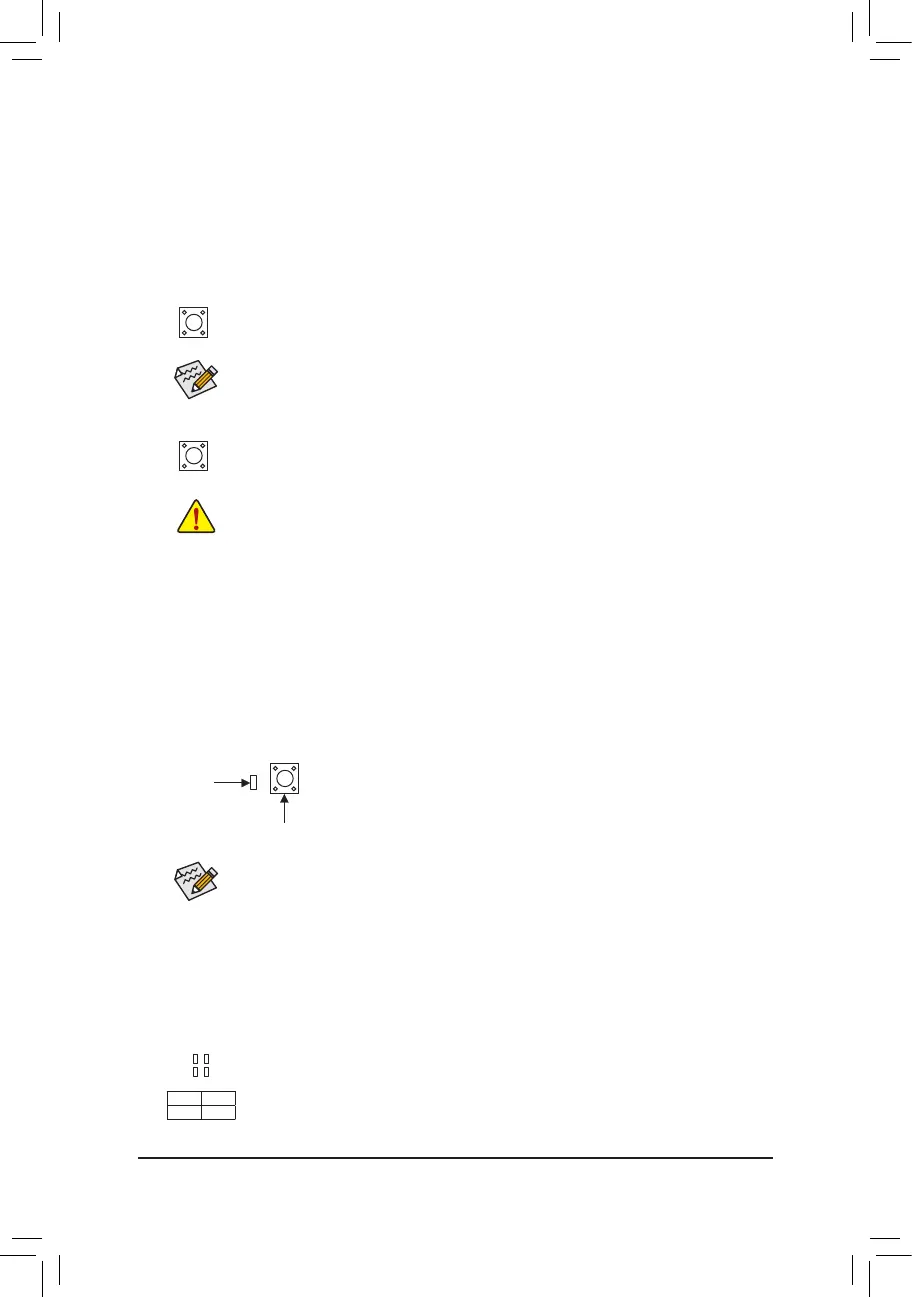1-8 Onboard Buttons and LEDs
Quick Buttons
This motherboard has 2 quick buttons: reset button and clear CMOS button. The reset button allows users to
quickly turn on/off the computer in an open-case environment when they want to change hardware components
or conduct hardware testing. Use this button to clear the BIOS conguration and reset the CMOS values to
factory defaults when needed.
RST_SW: Reset Button
CLR_CMOS1: Clear CMOS Button
Status LEDs
The status LEDs show whether the CPU, memory, graphics card, and operating system are working properly
after system power-on. If the CPU/DRAM/VGA LED is on, that means the corresponding device is not working
normally; if the BOOT LED is on, that means you haven't entered the operating system yet.
Q-Flash Plus Button
Q-Flash Plus allows you to update the BIOS when your system is off (S5 shutdown state). Save the latest BIOS
on a USB thumb drive and plug it into the dedicated port, and then you can now ash the BIOS automatically by
simply pressing the Q-Flash Plus button. The QFLED will ash when the BIOS matching and ashing activities
start and will stop ashing when the main BIOS ashing is complete.
QFLASH_PLUS
QFLED
For how to use Q-Flash Plus please visit the "Unique Features" webpage of GIGABYTE's website.
The reset button provides you with several functions to use. To remap the button to perform different
tasks, refer to Chapter 2, "BIOS Setup," "Settings\Miscellaneous\RST_SW," for more information).
• Always turn off your computer and unplug the power cord from the power outlet before clearing
the CMOS values.
• NOTE: Do not use the clear CMOS button when the system is on, or the system may shutdown
and data loss or damage may occur.
• After system restart, go to BIOS Setup to load factory defaults (select Load Optimized Defaults) or
manually congure the BIOS settings (refer to Chapter 2, "BIOS Setup," for BIOS congurations).
- 15 -
CPU: CPU status LED
DRAM: Memory status LED
VGA: Graphics card status LED
BOOT: Operating system status LED
F_USB30
F_U
B_
F_ F_
_
B
BS_
B
SB_
B
_S
S_
_
B
_U
_
B
S
123
123
123
123
1
1
1
1
BSS
S
_S
SSU
1 2 3 4 5
S3
BSSS
U
__ 3
F_USB3F
S _
S _
S _
SF
B_
B_
F
_0
S
S
_0F
_F
_
_
__B
U
S _S
_
SF_
B
USB0_B
B_
B_
F_USB3
F_USB303
_
_3U
S_
CPU DRAM
VGA BOOT