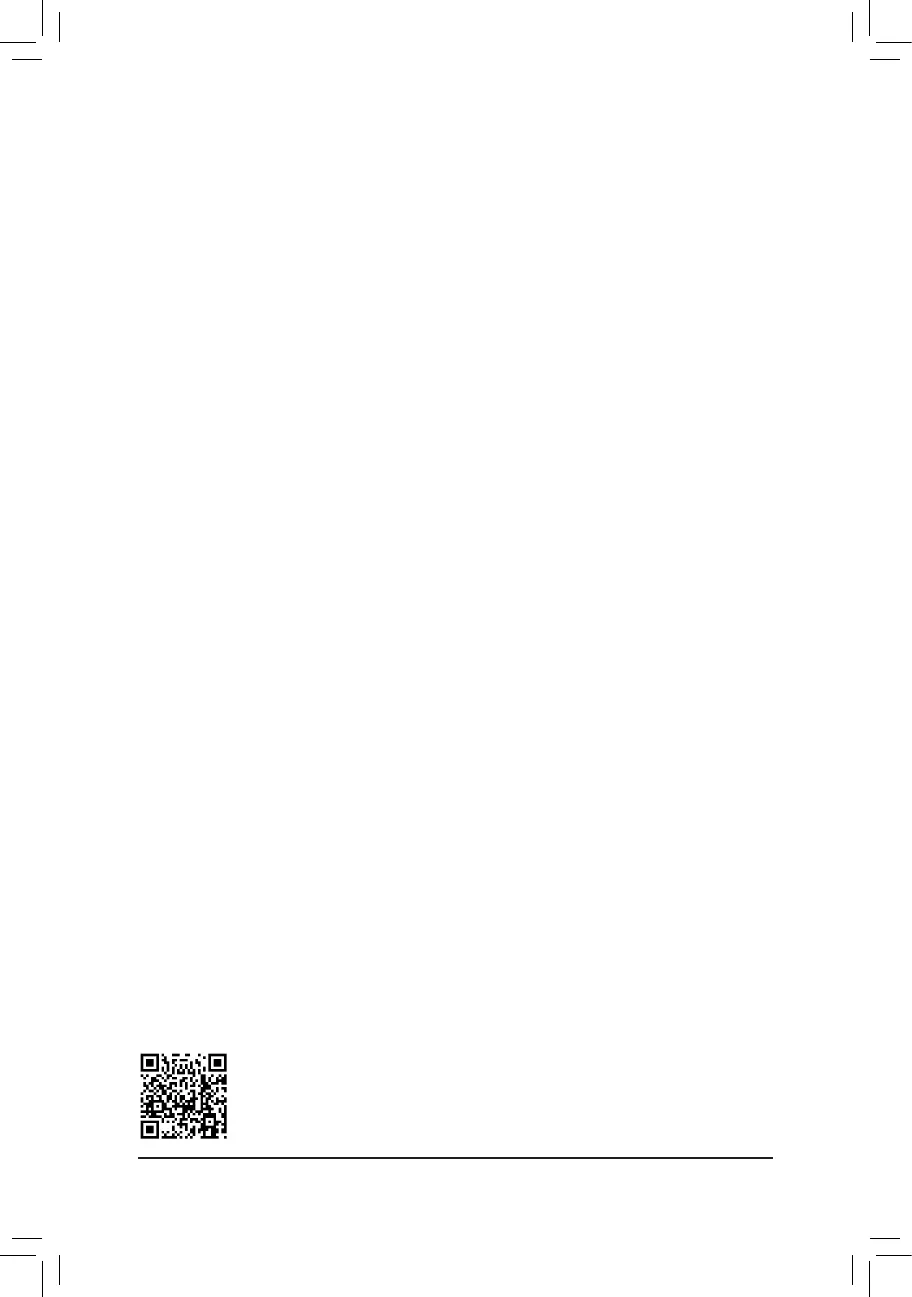Please visit GIGABYTE's website for details on conguring a RAID array.
3. Under Select Disks item, select the hard drives to be included in the RAID array. Press the <Space> key
on the hard drives to be selected (selected hard drives are marked with "X"). Then set the stripe block size.
The stripe block size can be set from 4 KB to 128 KB. Once you have selected the stripe block size, set the
volume capacity.
4. After setting the capacity, move to Create Volume and press <Enter> to begin.
5. After completing, you'll be brought back to the Intel(R) Rapid Storage Technology screen. Under RAID
Volumes you can see the new RAID volume. To see more detailed information, press <Enter> on the volume
to check for information on RAID level, stripe block size, array name, and array capacity, etc.
Install the RAID driver and operating system
With the correct BIOS settings, you are ready to install the operating system.
As some operating systems already include RAID driver, you do not need to install separate RAID driver
during the Windows installation process. After the operating system is installed, we recommend that you install
all required drivers from the GIGABYTE APP Center to ensure system performance and compatibility. If the
operating system to be installed requires that you provide additional RAID driver during the OS installation
process, please refer to the steps below:
1. Go to GIGABYTE's website, browse to the motherboard model's web page, download the Intel SATA
Preinstall driver le on the Support\Download\SATA RAID/AHCI page, unzip the le and copy the les
to your USB thumb drive.
2. Boot from the Windows setup disc and perform standard OS installation steps. When the screen requesting
you to load the driver appears, select Browse.
3. Then browse to the USB ash drive and select the location of the driver. Select Intel(R) Chipset SATA/PCIe
RST Premium Controller and click Next to load the driver and continue the OS installation.
3-2 Installing Intel
®
Optane
™
Memory and Storage Management
Steps:
After entering the operating system, make sure your Internet connection works properly and launch the GIGABYTE
APP Center. On the "Not Installed\New Drivers" screen, select Intel Rapid Storage Technology driver to install.
Follow the on-screen instructions to continue. When completed, restart the system.
A. Enabling an Intel
®
Optane
™
Memory
A-1: System Requirements
1. Intel
®
Optane
™
memory
2. The Optane
™
memory must have at least 16 GB capacity, and it must have equal or smaller capacity than
the hard drive/SSD to be accelerated.
3. The Optane
™
memory cannot be used to accelerate an existing RAID array; the accelerated hard drive/SSD
cannot be included in a RAID array.
4. The hard drive/SSD to be accelerated must be a SATA hard drive or M.2 SATA SSD.
5. The hard drive/SSD to be accelerated can be a system drive or data drive. The system drive must be GPT
formatted and have Windows 10 64-bit (or later version) installed on it. The data drive must also be GPT
formatted.
6. The SATA controller must set in Intel RST Premium With Intel Optane System Acceleration mode.
- 48 -
